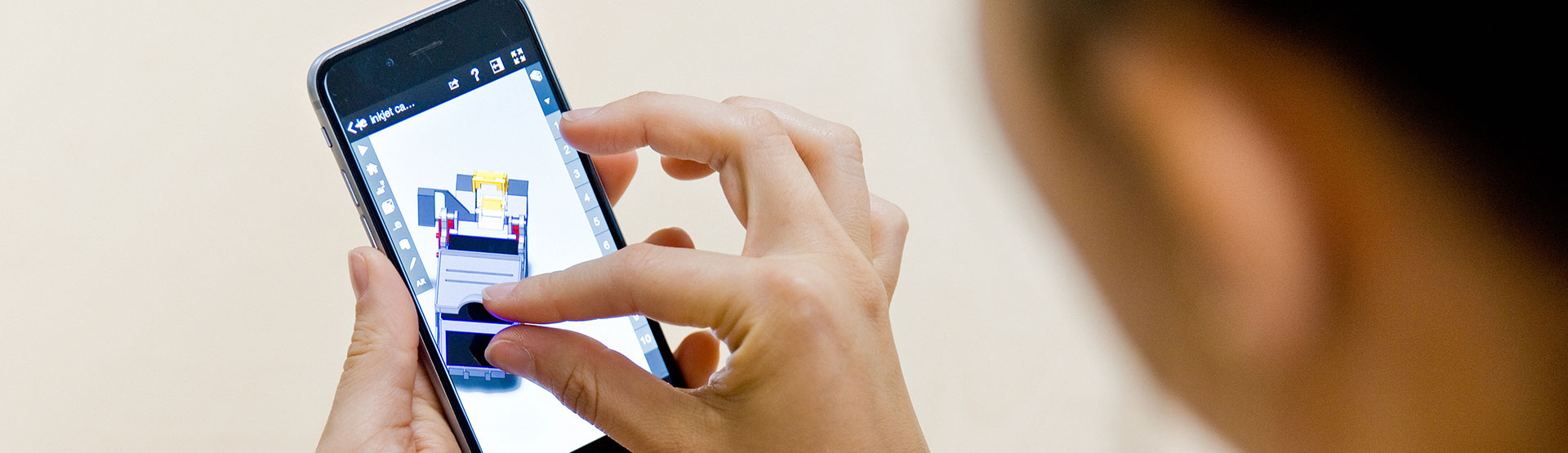Result plots
Exporting results plots as an eDrawings file allows all plots from your currently active study to be displayed in eDrawings as 3D plot data. The plot options and colour bands are also outputted in the same format as you would be viewing the results in SOLIDWORKS.
To export the result plots to an eDrawings file, you need to right click on the results folder in your current study. From here, click on ‘Save All Plots as eDrawings’. The size of the mesh will directly affect the size of the eDrawings file, so a mesh with a much finer element size will produce a much larger file size than a coarse mesh, for example. It’s also worth noting that you can export the plots to JPG files from the right click menu > ‘Save all plots as JPG’ on the results folder as well.
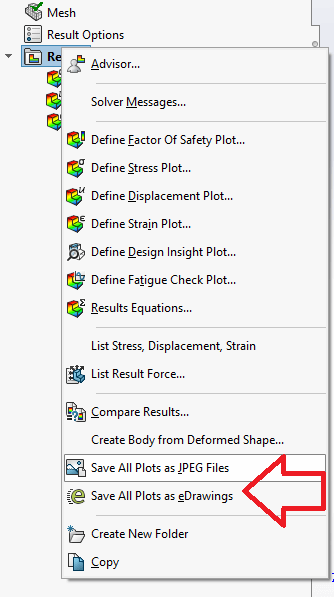
How to view the plot data
SOLIDWORKS Simulation Professional users can also export the deformed model geometry after the study has completed into a new part file. This can then be re-added in to an assembly file to compare against the original model. This can also be found on the right click menu from the results folder under ‘Create body from Deformed Shape’.
When the results have been exported to eDrawings file and you have loaded them into eDrawings, you will be able to access the plots via the lower right menu. You will need to expand the file name and the study name in order to double click on the plot data you wish to view.
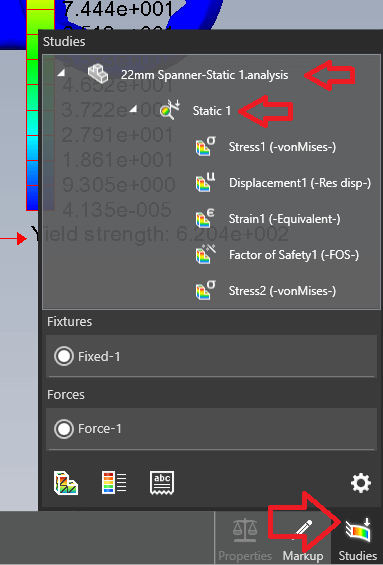
We hope you found that useful!
Have you seen our blog archive where we have posted plenty of helpful articles? We also have a fantastic video library filled with easy-to-follow videos on a number of topics inspired by other SOLIDWORKS users – take a look.
Also, don’t forget to follow us on twitter for daily bite size SOLIDWORKS tips, tricks and videos.