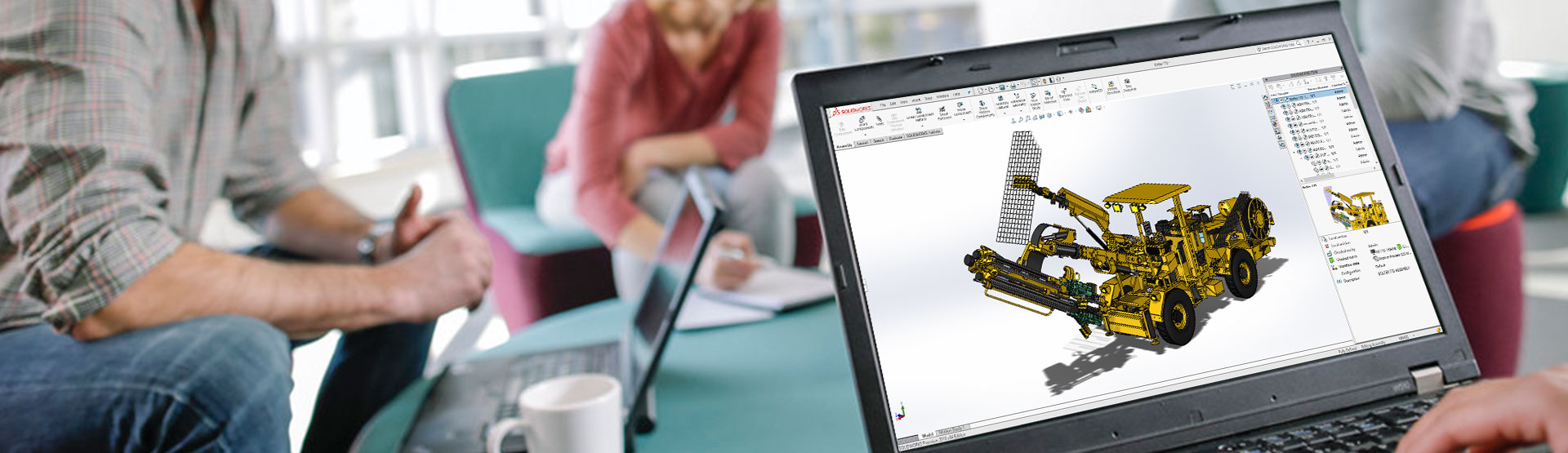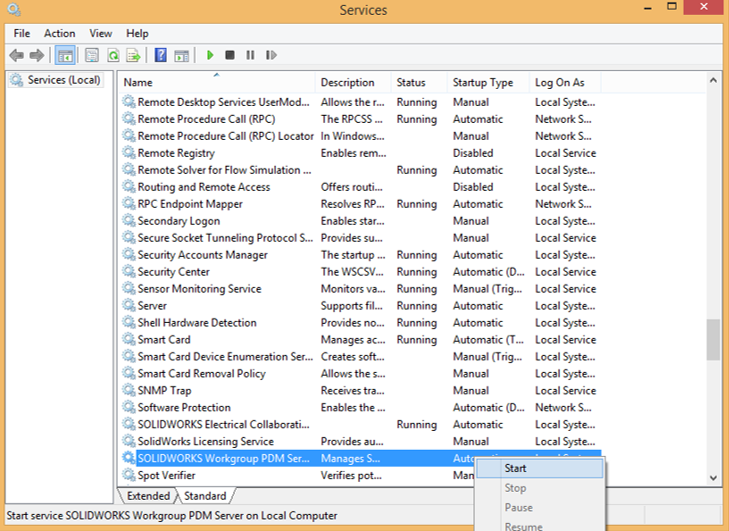Workgroup PDM is a data management tool available in SOLIDWORKS Professional. An administrator can log into the vault admin tool and set up how the vault works by adding projects, users, groups, revision schemes and more.
So what happens if the administrator password is lost?
Fear not! There is a way to reset it back to original settings:
When you first install Workgroup PDM, an administrator username and password is created for you by default. The details for this user as follows:
- Username: pdmwadmin
- Password: pdmwadmin
To restore this user and password you will need to follow these steps:
Please note: The following should only be attempted by your Vault administrator or your reseller support team. A full backup of the vault should be taken prior to making any changes.
Step 1: Log in to Windows with full administrative rights
Step 2: Stop the service on the server that runs the Workgroup PDM Service
Go to Control Panel, Administrative Tools-> Services and stop ‘SOLIDWORKS Workgroup PDM Server’ service.
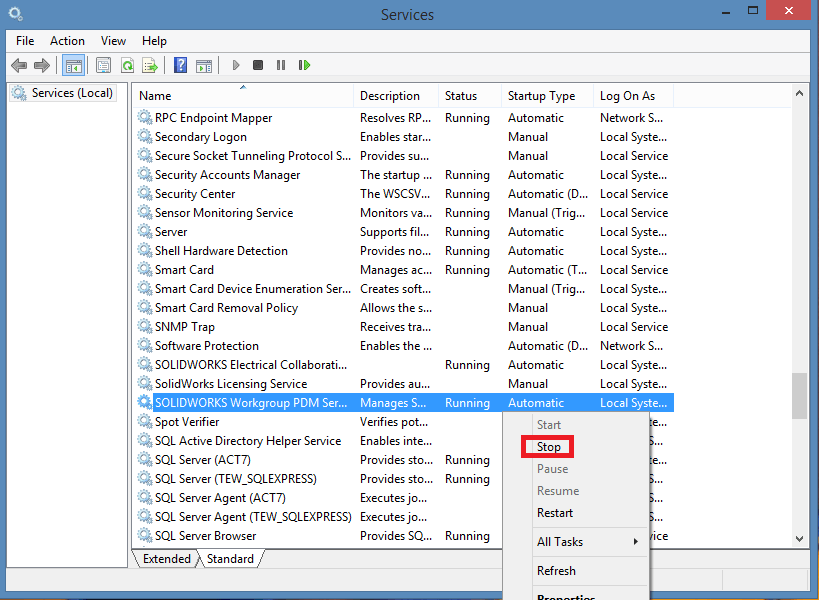
Step 3: Edit the admin.pdmw file in the pdmrc folder in your workgroup directory. Typically “C:\VaultData\pdmrc\admin.pdmw”
When you install the vault, a directory is created. This is where all of the data is stored. Typically the location will be C:\VaultData. Inside this folder you will see pdmrc folder. Within that you will find the admin.pdmw file.
The user pdmwadmin needs to be set up as a vault administrator. Open the file in notepad.
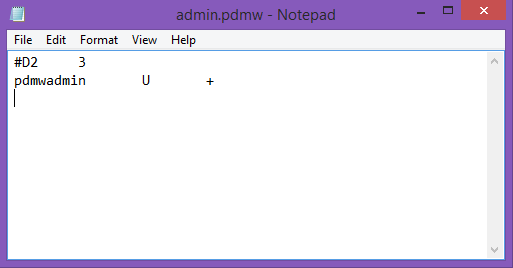
If it’s not there already, you will need to ensure there is a row of text that says:
pdmwadmin U +
(If you do have to add pdmwadmin to this file you will also need to update the ‘D’ number at the top of the file – from #D3 to #D4 for example)
Step 3: Save and close the admin.pdmw file.
Step 5: Edit the users.pdmw file in notepad and add or edit the pdmwadmin user details.
Users.pdmw can be found in the pdrmc folder. Open the file in notepad.
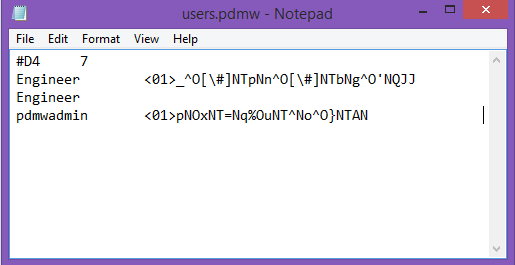
If the pdmwadmin user has been deleted, type this line (using tabs between text):
Pdmwadmin <01>pNOxNT=Nq%OuNT^No^O}NTAN
If the pdmwadmin user exists, overwrite the text.
Step 6: Save and close the users.pdmw file.
Step 7: Delete the cache.store file.
To retain the change that you have made you will need to delete the cache.store file this can be found in the data folder (typically C:\VaultData original\data).
Step 8: Restart the ‘SOLIDWORKS workgroup pdm server’ service.
Go to Control Panel, Administrative Tools-> Services and start ‘SOLIDWORKS Workgroup PDM Server’ service.
Step 9: Log in to the Vault Admin tool as the pdmwadmin to verify the changes you made were successful.
We hope you found that useful!
Have you seen our blog archive where we have posted plenty of helpful articles? We also have a fantastic video library filled with easy-to-follow videos on a number of topics inspired by other SOLIDWORKS users – take a look.
Also, don’t forget to follow us on twitter for daily bite size SOLIDWORKS tips, tricks and videos.