SOLIDWORKS 3D ContentCentral is an active online community and a major resource of supplier-certified and user-created CAD models in all major CAD formats. Here you’ll find SOLIDWORKS parts/assemblies, Pro Engineer 3D files, universal formats like .IGES/.STEP/.SAT and Parasolid files. On top of all that, a wide variety of drawing/datasheet and image file types can also be uploaded and shared.
How to create an account and build your profile on SOLIDWORKS 3D ContentCentral
In SOLIDWORKS, open the 3D ContentCentral links in the task pane.
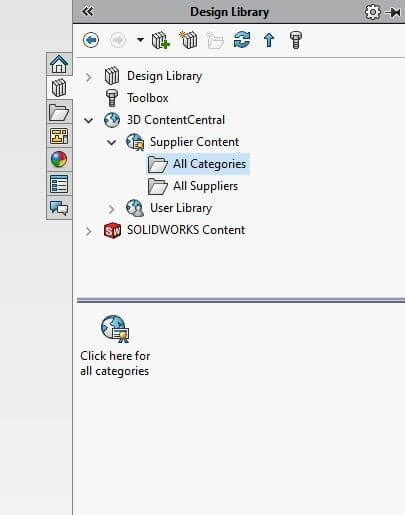
Alternatively, simply browse to www.3dcontentcentral.com in your web browser of choice.
Next, click the ‘sign up’ link on the top right hand corner of the homepage (see below) and follow the prompts to create your login details and to build your profile.
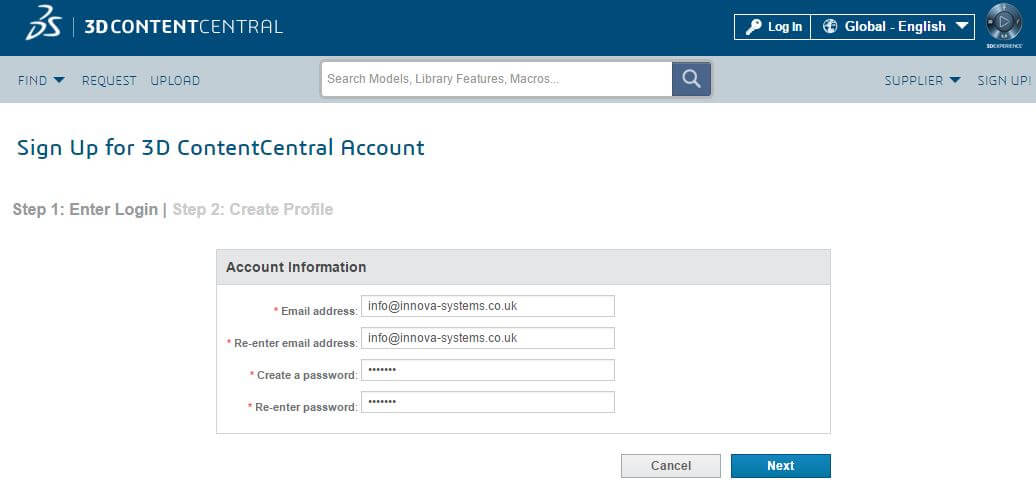
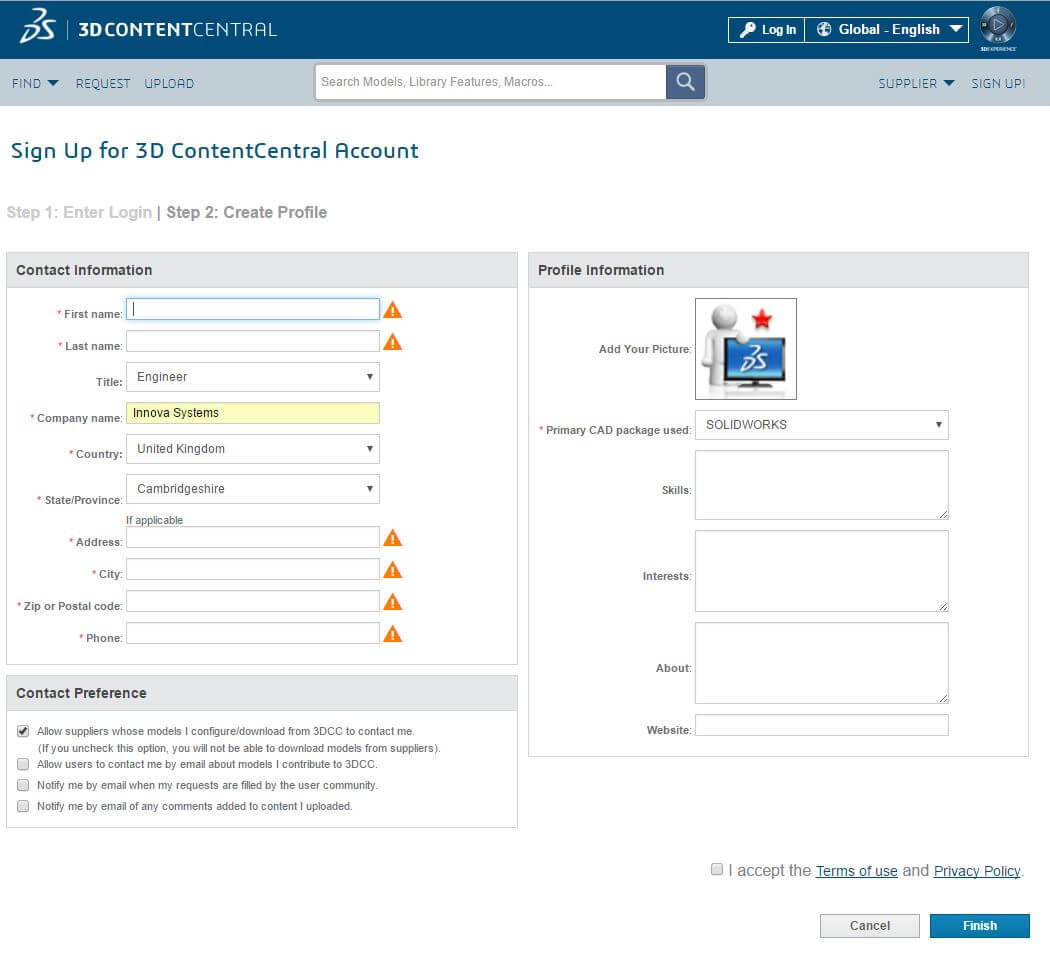
How to become a supplier on SOLIDWORKS 3D ContentCentral
Once you’ve created your account and profile, browse to the www.3dcontentcentral.com homepage. Here you will see the ‘Sign up and create a free catalog’ link. Click the link and ‘Create a Supplier Catalog’ for your files.
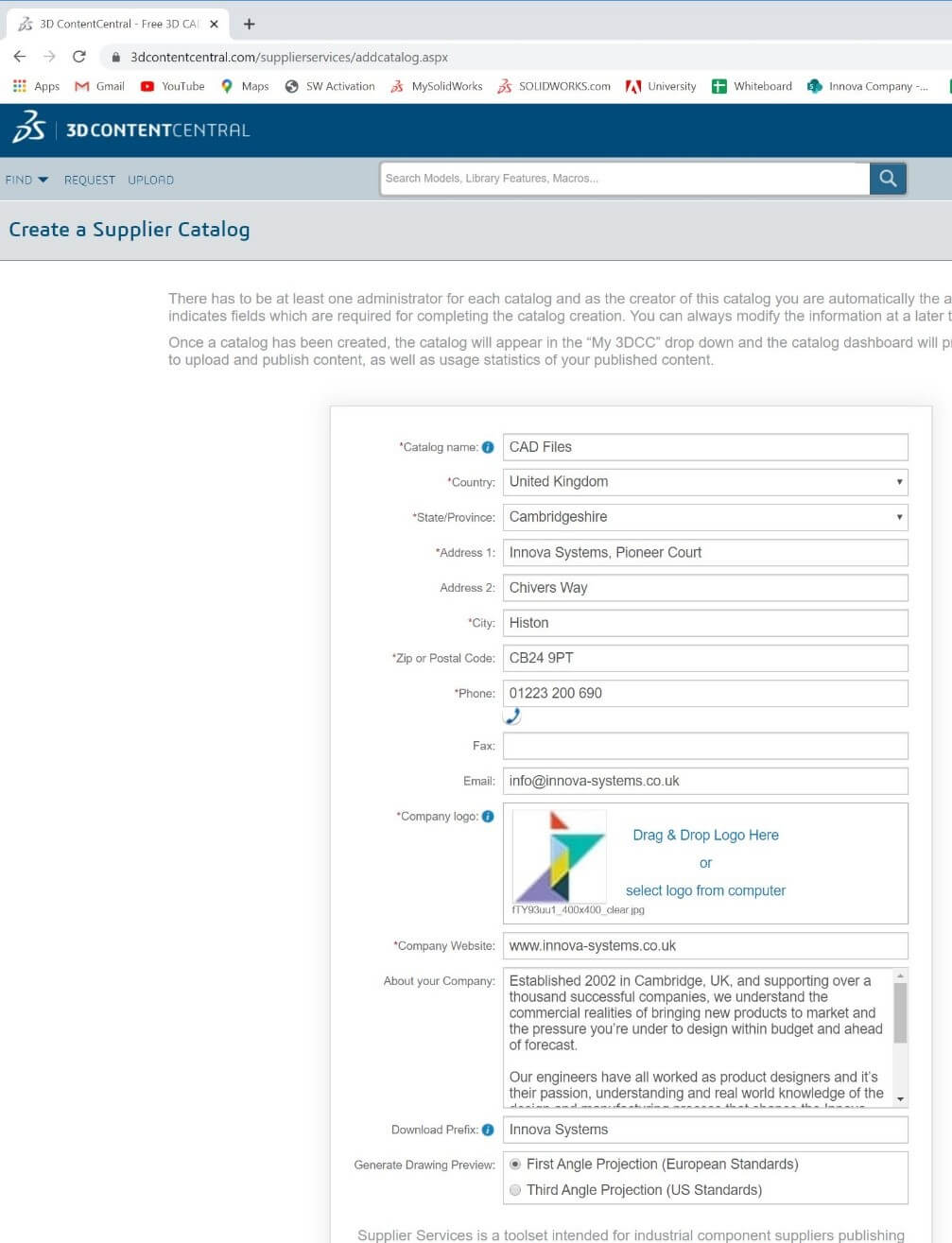
Once completed, you’ll have access to the main dashboard for your catalogue. This is where you can upload files, manage your account and look at the usage of your data.
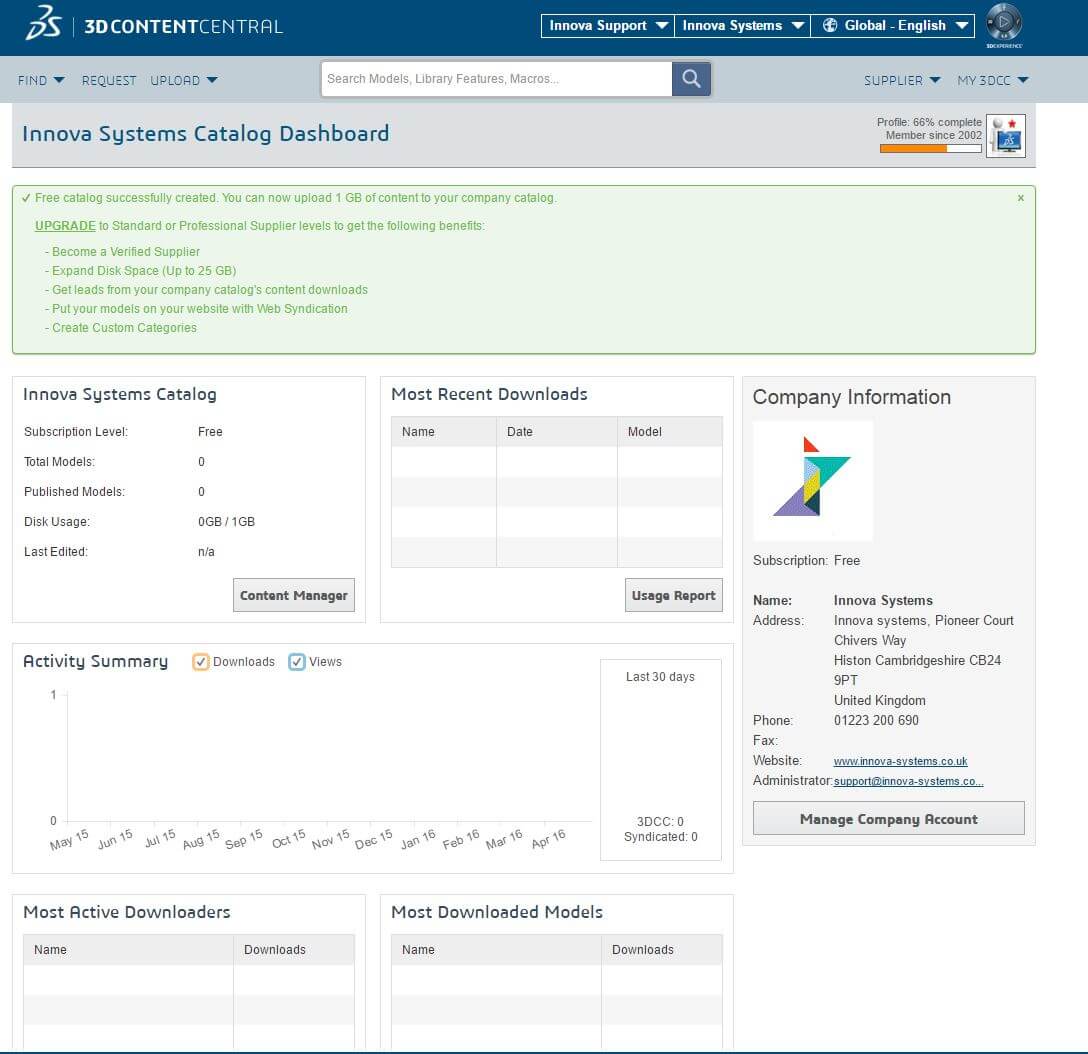
Don’t forget to ‘Defeature’ if you want to protect your intellectual property!
Other companies will have access to download the content you have supplied. To protect your Intellectual property it is worth looking into the ‘Defeature’ tool in SOLIDWORKS (you’ll find it in the tools menu). It will enable you to remove sensitive details from your design and fits perfectly with the 3D Content Central environment. There are options to upload your files directly after ‘Defeaturing’.
We hope you found that useful!
Have you seen our blog archive where we have posted plenty of helpful articles? We also have a fantastic video library filled with easy-to-follow videos on a number of topics inspired by other SOLIDWORKS users – take a look.
Also, don’t forget to follow us on twitter for daily bite size SOLIDWORKS tips, tricks and videos.


















