The 2015 release of SOLIDWORKS Enterprise PDM was the first to use SolidNetWork Licencing (SNL) instead of SQL licencing.
This change benefitted EPDM users for 2 main reasons. The first and the simplest is that there is no longer a licence file as licencing is activation based (over the web) – in line with all the other SOLIDWORKS Products. This means we can’t forget to have the licence file ready before an upgrade and suddenly panic when we cannot turn the system back on again!
The second is that SNL can use an options file. This allows us to configure how licences are given out and retrieved, with a whole load more flexibility than ‘automatically log out after 30 mins’.
So how do we use an SNL options file?
Well first we have to make sure we have one…
- Go into the SNL Manager and start to reactivate your licence.
- Under the section where it asks if there is a firewall, select the tick box for a licence file.
- Click the edit button.
- You will then be asked if you want to create a blank options file. Note the file path for easy access later.
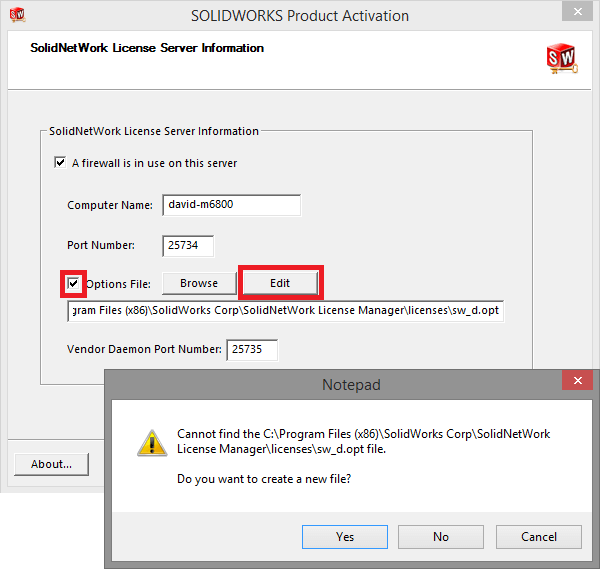
We now have our options file, so we can start setting up licencing permissions.
For this example we are going to be setting different automatic log-off times for the different EPDM licence types and also setting one machine as a dedicated viewer that will always have a licence available – a shop floor machine that has regular ‘hot-desking’ users.
To set an automatic log-off for a licence type we set a timeout in seconds. The syntax for this is TIMEOUT {Licence Type} {number of seconds}. There is also the option if all licences need the same timeout TIMEOUTALL {seconds}.
So for our example we are going to need the following:
- TIMEOUT swepdm_cadeditorandweb 3600
- TIMEOUT swepdm_contributorandweb 2700
- TIMEOUT swepdm_viewer 900
This will automatically log out the Editor licences after 1hr of inactivity, the Contributors after 45mins and the Viewers after 15mins (the minimum time allowed).
If you are lucky enough to have a PSL then the feature name is ‘swepdm_processor’.
Now we have the automatic log off set up we need to dedicate a viewer licence to our shop floor machine. To do this we can use the RESERVE command.
The syntax for this is RESERVE {Quantity} {Feature} {Type} {One item of that Type}
So for our example we are going to need the following:
- RESERVE 1 swepdm_viewer HOST 192.168.0.35
The types you may want to use are: GROUP, USER, HOST, HOST_GROUP and possibly INTERNET
If the machine was always left logged in to Windows, we could have associated the licence with the windows user, however this machine is used for hot-desking so this wasn’t a possibility.
This gives a complete options file of:
- TIMEOUT swepdm_cadeditorandweb 3600
- TIMEOUT swepdm_contributorandweb 2700
- TIMEOUT swepdm_viewer 900
- RESERVE 1 swepdm_viewer HOST 192.168.0.35
We just need to save this file and complete the reactivation process in order for the system to pick up and use our new options file.
It is possible to check that the licence file has been loaded correctly by viewing the log file once the SNL service has been started. In this case the log will look like this:
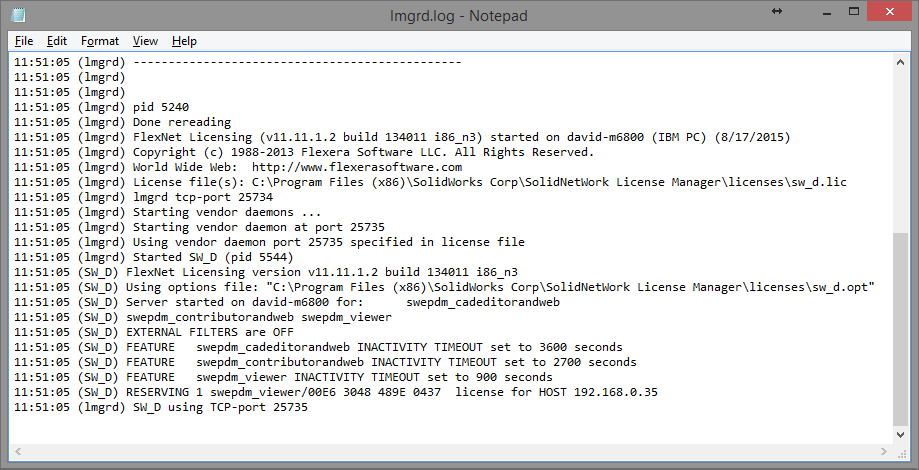
If you ever need to edit your options file you can browse directly to it (you did make a note of the file path earlier didn’t you?) and open it in notepad. Once the changes are saved you just need to ‘Reread’ the licence in order to activate the updates.
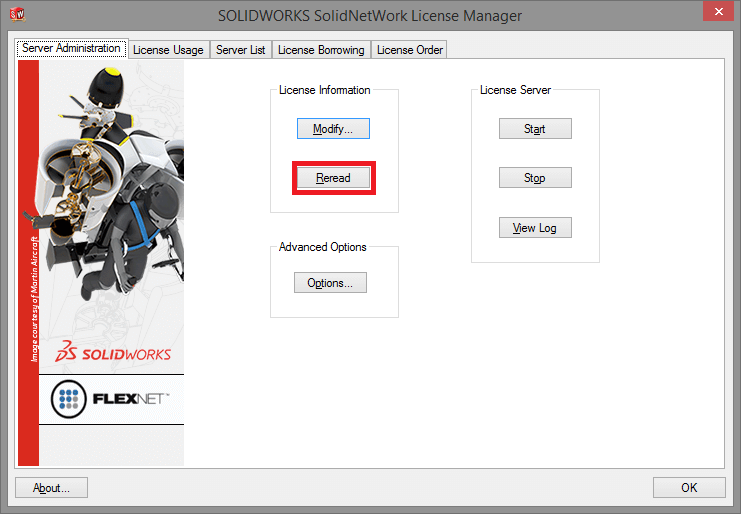
A final couple of points. You can add comments lines by starting with a # character. If like me Capital letters never seem fully under control there is a command ‘GROUPCASEINSENSITIVE ON’ which means you don’t have to worry about the correct capitalisation of the GROUP, USER and HOST name capitalisation, you do still have to get command and feature name capitalisation correct though.
For more information on what you can do with SNL options files: Click here
We hope you found that useful!
Have you seen our blog archive where we have posted plenty of helpful articles? We also have a fantastic video library filled with easy-to-follow videos on a number of topics inspired by other SOLIDWORKS users – take a look.
Also, don’t forget to follow us on twitter for daily bite size SOLIDWORKS tips, tricks and videos.


















