A number of issues with SOLIDWORKS have been caused by Microsoft Installer update KB3072630 from 15th July 2015. If you see any of the errors below, read on for an easy fix.
- The error “The system administrator has set policies to prevent this installation” is displayed when attempting to apply a service pack to SOLIDWORKS with administrative rights.
- After an installation or upgrade of SOLIDWORKS, many SOLIDWORKS add-ins are missing from the add-ins list
- When launching SOLIDWORKS or opening a file, SOLIDWORKS returns “Could not load SOLIDWORKS DLL: GdtAnalysisSupport.dll”
- SOLIDWORKS Treehouse crashes when launching
- SOLIDWORKS crashes when launching, with a SWVBAServer error. This also happens when recording, playing, or editing a SOLIDWORKS Macro
- The error “Could not load SOLIDWORKS DLL: sldshellutils” error is returned when selecting “Pack and Go…” from SOLIDWORKS or SOLIDWORKS Explorer
- “DWG document manager library is invalid or missing” error seen launching SOLIDWORKS or SOLIDWORKS Explorer
- The error “Failed to create ToolboxLibrary object”, followed by “SOLIDWORKS database is missing” when accessing SOLIDWORKS Toolbox add-in?
- Instability when using Equations.
How to fix these errors:
To address any of the issues above, try the following steps:
First of all make sure you have unticked the “Hide extensions for known file types” in the windows folder options
Download this zip archive: SW-Error-Fixes which includes the two registry files required for fixing this issue. We recommend using WinZip or WinRAR for unzipping your archive.
Extract the 2 files and double click on “RunBeforeRepair_disable_KB3072630.reg“. This will make a change to your registry – Windows may warn you that the publisher cannot be verified. Click “Run” to ignore this message.
At the next message click “Yes”
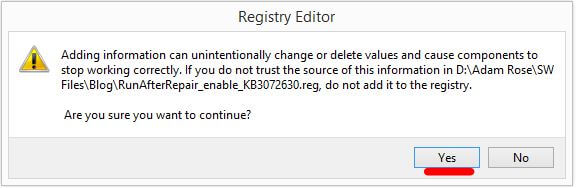
You must now repair SOLIDWORKS. To do this, navigate to the Control Panel > Programs and Features.
Select SOLIDWORKS and choose “Change”.
Choose the option to “Repair the individual installation” when the Installation Manager appears, Click “Next”, then “Repair” on the screen after.
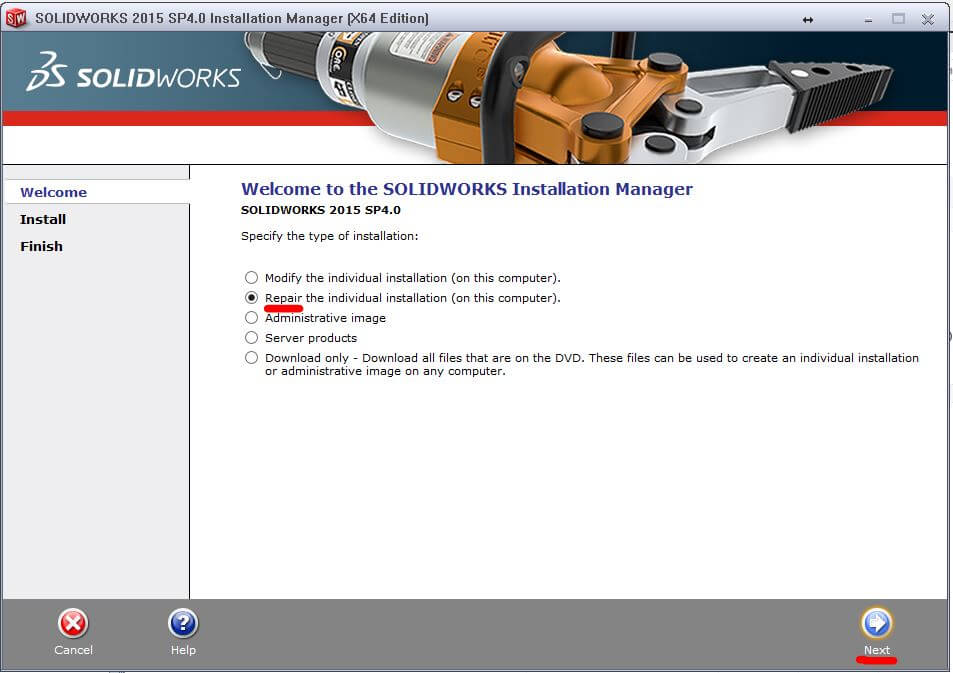
After repairing, and restarting if necessary you will need to renable KB3072630 by running the second .reg file you downloaded.
Locate the “RunAfterRepair_enable_KB3072630.reg” file you unzipped earlier. Run this file, using the same process as “RunBeforeRepair_disable_KB3072630.reg”.
That’s it! The issue should now be resolved. If you experienced any issues during this process please contact us (subscription customers only).
We hope you found that useful!
Have you seen our blog archive where we have posted plenty of helpful articles? We also have a fantastic video library filled with easy-to-follow videos on a number of topics inspired by other SOLIDWORKS users – take a look.
Also, don’t forget to follow us on twitter for daily bite size SOLIDWORKS tips, tricks and videos.


















