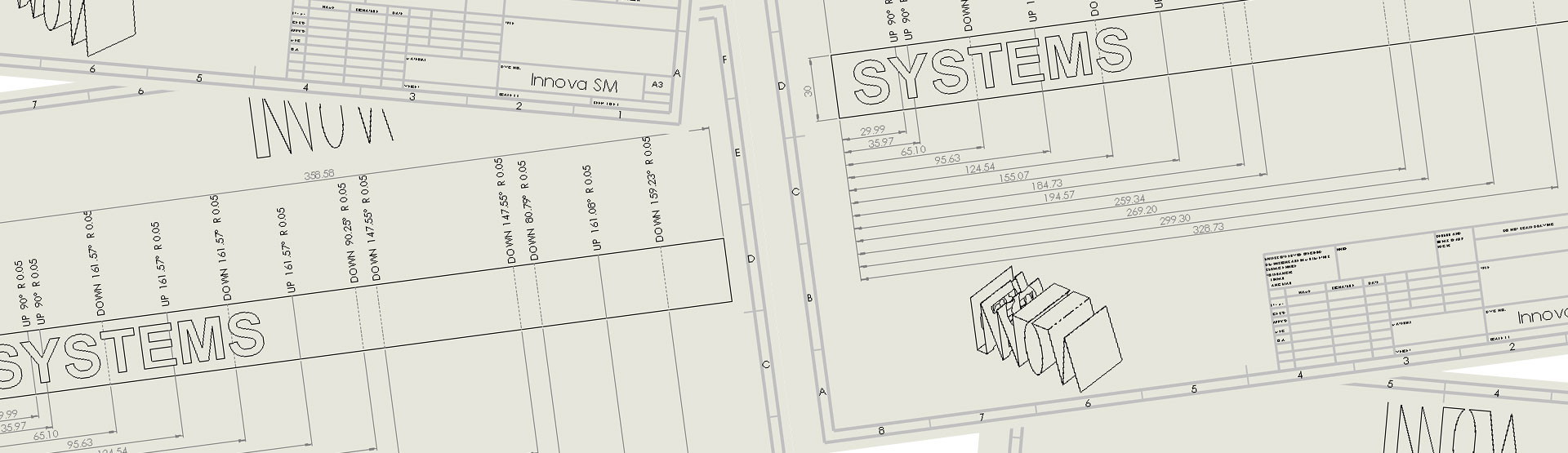The sheet metal functionality in SOLIDWORKS allows you to create bodies that can be flattened. When you create a drawing of a sheet metal part and insert a ‘Flat-pattern’ view, SOLIDWORKS automatically creates an extra derived configuration in the SOLIDWORKS part (see before and after image below). It then links the flat pattern view to this additional derived configuration.
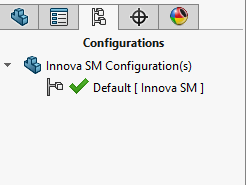
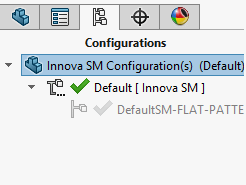
SOLIDWORKS PDM is a tool that is designed to manage your documents, it controls whether you have write access to a specific document, so you cannot edit documents whenever you feel like it. This means that when using SOLIDWORKS 3D CAD and PDM together you need to take a little care.
The scenario
If a part file is checked in within PDM when creating this drawing, you will receive a warning (assuming you haven’t dismissed the warning permanently) that you are editing a checked in document. If you ignore this, the drawing will appear to work correctly and you can carry on using the flat-pattern view. When you save everything the drawing appears correct as per below:
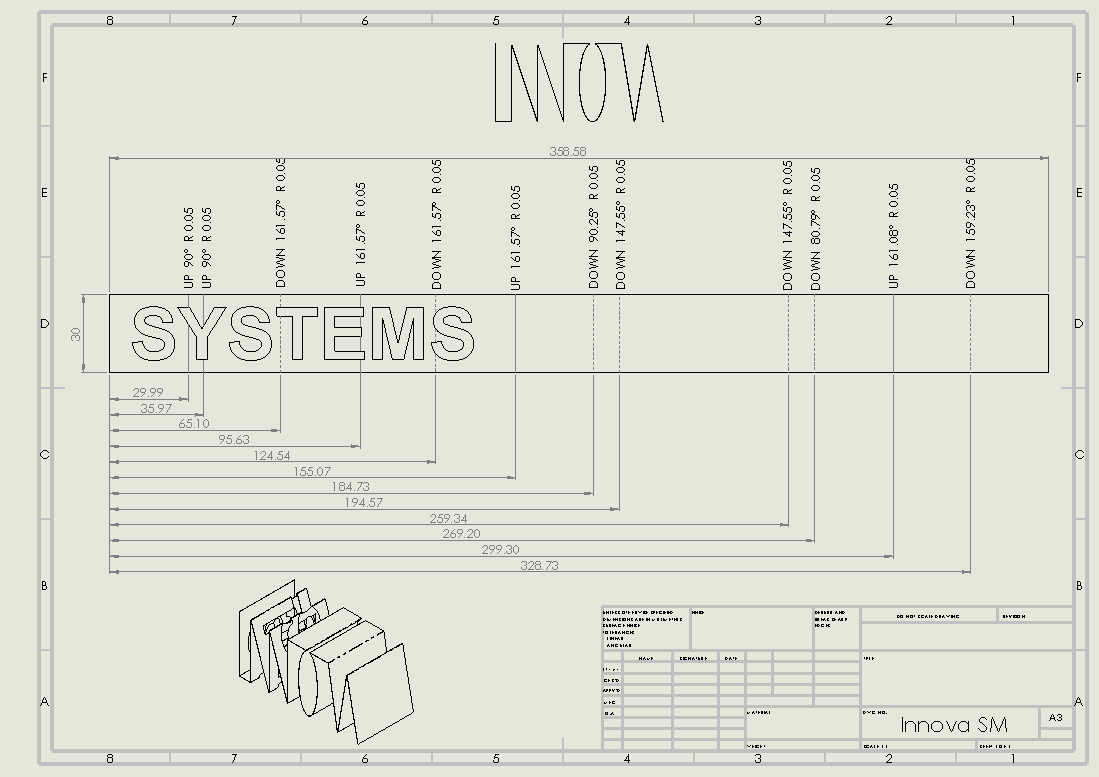
However, when the drawing is opened on another machine, or after you have cleared your local cache or performed a ‘Get Latest’ command on the model, this warning appears…
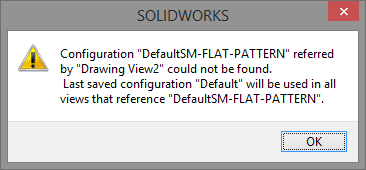
…and the drawing will switch to another (available) view instead of showing the flat pattern:
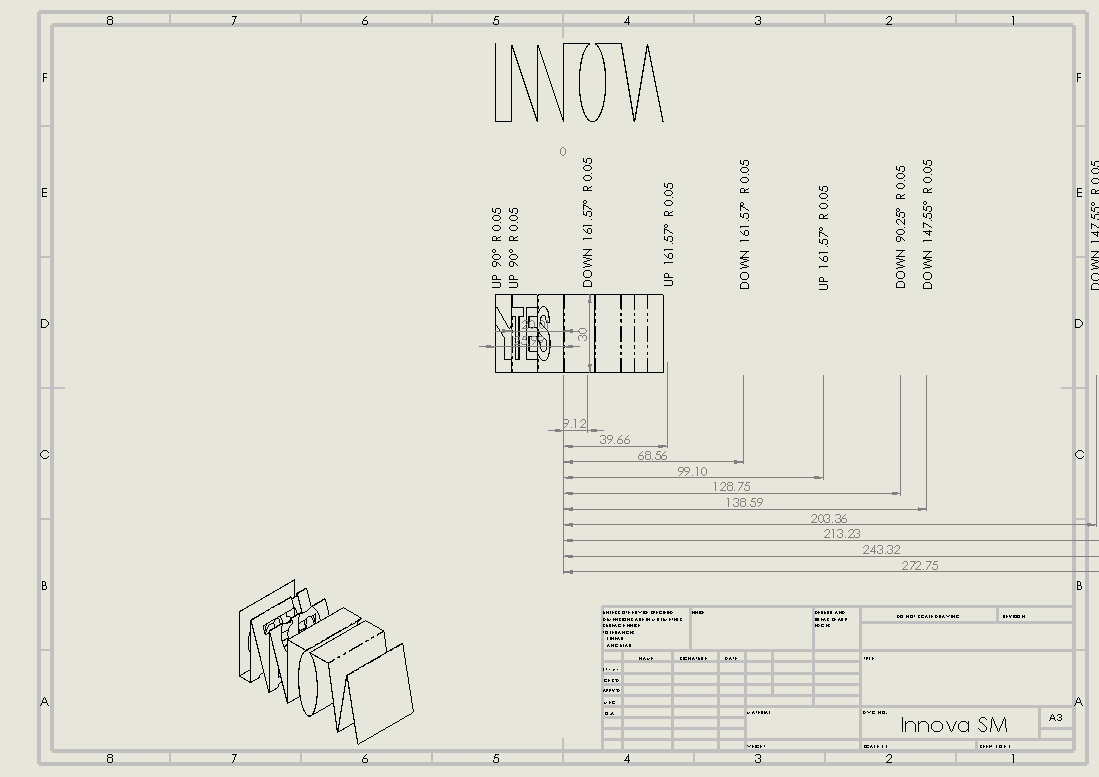
You now have some work to do to fix the broken drawing. You’ll need to recreate the configuration and then recreate the view – including all of the dimensioning.
How to get out of the hole
There is a quick fix which is to close the drawing without saving, ‘Check out’ the part and create a new drawing containing a flat pattern view. If you then open your drawing it should work fine and you can discard the extra drawing.
The moral of the story
When working with flat pattern views always make sure that the part is checked out so that the extra configurations needed are saved and checked into the part file. Simple!
We hope you found that useful!
Have you seen our blog archive where we have posted plenty of helpful articles? We also have a fantastic video library filled with easy-to-follow videos on a number of topics inspired by other SOLIDWORKS users – take a look.
Also, don’t forget to follow us on twitter for daily bite size SOLIDWORKS tips, tricks and videos.