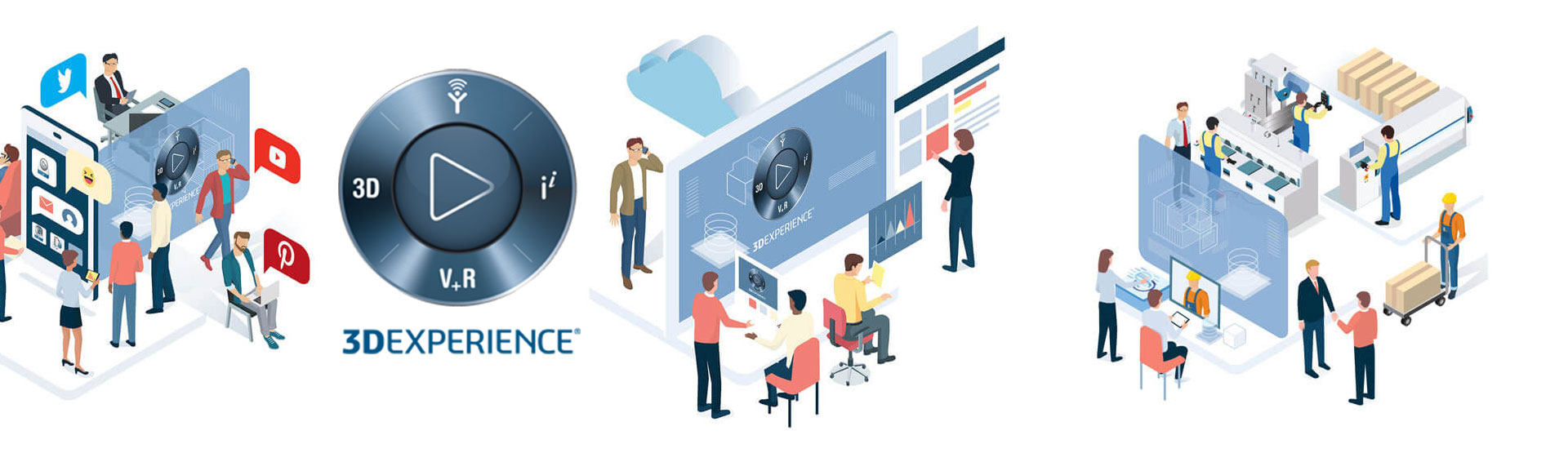The 3DEXPERIENCE Platform is an online collaborative environment that can be accessed from any internet-connected device with a web browsers. This means no software installs or keeping up to date with the latest service pack updates, simply log in and away you go. The platform allows users to communicate with colleagues, suppliers and customers quickly and easily, all from one central place, so that everyone is kept in the loop.
The 3DEXPERIENCE Platform contains an arsenal of tools, from 3DDrive for storing and sharing files, to 3D modelling and even advanced simulation tools. These and many more features are available on a subscription basis, but let’s take a look at what’s available with a free 3DEXPERIENCE ID and how we go about creating one…
Creating your 3DEXPERIENCE ID
If you don’t have one already, the first thing you’ll need to do is create a 3DPassport by clicking here. Next, choose the login icon on the top right of the page and click ‘Create your 3DEXPERIENCE ID’ as per the below image.
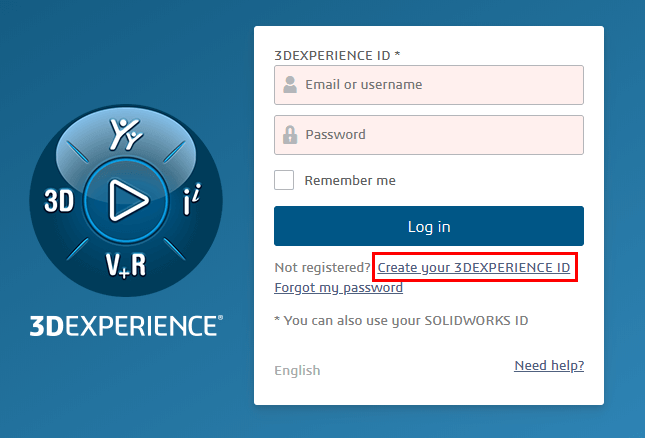
The next page prompts you to fill in some registration details. Once completed, click ‘Register’
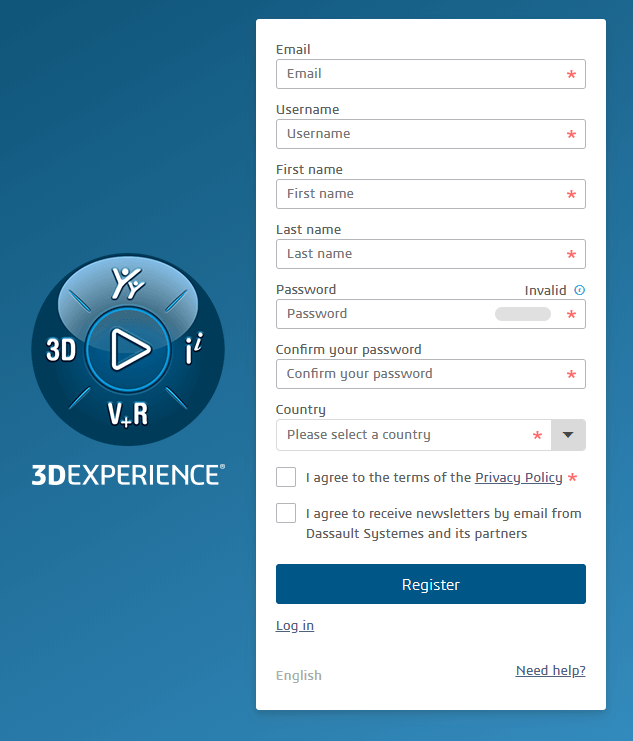
Next you’ll be sent an email asking to verify your email address, simply click on the link in that email to verify and then log in to the 3DEXPERIENCE Platform here.
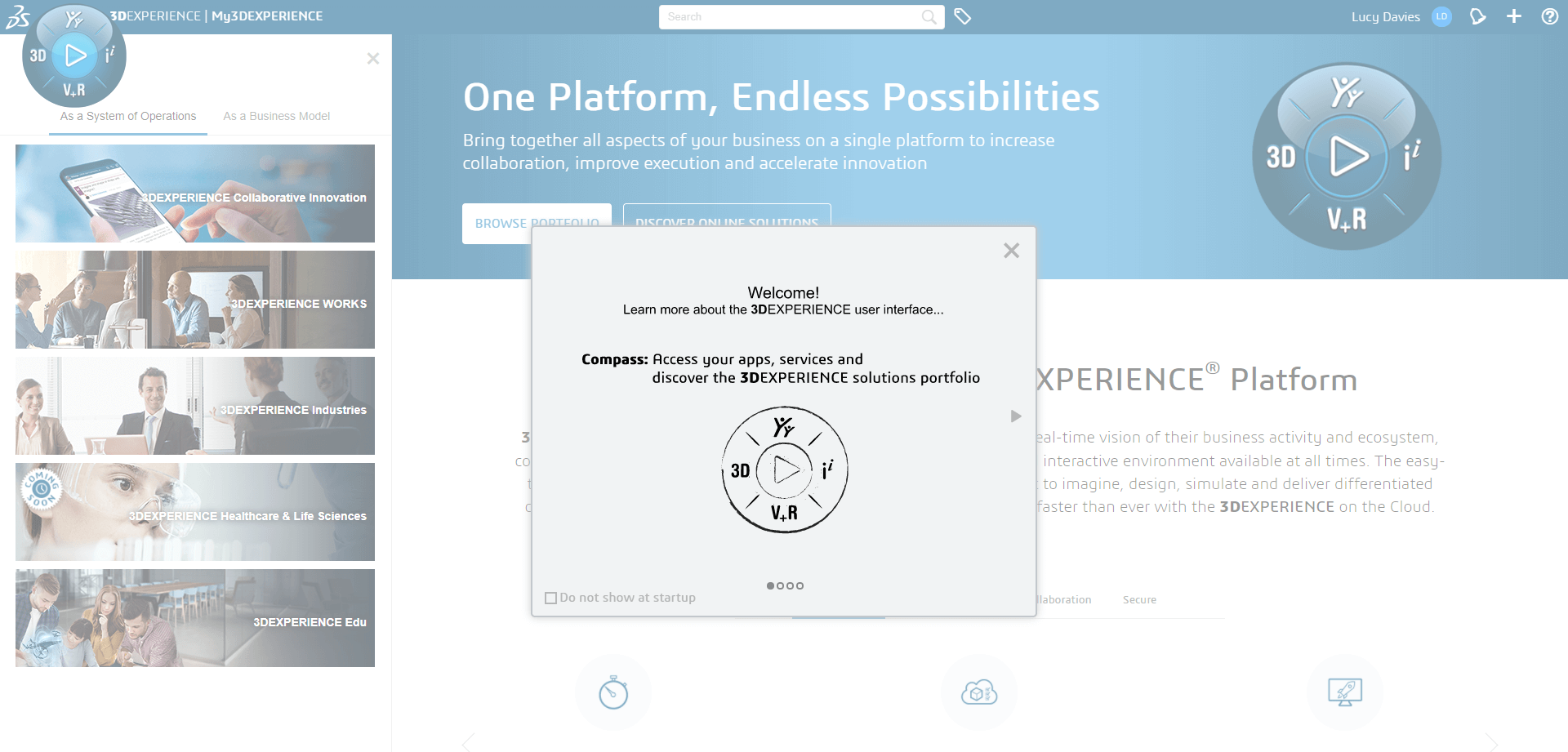
What’s available with a free 3DEXPERIENCE ID?
Now that you’ve successfully created a 3DPassport, you can start exploring what you have available to you. Clicking on the North Social and Collaborative quadrant of the compass will open up the 3DSWYM app. Here you can access a wide range of public communities from DraftSight to the 3DEXPERIENCE SOLIDWORKS User Community, where you can engage with other users to share knowledge and information on all things SOLIDWORKS.
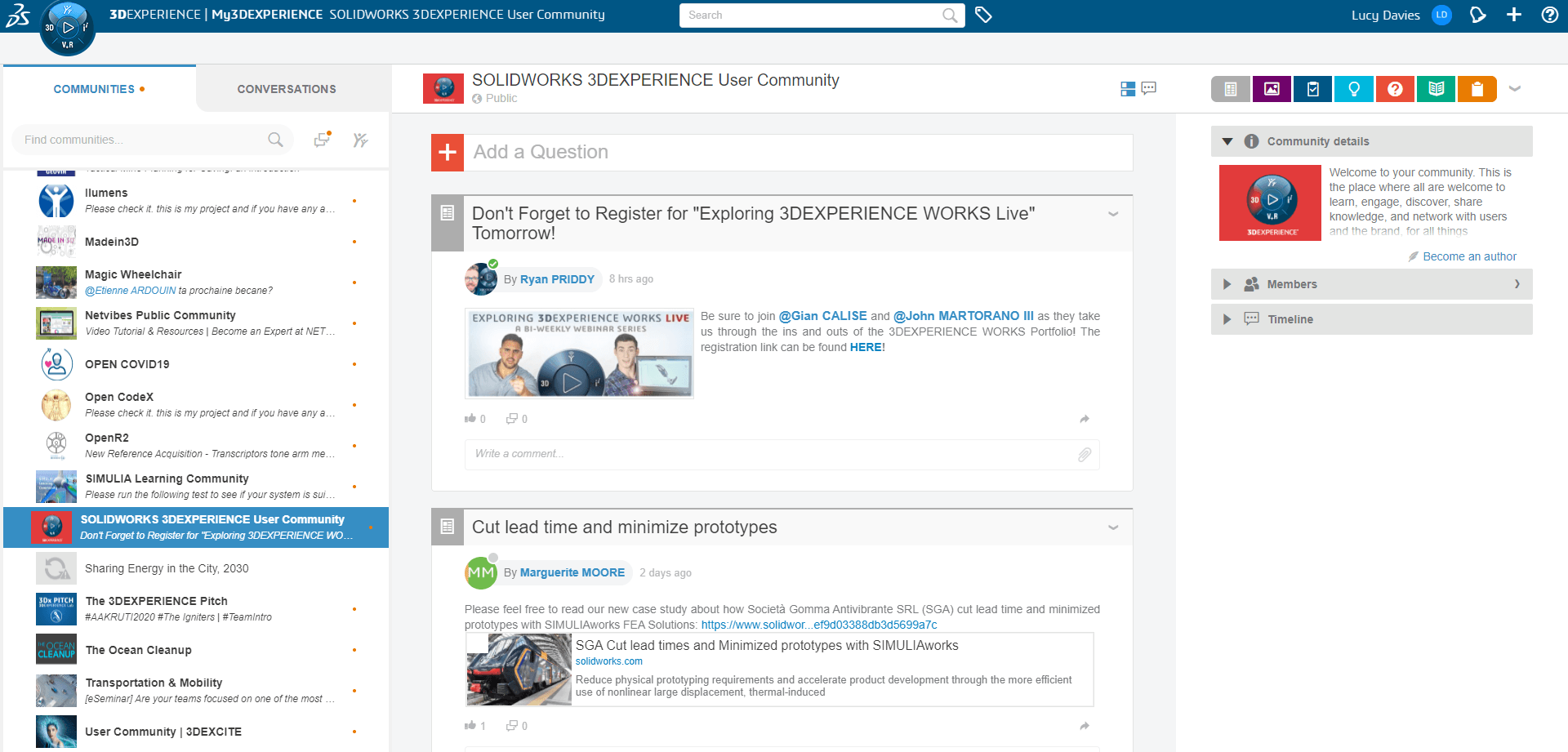
From the 3DSywm App, you can start to build up a network of contacts of other users from within the 3DEXPERIENCE community, each user has the ability to add a whole host of information to their profile, from skills and expertise to education and experience, which can be very useful when adding to your list of contacts. Profile and network contact information can be accessed by clicking on the icon next to your name in the top right corner and choosing ‘My Profile’.
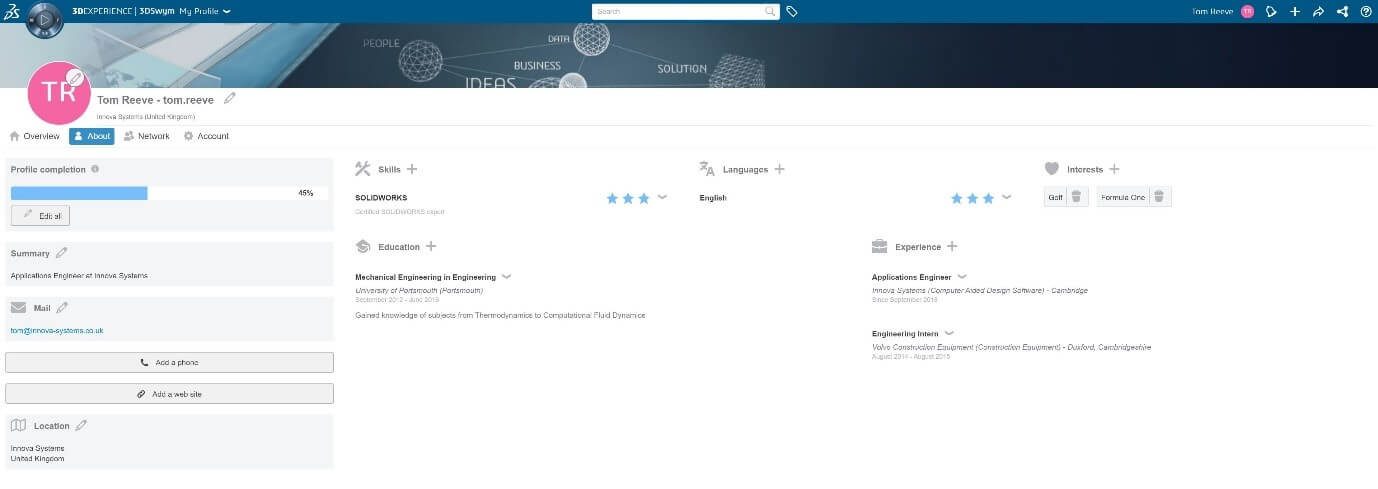
As a user with a free 3DEXPERIENCE ID, you will have access to the 3DDrive storage app with 5GB of storage. You can use this app to store and share data in a similar way to how you’d use other file storage, such as Dropbox for example. It can work as either a desktop app or from the platform on your web browser and the data is synced between the two locations. Of course, any files saved in 3DDrive can also easily be shared externally with others if required.*
One of the other great things that a 3DEXPERIENCE user with a free account can do is view files received via a web link. In years gone by if a customer or a supplier wanted to view a model in a 3D environment, one of the only ways was to download and install eDrawings Viewer and then have the files sent to them by the designer. This process was very reliant on the specs of the PC being good enough to view the 3D file. However, the 3DEXPERIENCE Platform now has an alternative 3D viewer called 3DPlay. If files are stored in a folder on 3DDrive, a designer can choose to share them via link. Then, all the customer or supplier has to do is click on a web link provided to them by the designer. This will take them to the Platform where they can login and straight away start viewing the model in 3DPlay. Importantly, this viewer can be accessed on any device, with no software installation, and no concerns about the device being good enough to view 3D data.
*Get in touch with us to find out how to access extra functionality such as storing and managing CAD data on the cloud, including file lifecycles and revision controls.
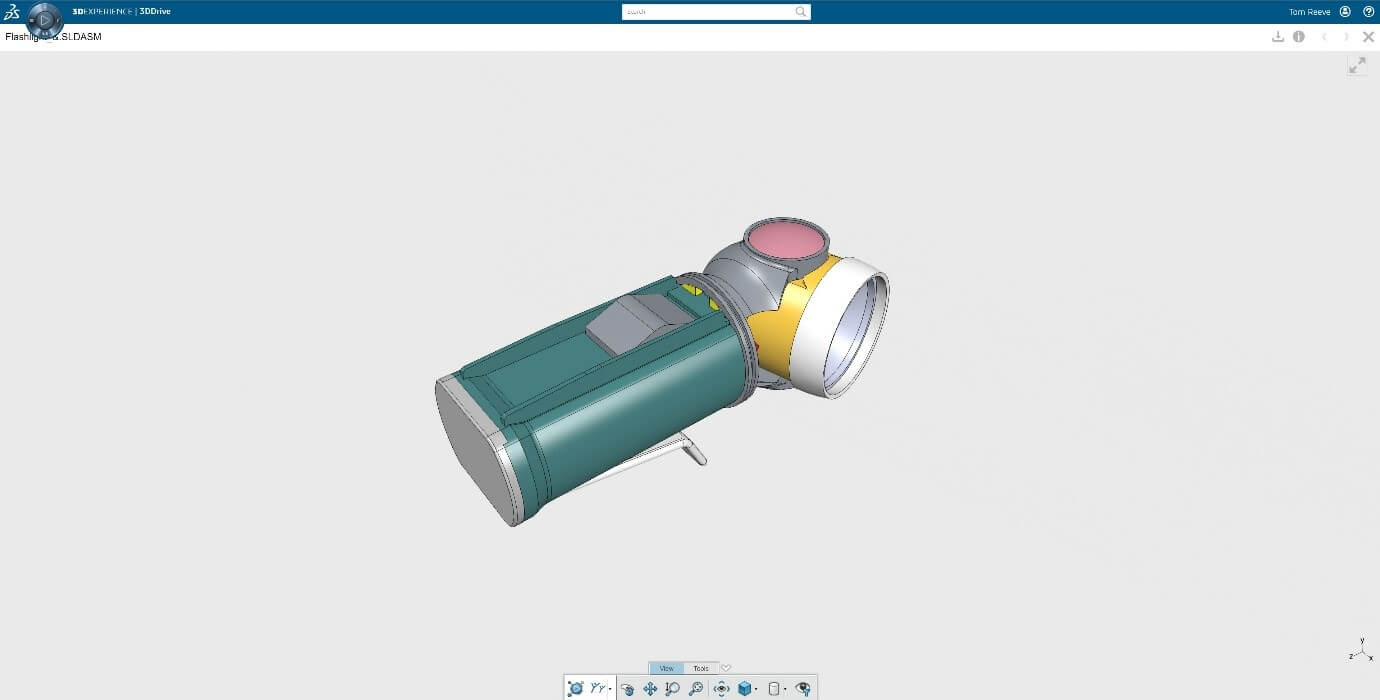
As well as viewing your model in the 3DPlay app, you can:
- Hide/show components
- Explode
- Measure
- Section
- Annotation commands for markups
- Adjustment of the Display Style

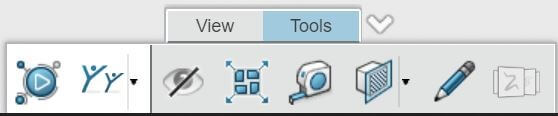
The ‘Annotation Commands’ ![]() allow you to add text and notes directly onto the 3D model, this can be useful when giving feedback, or expressing changes that may need to be made.
allow you to add text and notes directly onto the 3D model, this can be useful when giving feedback, or expressing changes that may need to be made.
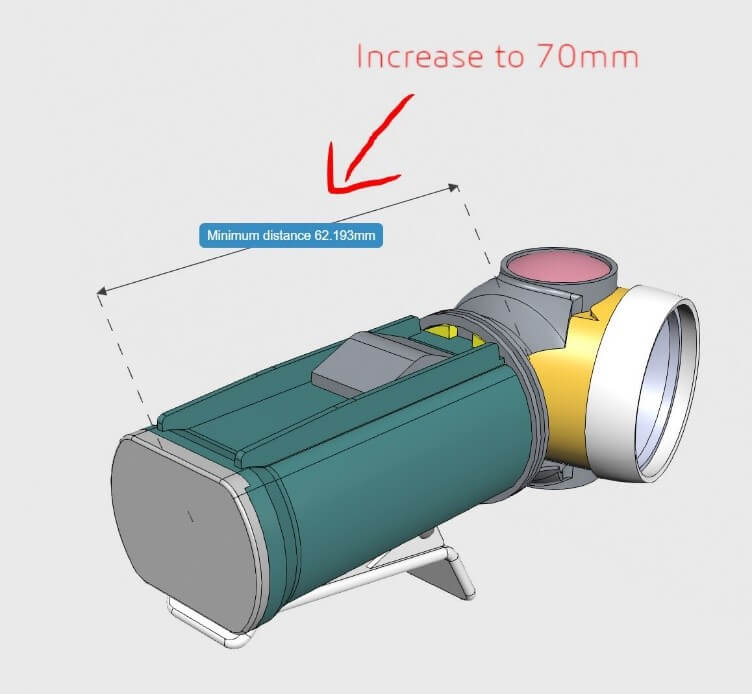
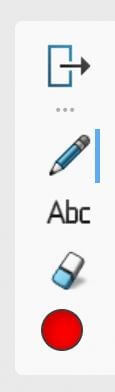
After any annotations have been made, screenshots can be saved or printed.
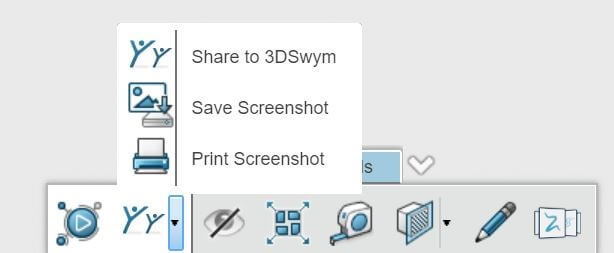
There is an icon ![]() in the top right of the 3DPlay interface that allows you to download any files that have been shared, which can then be opened with a CAD software if desired.
in the top right of the 3DPlay interface that allows you to download any files that have been shared, which can then be opened with a CAD software if desired.
Another great tool available to anyone with a 3DEXPERIENCE ID is the 3DEXPERIENCE Knowledge Base this is an excellent resource for any user, it contains vast amounts of information and solutions about current and historical problems that you may come up against during day to day use and a lot of general knowledge that has been collated from various sources.
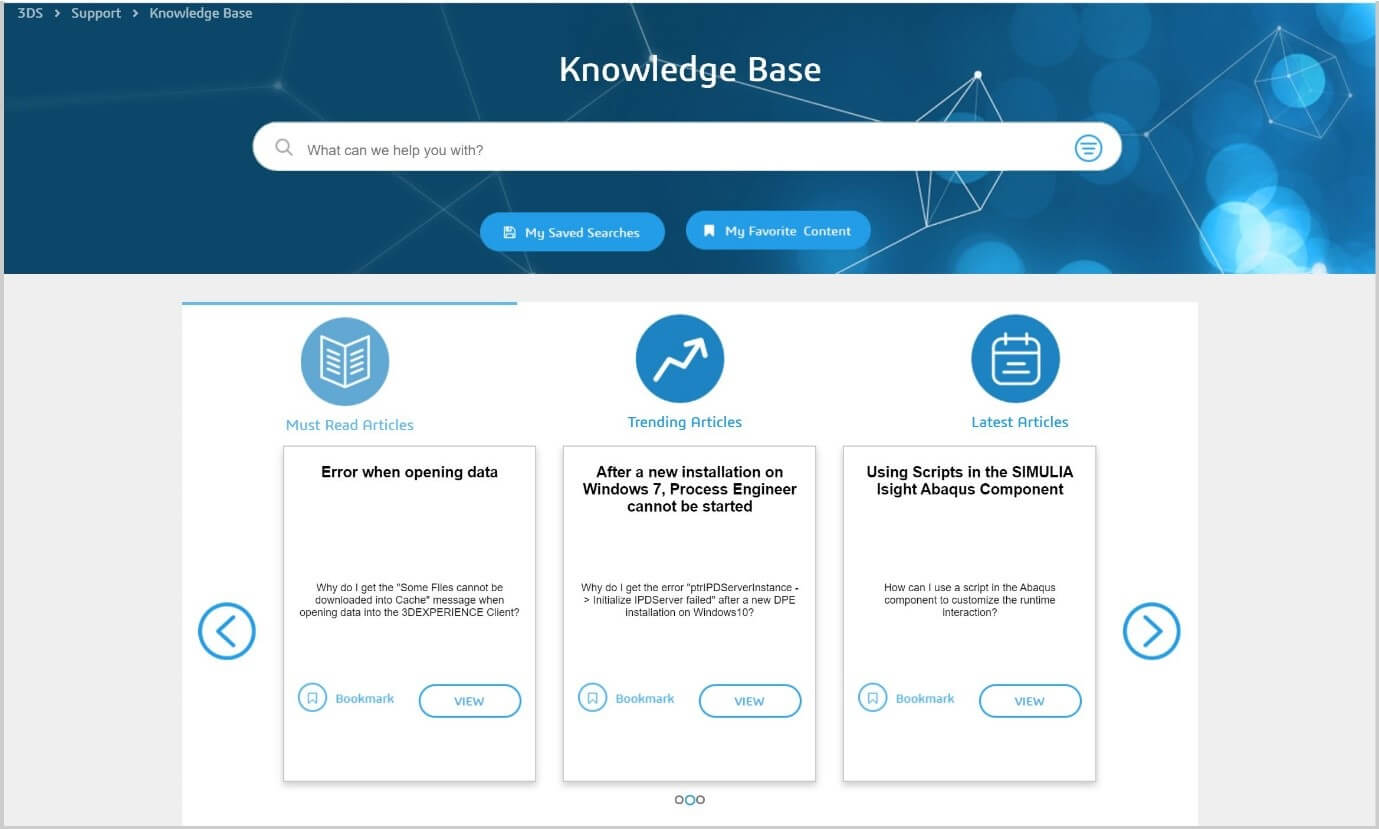
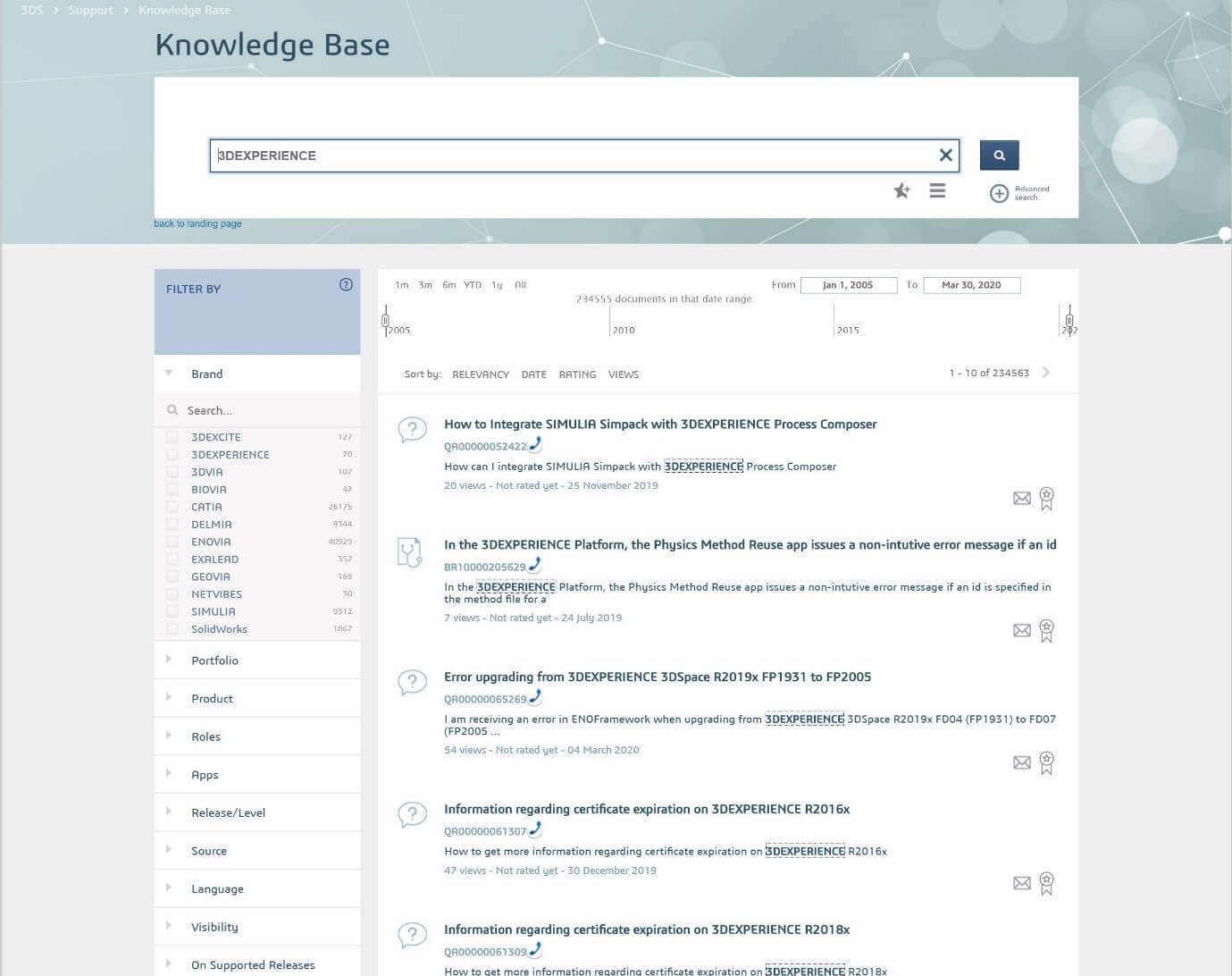
In addition, you will also have access to 3DEXPERIENCE Marketplace which connects you to a range of makers, parts and suppliers through a search tool based on your project requirements.
As you can see there’s some very useful functionality available to anyone with a 3DEXPERIENCE ID, so go ahead and create one yourself for free and try out some of the features on offer.