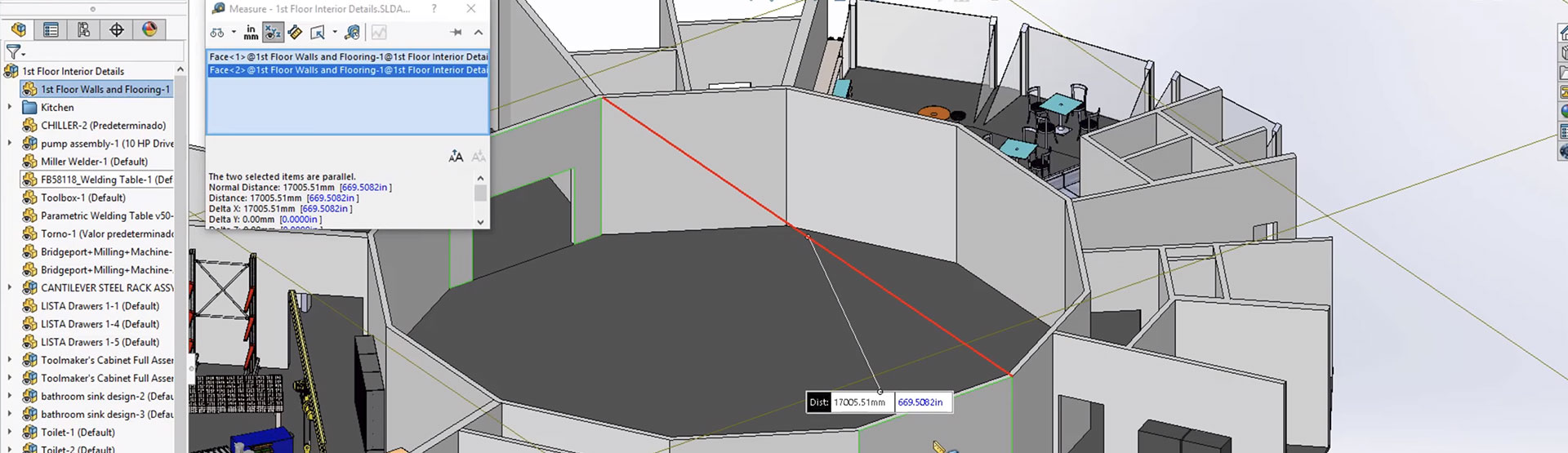Large Design Review was first introduced in SOLIDWORKS 2012. This helpful tool allowed you to open large assemblies extremely quickly and was ideal for reviewing purposes. As good as it was, the functionality was extremely limited.
In Large Design Review 2012 – 2018 you could:
- Navigate the Feature Manager Design tree
- Measure Distances
- Create Cross sections
- Hide/show components
- Create, edit and play back walkthrough’s
Large Design Review was great for reviewing large assemblies, but no good from a design point of view due to its limitations. Some of those limitations have been removed in SOLIDWORKS 2019 making it a practical tool to use for design.
Getting started with Large Design Review
Let’s begin by looking at how you open a model in Large Design Review: From the ‘Open’ Dialogue, highlight the assembly and select ‘Large Design Review‘ from the mode dropdown & then select ‘Open‘:
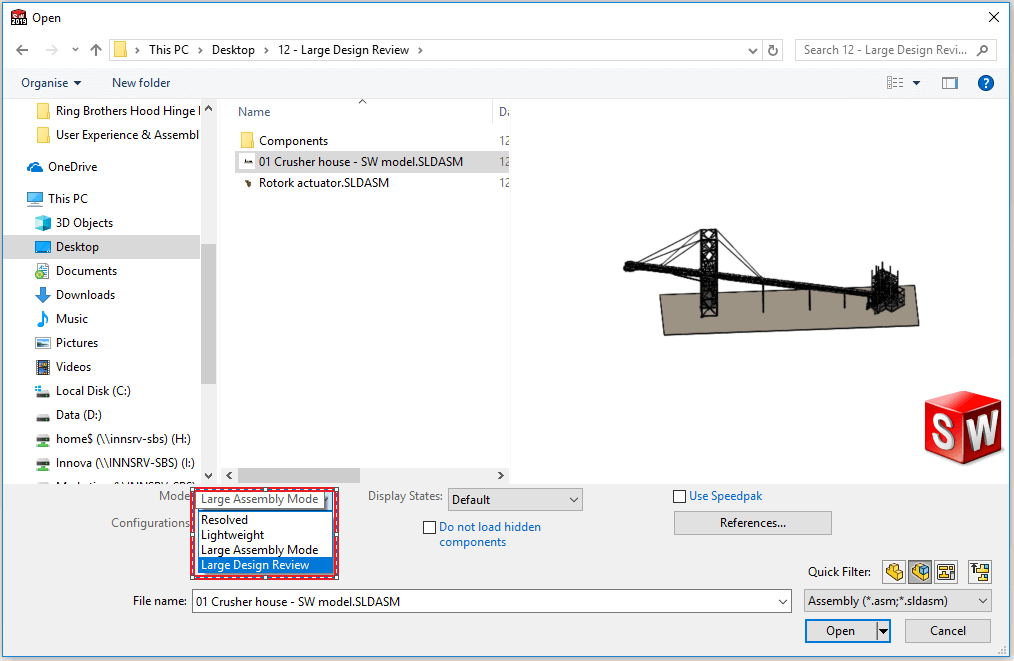
Alternatively, you can choose to automatically open assemblies with x number of components (default is 5000) in Large Design Review. This is controlled with Options -> Assemblies:
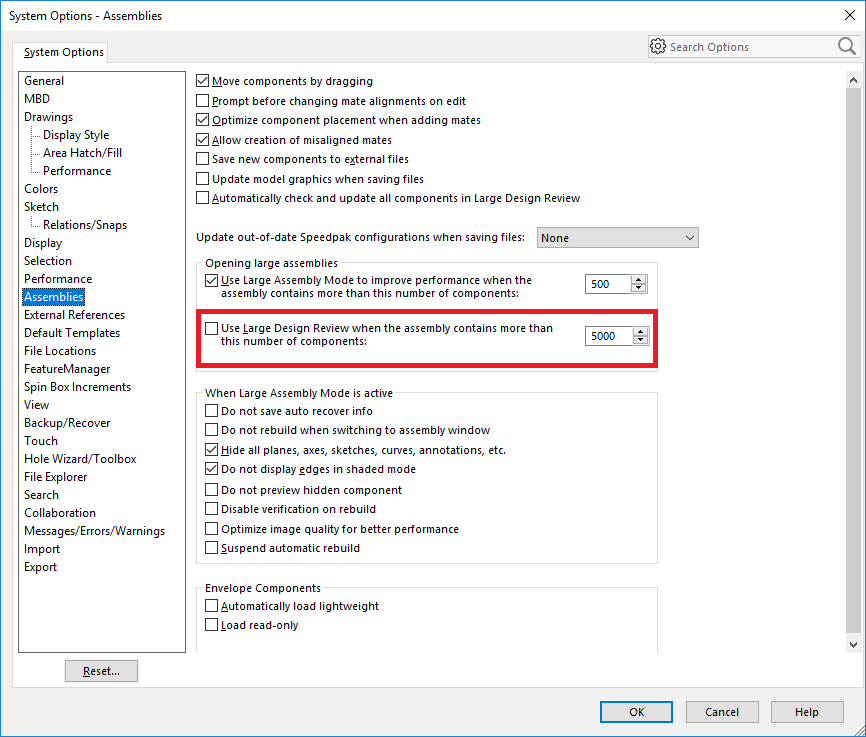
Once the assembly has opened, the component icons in the assembly tree will display with a small eye symbol on top of them indicating you are working in Large Design Review mode:
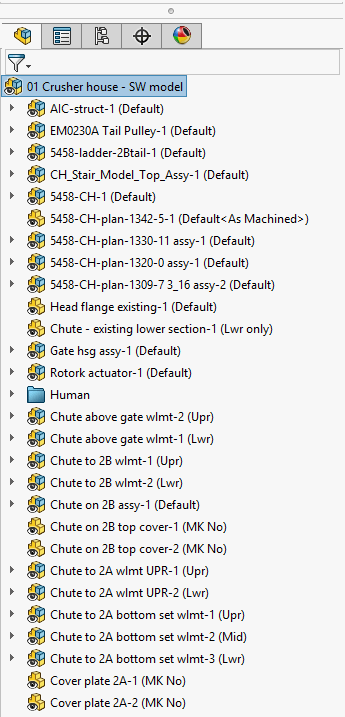
Only the Large Design Review tab will be available from the command manger:

To be able to construct and modify your assembly in Large Design Review, right click the top level assembly in the tree and select ‘Edit Assembly‘:
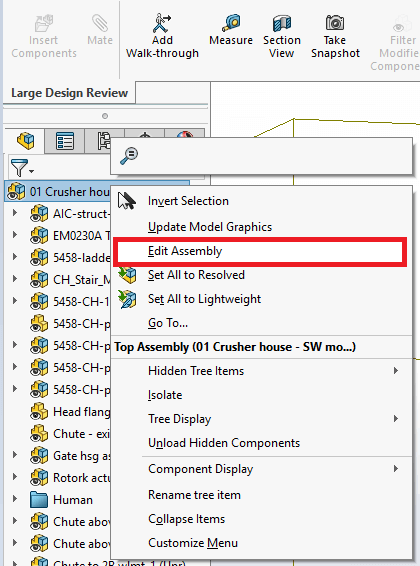
At this point ‘Insert Components‘ and ‘Mate‘ commands become available to use from the command manger:

You can then insert and mate components in your assembly, while still in Large Design Review. The mate types available to you in large design review are:
- Angle
- Lock
- Coincident
- Concentric
- Distance
- Parallel
- Perpendicular
- Tangent
And you can use the following geometry types as references within the mate command:
- Arc Edges
- Conical face
- Cylindrical faces
- Linear Edges
- Planar Faces
- Vertices
It’s also possible to suppress and delete components and mates in the assembly (top level only).
Once you’ve made your assembly modifications, it’s a simple case of saving those changes (n.b ‘Save As‘ is not available).
A typical use case for Large Design Review would be facility layouts and another great tool for constructing facility layouts is Magnetic Mates, which was introduced in SOLIDWORKS 2017. Magnetic Mates are also supported within Large Design Review, which is great news.
Large Design Review limitations
You cannot edit the assembly in Large Design Review if the top level assembly contains one of these assembly features:
- Belt Chain
- Extruded Cut
- Hole Wizard
- Revolved Cut
- Swept Cut
- Chamfer
- Fillet
- Linear Pattern (feature)
- Simple Hole
- Table Driven Pattern (feature)
- Circular Pattern (feature)
- Hole Series
- Mirror (feature)
- Sketch Driven Pattern (Feature)
- Weld Bead
Regardless of the above limitations, if you’re producing large assemblies or facility layouts, the Large Design Review enhancements will save you a huge amount of time.
VIDEO: Large Assembly Performance – SOLIDWORKS 2019