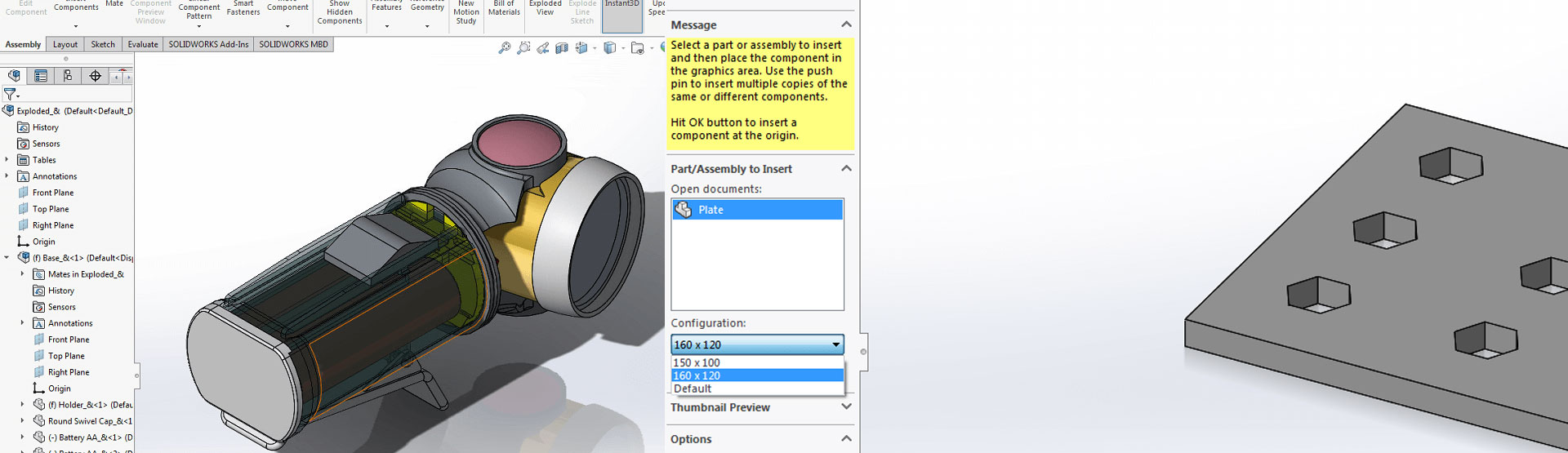There are lots of improvements in the latest version of SOLIDWORKS. Let’s take a quick look at a couple of these enhancements.
Assembly Configurations
It was impossible to select the configuration required before the part or assembly file was inserted into the assembly in older versions of SOLIDWORKS. SOLIDWORKS 2016 has remedied this. You can now select the configuration required on the insert part command. Simply pick the component required and then select the desired configuration from the dropdown menu:
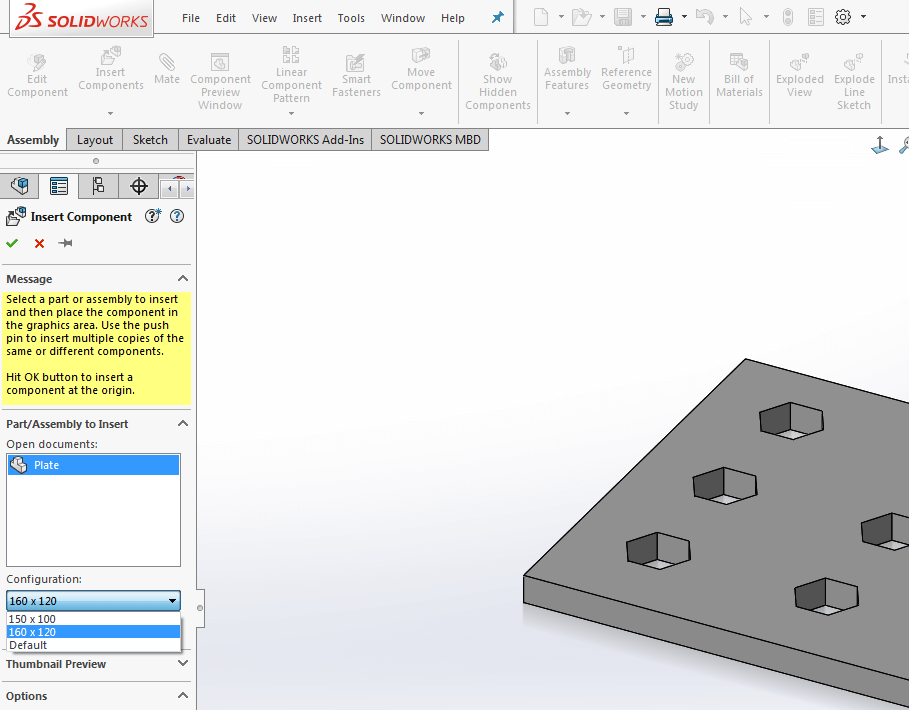
Hidden Component Selection in Assemblies
In SOLIDWORKS 2016, you can now select hidden bodies quickly using the Ctrl+Shift+Tab keys, this allows you to momentarily view hidden components in a transparent state. If you click on these components while in this state they become visible again.
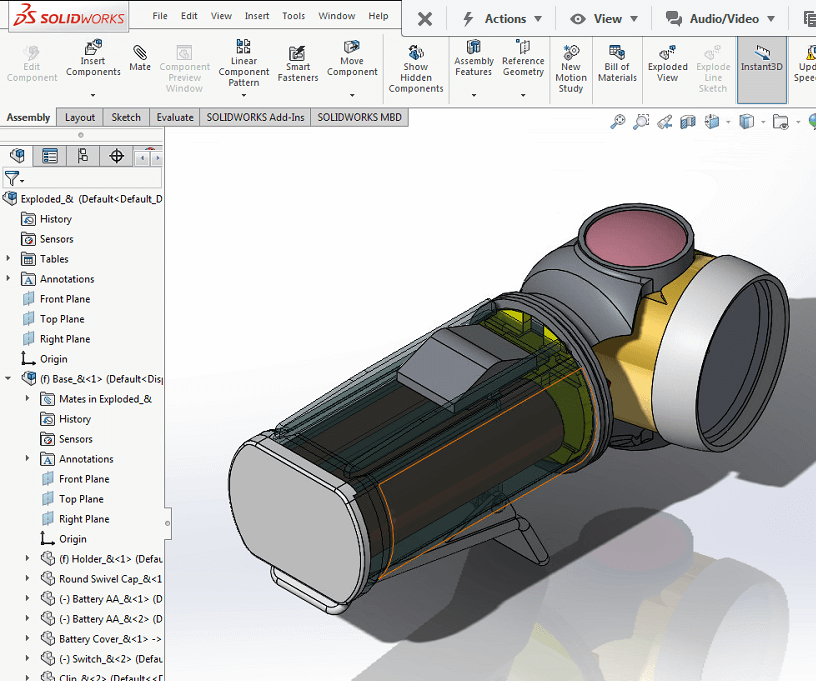
Copying components
In SOLIDWORKS 2016, you can now copy multiple components and retain the mates at the same time. If there are any mates that exist between the original components they will also be copied and applied to the new instances. To use this functionality, all you need to do is CTRL select the components from the feature tree and drag these components into the view port. At this point the components and existing mates between these components will be duplicated.
We hope you found that useful!
Have you seen our blog archive where we have posted plenty of helpful articles? We also have a fantastic video library filled with easy-to-follow videos on a number of topics inspired by other SOLIDWORKS users – take a look.
Also, don’t forget to follow us on twitter for daily bite size SOLIDWORKS tips, tricks and videos.