Every user who takes our SOLIDWORKS Essentials training course is introduced to the rebuild button, which is summoned by clicking a small traffic light icon at the top centre of the SOLIDWORKS screen, or tapping Ctrl+B simultaniously on a keyboard. As they progress with SOLIDWORKS they hear of the mystical “Ctrl+Q” command which enables our technical support engineers to magically fix issues before the they’ve even finished explaining what the problem is! Let’s find out how it works…
The difference between Ctrl+B and Ctrl+Q
The traditional traffic light button:![]() (or Ctrl+B for those who like keyboard shortcuts) has the following description “Rebuilds features that have changed”, which means that it checks for features that have been changed and rebuilds them and any features that rely on them.
(or Ctrl+B for those who like keyboard shortcuts) has the following description “Rebuilds features that have changed”, which means that it checks for features that have been changed and rebuilds them and any features that rely on them.
In your feature tree changed features gain a mini traffic light to show they need rebuilding like this:
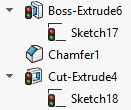
Ctrl+Q is a full or force rebuild. This rebuilds all features starting at the top of the feature tree and working down. Rebuilding everything in history order allows everything to work out how they should look and to do so before any features that rely on them do the same thing. This is why we in tech support use it all the time! Just be aware that this can take a long time to complete.
There is also a more unknown pair of keyboard commands. Ctrl+Shift+B and Ctrl+Shift+Q. These do the same as before but to all configurations, yes that is right you can rebuild all your configurations with a single ‘click’!
There are new menu buttons for all of these ![]() in SOLIDWORKS 2018. Here’s what they do:
in SOLIDWORKS 2018. Here’s what they do:
![]() Rebuilds features that have changed (as explained above)
Rebuilds features that have changed (as explained above)
![]() The new icon for Force Rebuild
The new icon for Force Rebuild
![]() The new icons for rebuild/force rebuild, all configurations
The new icons for rebuild/force rebuild, all configurations
![]() The new icon for the new command force rebuild all top-level assembly features, which rebuilds only features in the top-level assembly.
The new icon for the new command force rebuild all top-level assembly features, which rebuilds only features in the top-level assembly.
You can call them up using the relevant keyboard shortcuts, but you can also add them to your toolbars.
To add them to your toolbars, simply:
- Open any file within SOLIDWORKS
- Right click on any exposed section of a toolbar (such as the area around the file name)
- Choose ‘Customize’, which is at the top of the menu, as per the image below
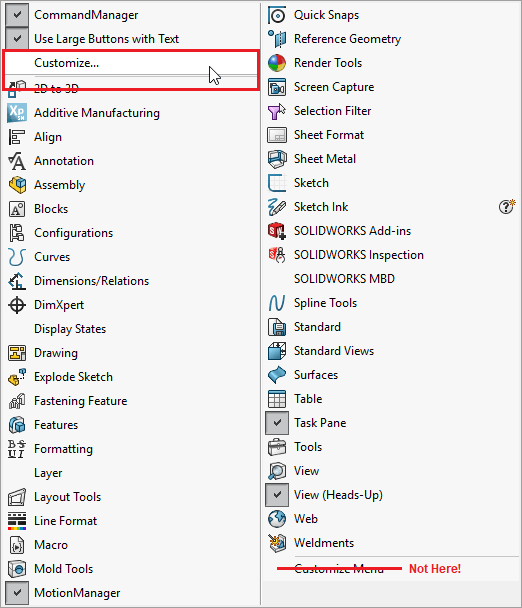
And then on the ‘Commands’ tab, select ‘Standard’ from the list on the left.
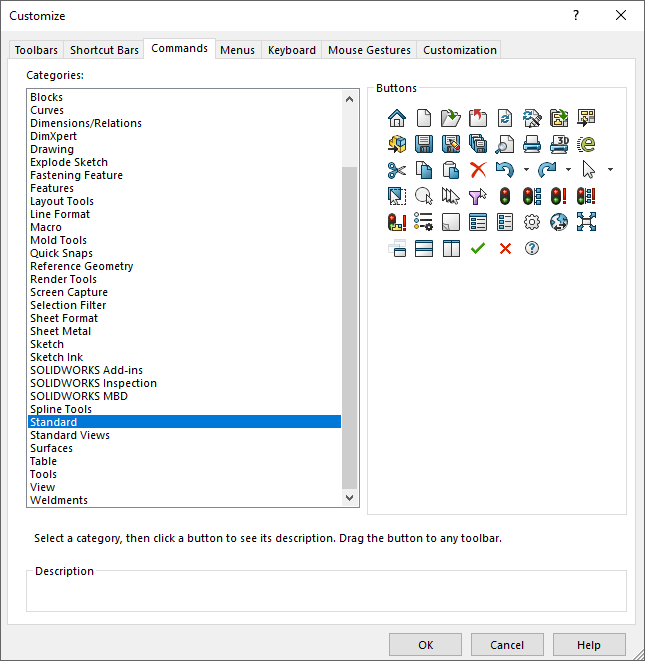
You can then drag your required icon onto your toolbars ![]() and you’re all set.
and you’re all set.
While we are talking about rebuilds we should mention the “Verification on Rebuild” option. This is a system option that does further checking on your features to ensure that everything can rebuild correctly.
The technical difference between having this feature turned on or off is:
- With the feature turned off any faces created by a feature are checked against all adjacent faces to ensure no errors are caused
- With the feature turned on any faces created by a feature are checked against every face in the model to ensure no errors are caused
As is often the case a visual example is easier to understand! If you create a cube with a shell feature (to give a hollow box):
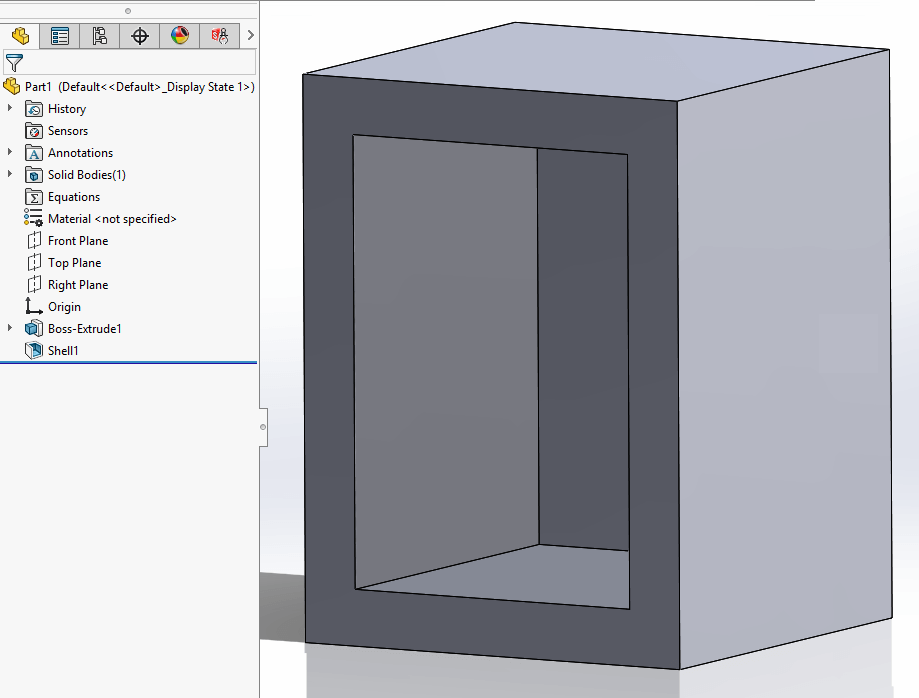
Then add a large fillet to the lower back edge:
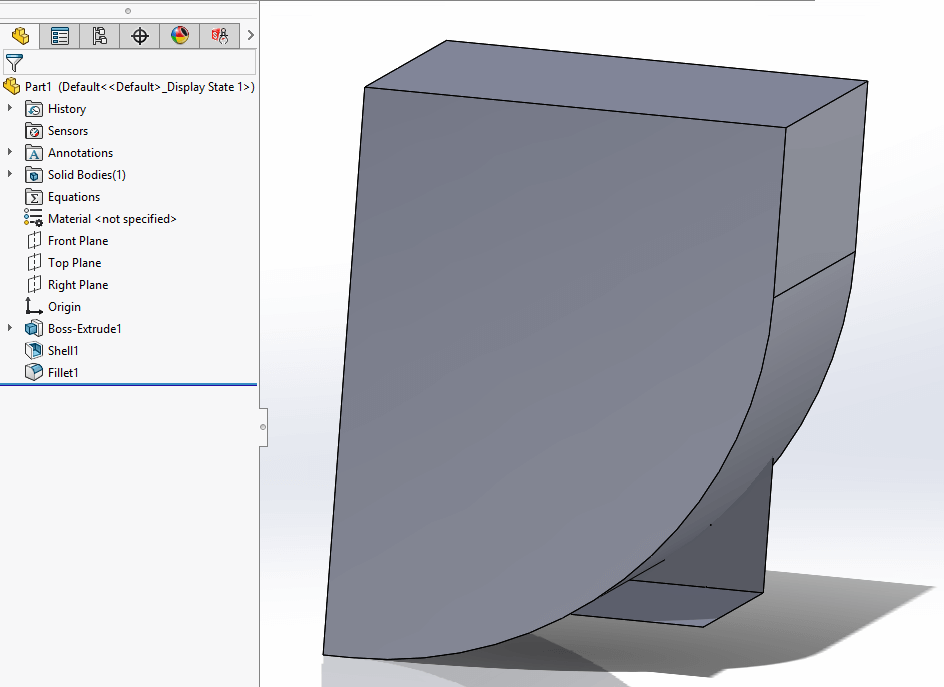
As you can see with Verification on rebuild turned off no errors are generated even though we can clearly see that the model is broken. Turning on Verification on rebuild and then force rebuilding the model gives:
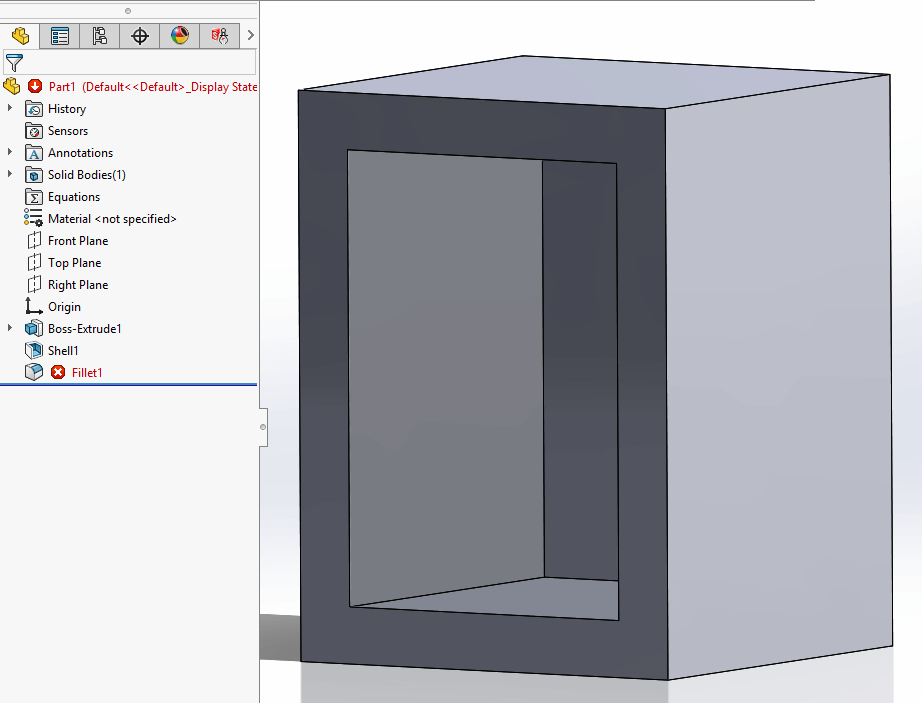
It errors as once all faces are checked the unwanted intersection is discovered.
We’re not saying you should all turn on Verification on rebuild, as it significantly increases rebuild times. It’s a feature that’s automatically used by SOLIDWORKS when files are converted from one version to another (eg 2017 to 2018) which is why sometimes files show errors at these times – the errors have always existed, you just didn’t know about them until they were rebuilt using Verification on rebuild.
We hope you found that useful!
Have you seen our blog archive where we have posted plenty of helpful articles? We also have a fantastic video library filled with easy-to-follow videos on a number of topics inspired by other SOLIDWORKS users – take a look. Also, don’t forget to follow Innova Systems on Twitter for daily bite size SOLIDWORKS tips, tricks and videos.


















