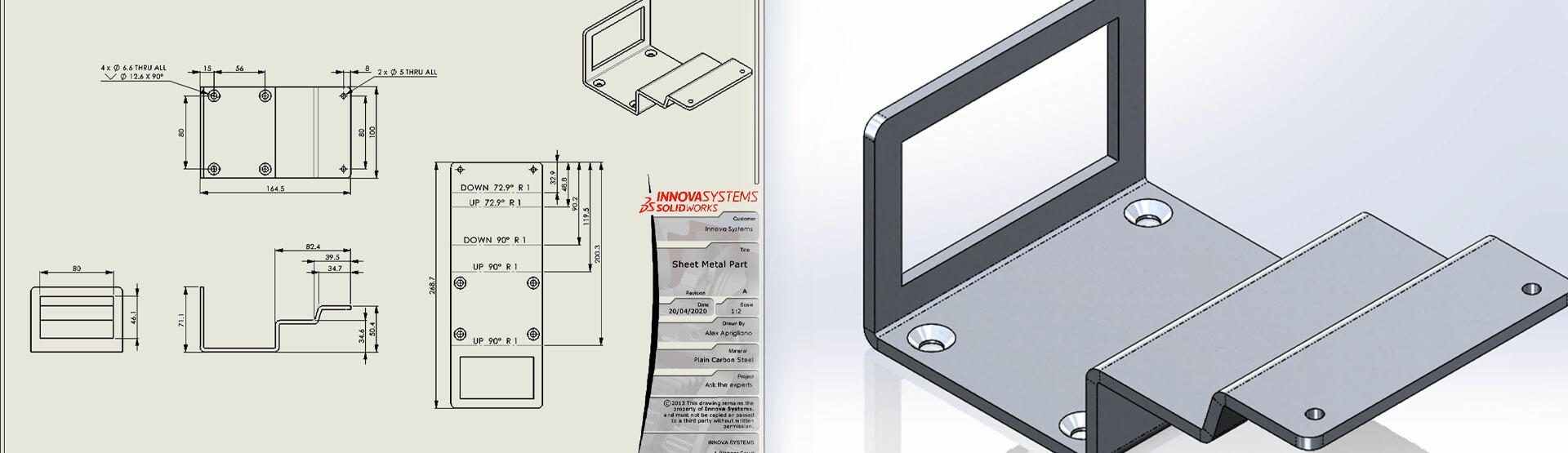[Video transcript]
Here we have a drawing which has been saved out as a PDF from SOLIDWORKS. It’s a drawing of a sheet metal part with 3 orthographic views in the folded state and a flat pattern view. After saving this document, the customer has reopened the drawing in SOLIDWORKS and found that the flat pattern view is no longer showing in the flattened state and we have some dangling dimensions.
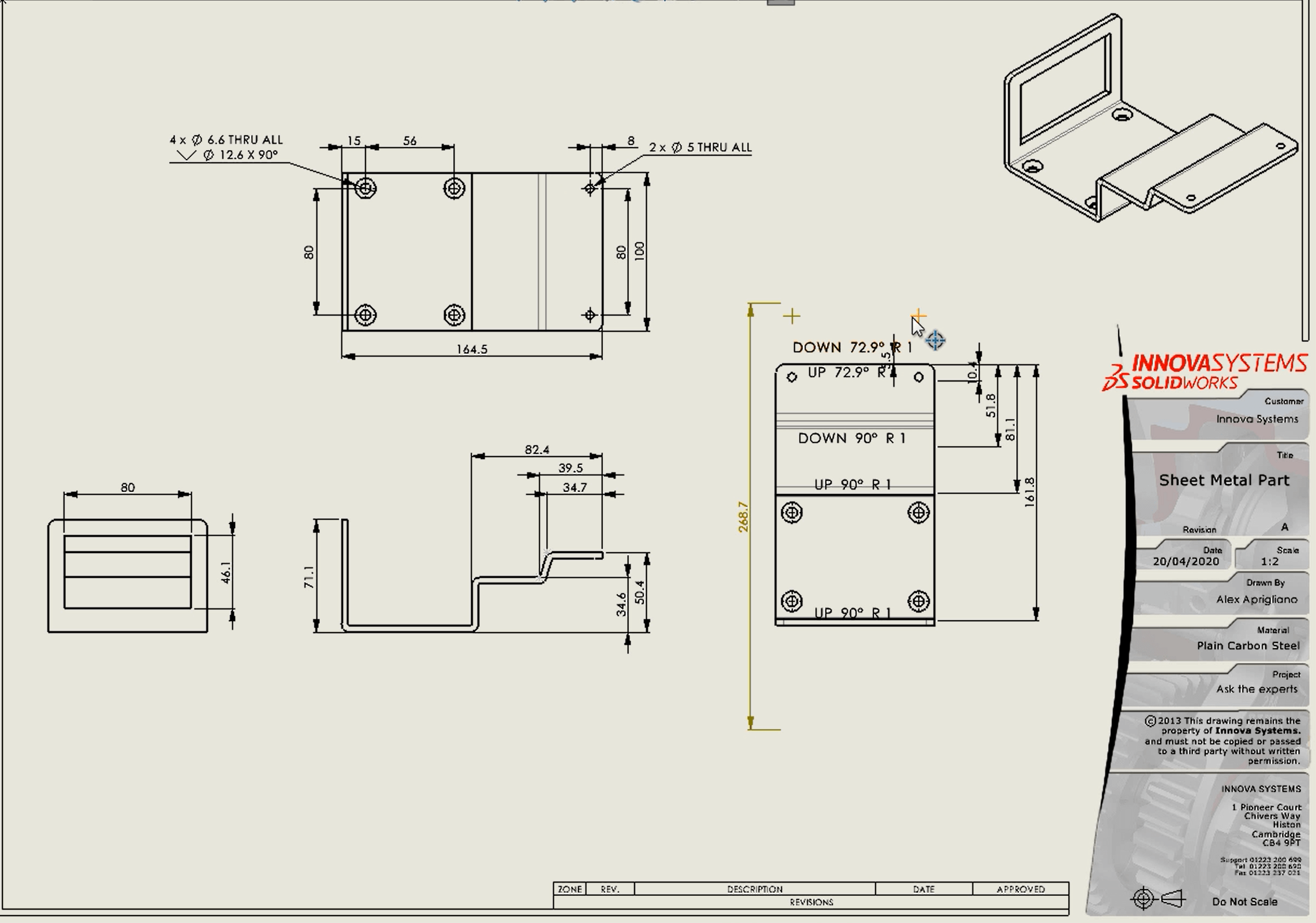
Why has this happened and how do we fix it?
Firstly, we need to understand the process that happens in the background that allows us to show a flat pattern on a drawing sheet. If we switch to this newly created sheet metal part and switch to the configuration manager there is currently a single default configuration.
Let’s go ahead and make a drawing, You’ll see our view palette has populated with our standard orthographic view as well as a flat pattern.
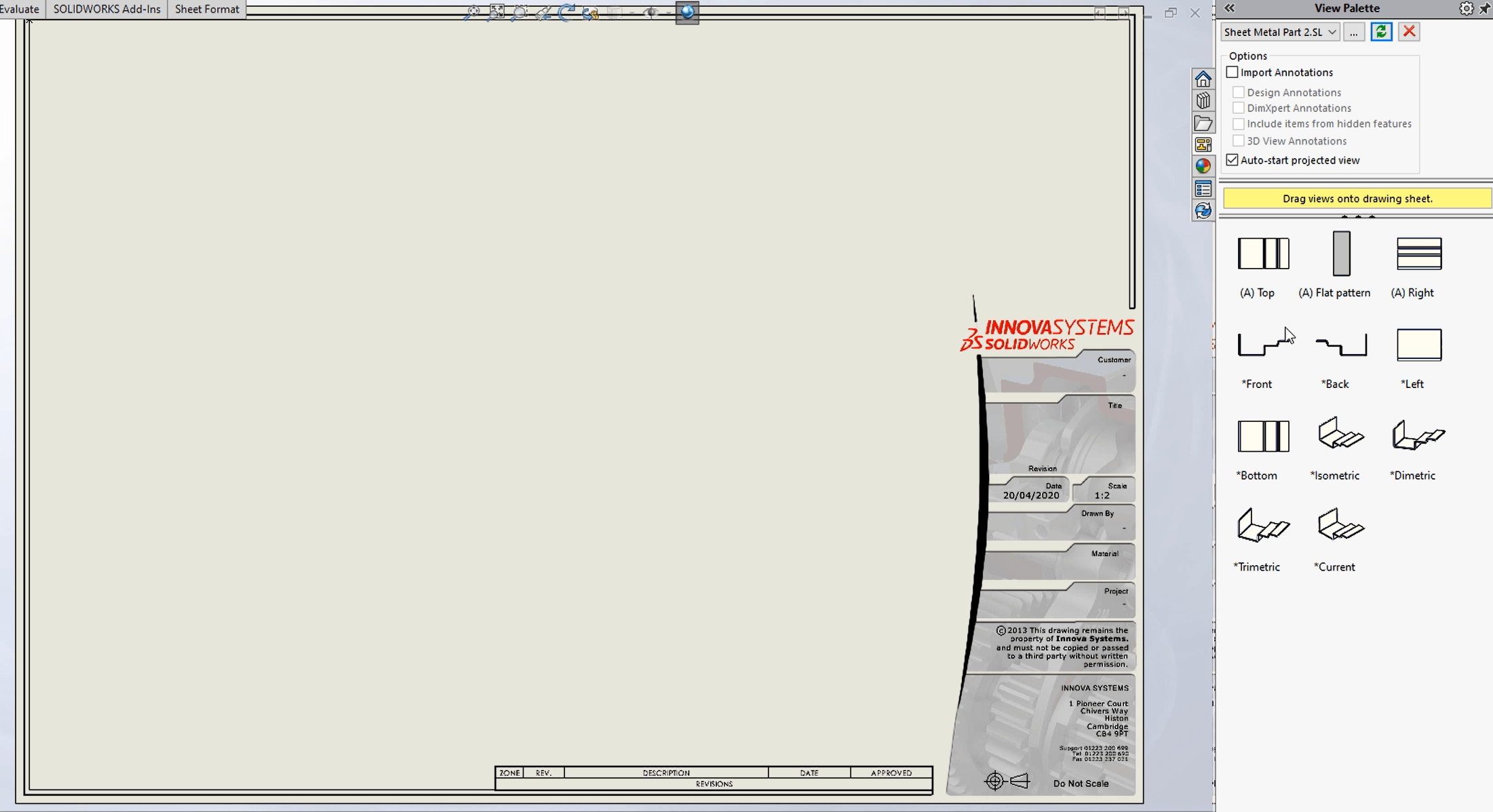
We’ll drag in a view and a flat pattern view. If we select the view and look at its properties, you can see that our front view is referencing our default configuration, and our flat pattern is referencing a configuration called ‘default-sm—flat pattern’.
What’s happening here is when we create a drawing for a sheet metal part, SOLIDWORKS automatically creates an additional derived configuration. If we look at the difference between the 2 configurations, the flat pattern is suppressed in our default configuration and unsuppressed in our flat pattern configuration. And they need to stay that way for the drawing to work correctly.
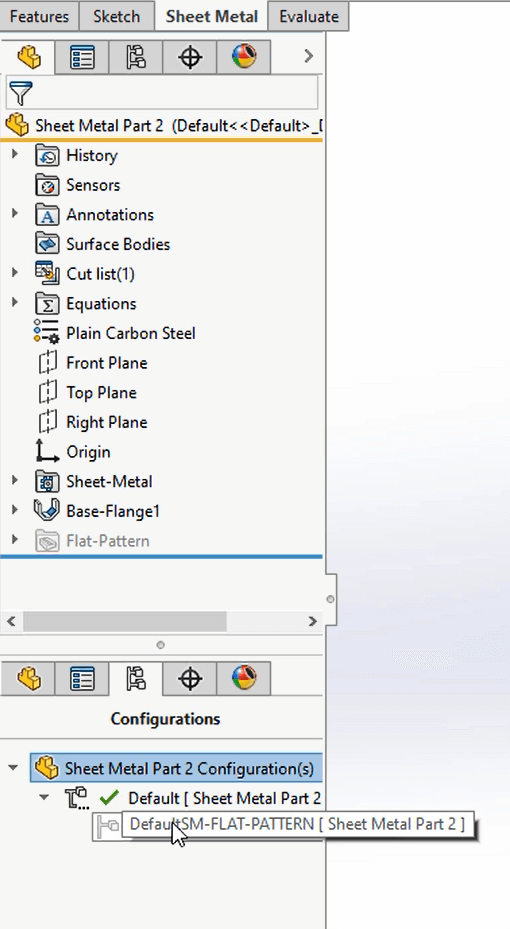
So, if we look at our previous drawing, we’ll open the part and switch to flat pattern configuration. As you can see the flat pattern configuration has been incorrectly saved in the folded state. We’ll set it back to the flattened state and just verify the configurations are behaving as they should be. So, the default configuration is in the folded state & the flat pattern configuration is in the flattened state.
Now if we return to the drawing, you can see the flat pattern is showing correctly and all the dangling dimensions have reattached themselves.
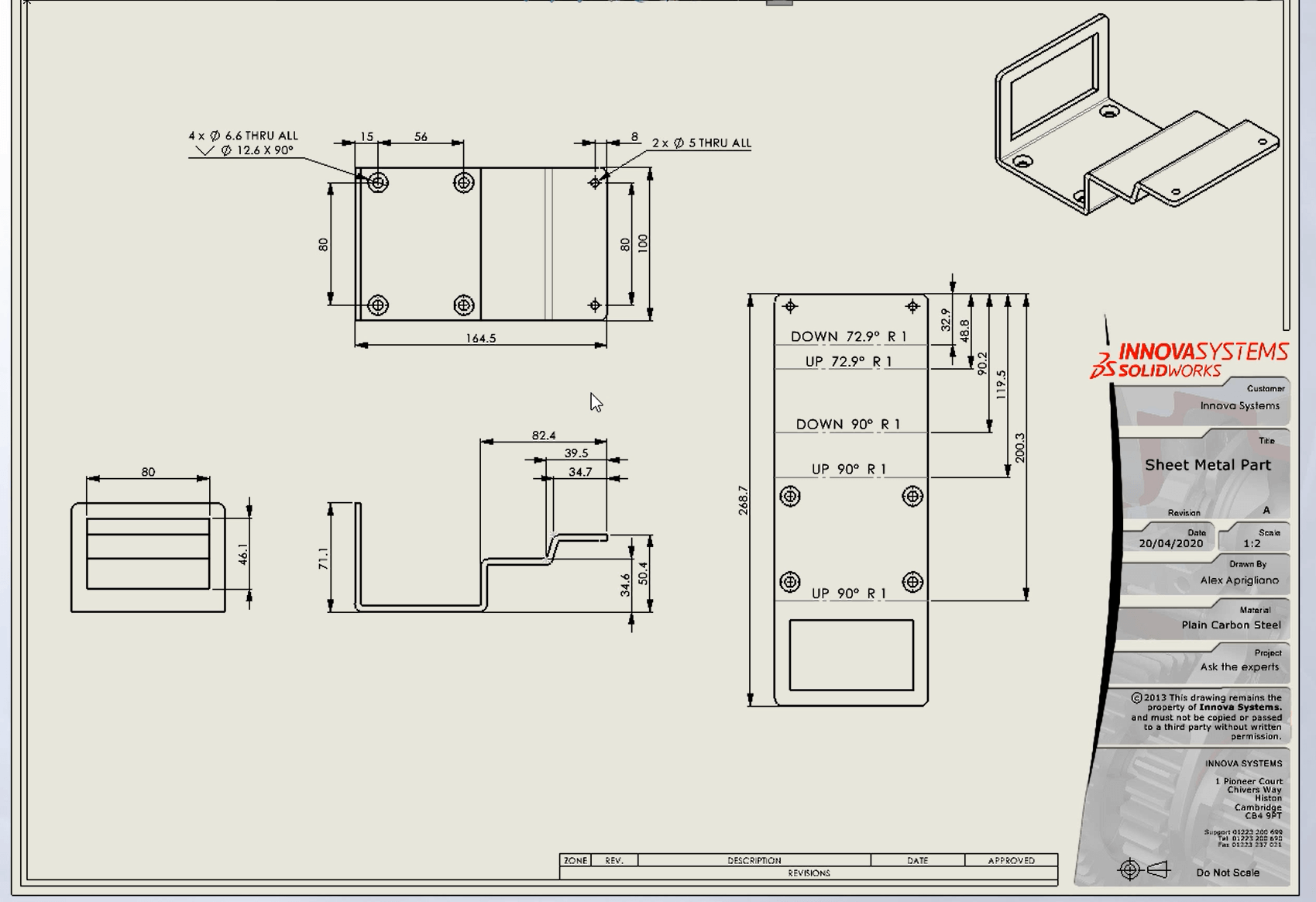
If you need help with flat patterns in SOLIDWORKS, please call 01223 200699,
or send us a message below (Innova Systems customers only).
We hope you found that useful!
Have you seen our blog archive where we have posted plenty of helpful articles? We also have a fantastic video library filled with easy-to-follow videos on a number of topics inspired by other SOLIDWORKS users – take a look. Also, don’t forget to follow Innova Systems on Twitter for bite-size SOLIDWORKS tips, tricks, and videos.