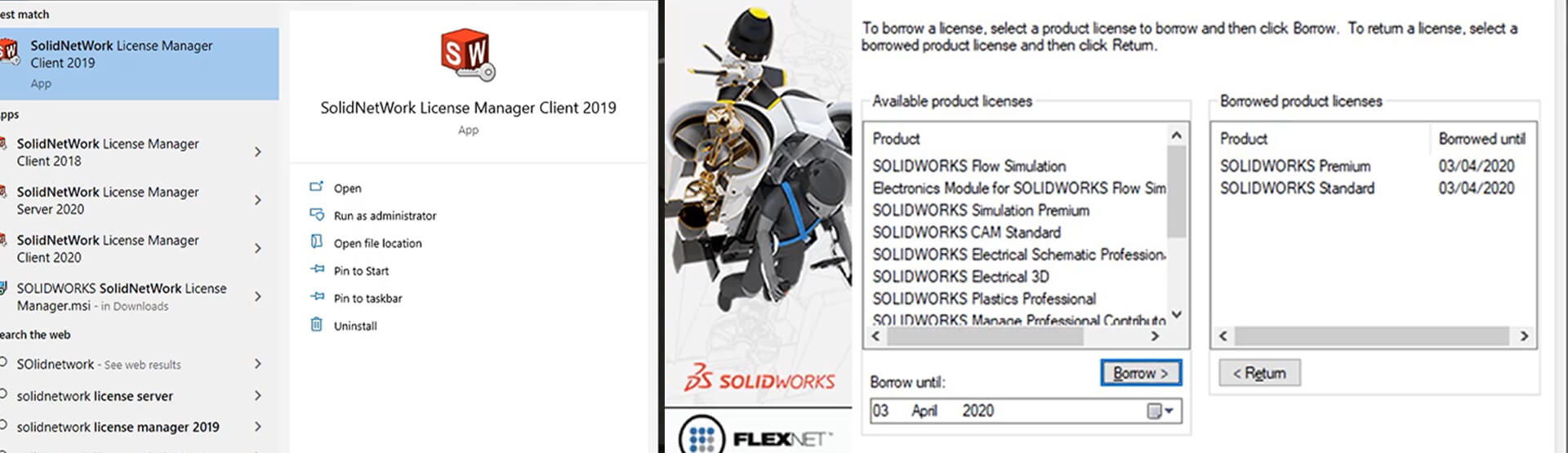[Video transcript]
When using SOLIDWORKS network licenses, each time you load up SOLIDWORKS your computer automatically takes a license, along with any additional licenses required for add-ins which are loaded on start up. When you close down SOLIDWORKS the licenses are given back to the server, freeing them up for use by others. You can, however, borrow a license. This can be useful if you are working away from the office without access to the network but you still need to use SOLIDWORKS. Borrowing a license allows you to use the license without being connected to the network for a maximum of 30 days.
To do this, either search for ‘SolidNetwork’ in the windows search bar, or select the start button, all programs, scroll down to ‘S’, expand the current SOLIDWORKS tools folder (here we are using 2020), and select SolidNetwork License Manager client. If prompted, select ‘Yes’.
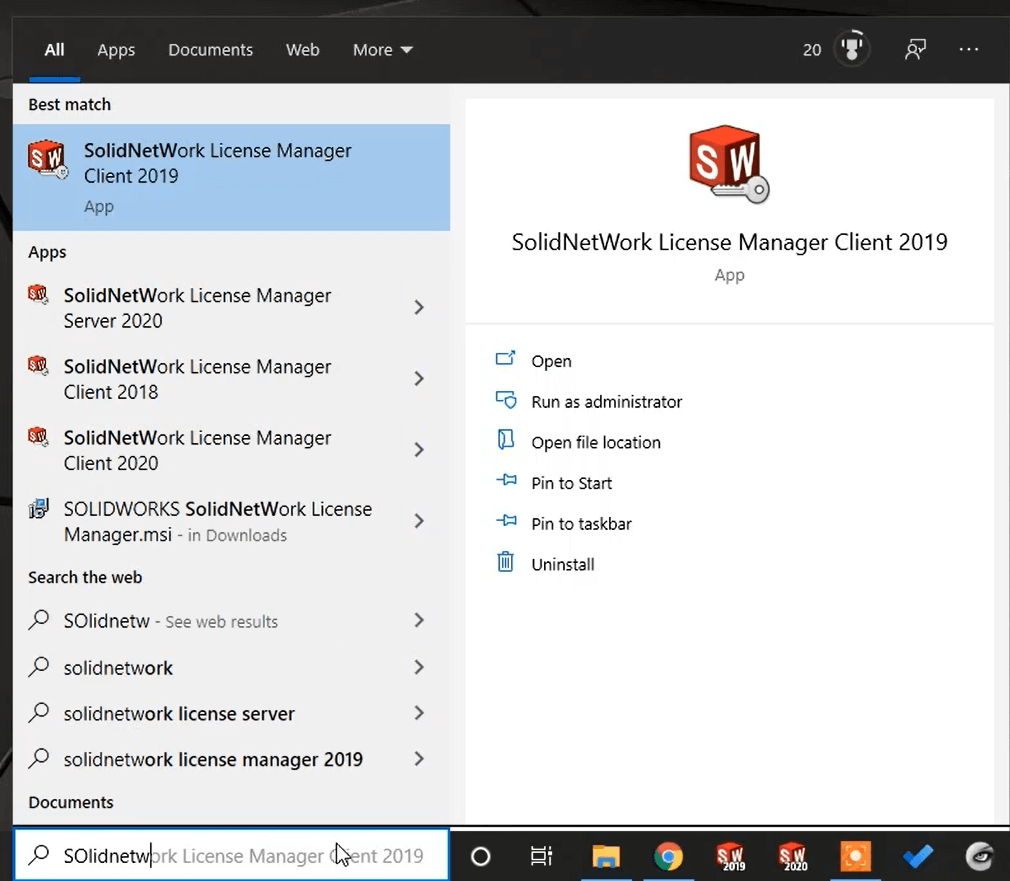
Now we have the SNL Manager client open, we can look to borrow the licenses. You can see that I have numbered the order in which to do this. Firstly, we want to check that there is a license available in the license usage tab.
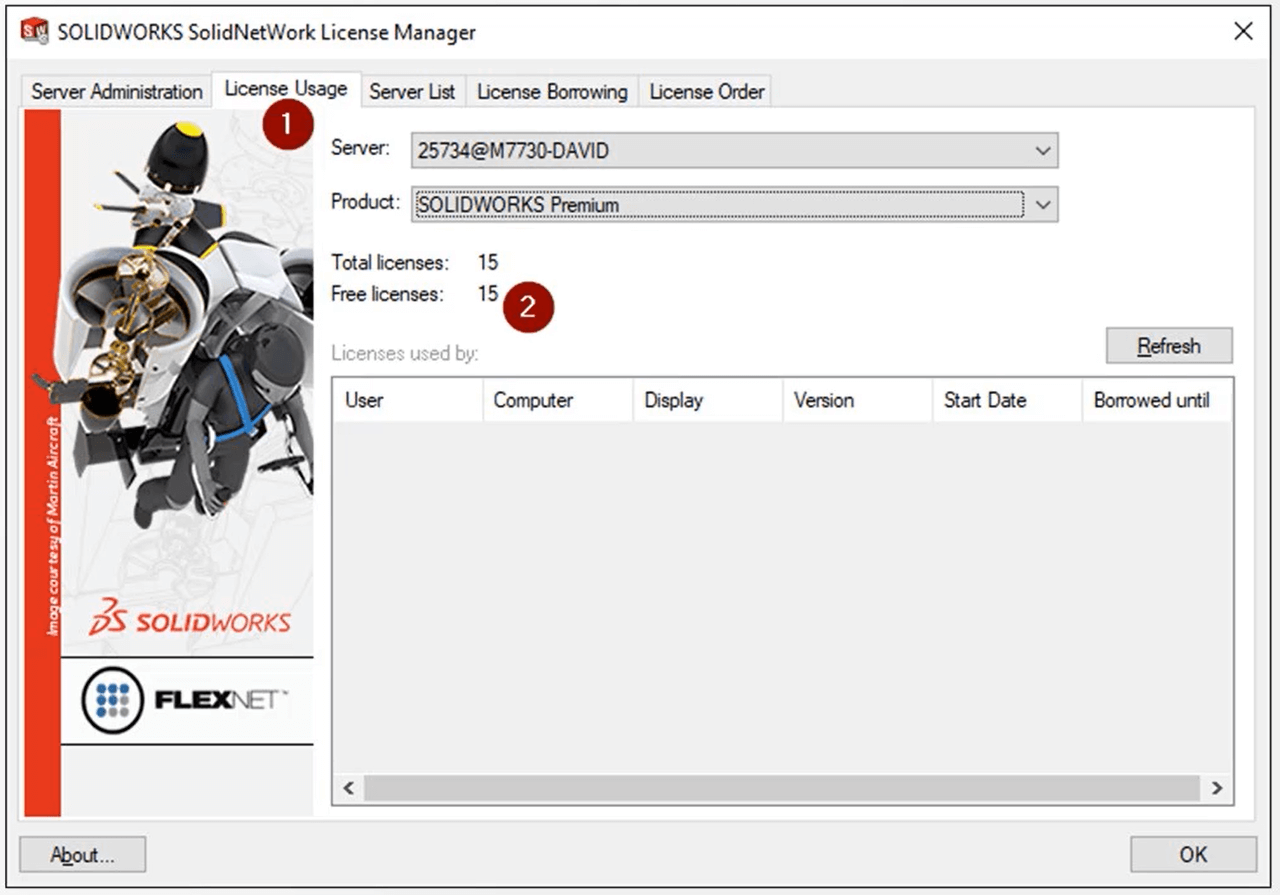
Once we have confirmed that there is;
- Head over to the license borrowing tab. We can now see a list of licenses available.
- Highlight the ones that you want, you can select more than one at a time but for now, we will just select the SOLIDWORKS Premium license.
- Once selected, choose the date you want to borrow the license until, for a maximum of 30 days.
- Click ‘Borrow’.
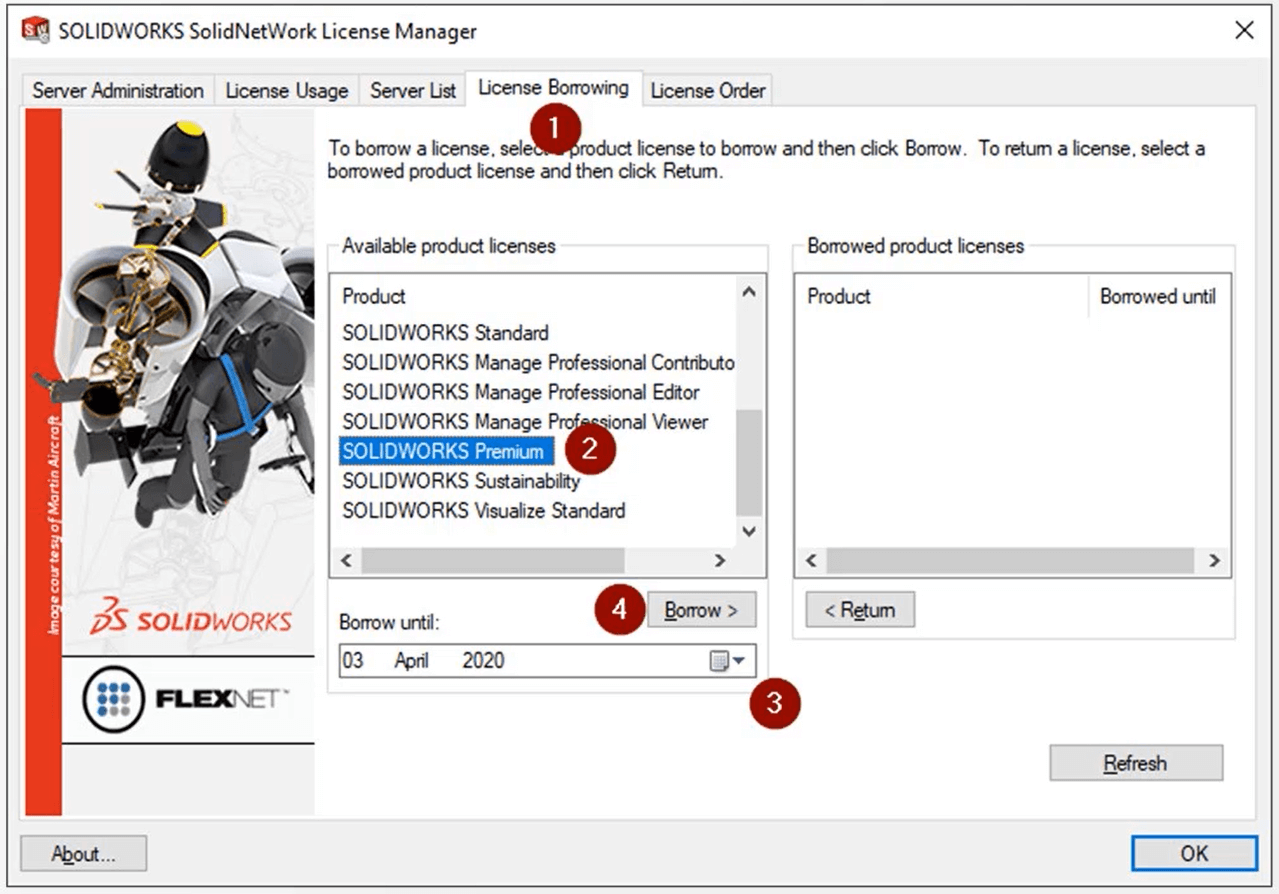
An additional dialogue will appear to confirm which product you want to borrow, select ‘OK’.
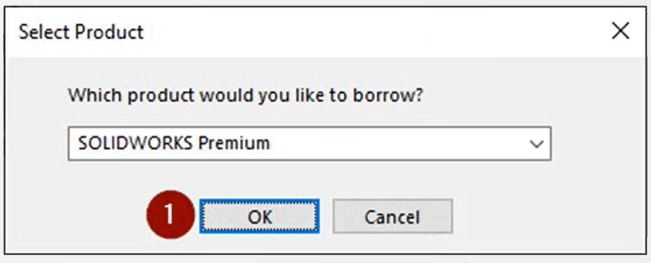
This will transfer the selected products across to the ‘Borrowed Product Licenses’ box. The borrowed licenses will automatically be returned on the day you set.
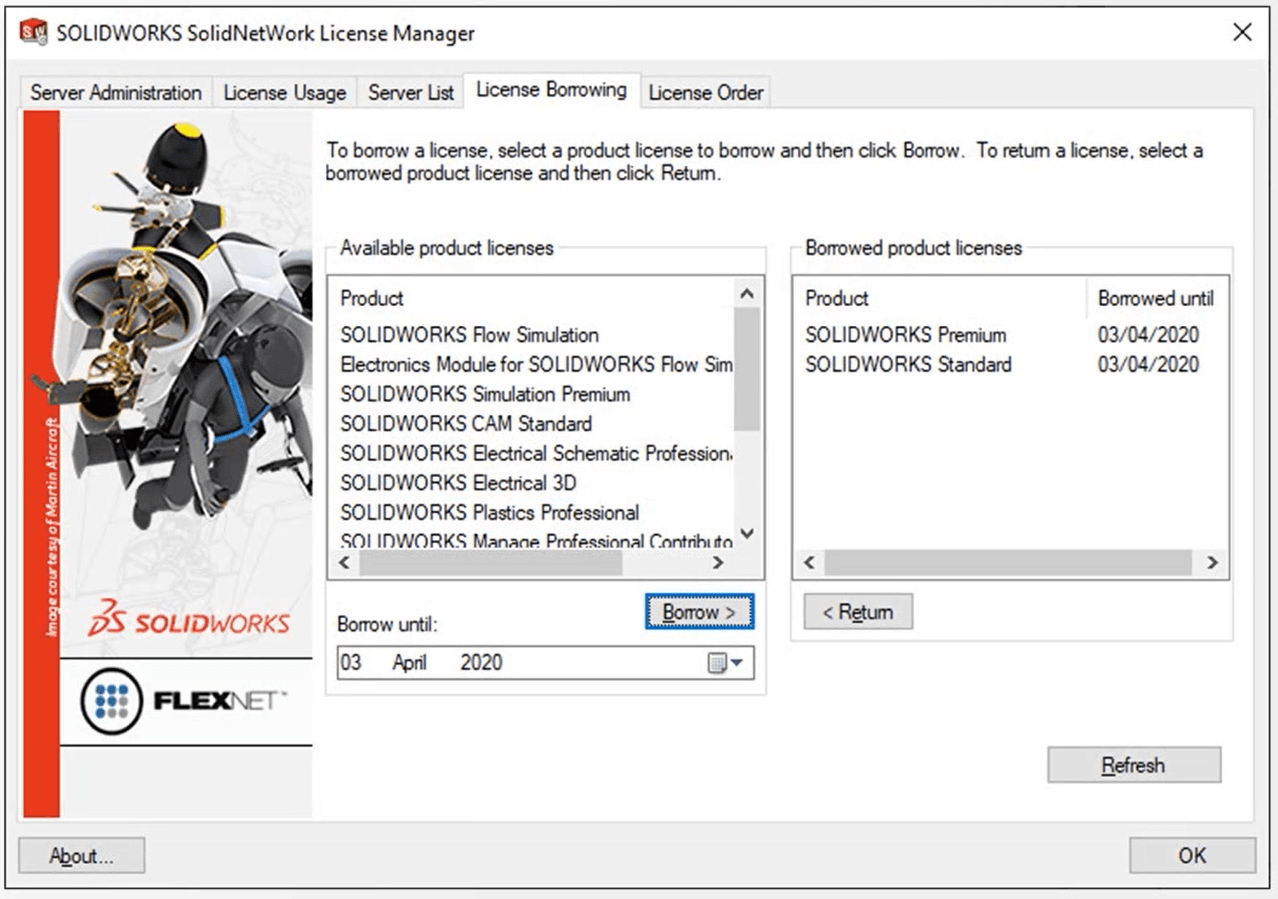
However, if you want to return them early, simply return to the ‘License Borrowing’ tab, highlight the licenses in the borrowed product license box and hit return.
Remember, while you have these licenses borrowed, nobody else will be able to use them, even when you close down SOLIDWORKS. So, keep this I mind if you have more users than licenses.
If you need help borrowing a license from a network, please call 01223 200699,
or send us a message (Innova Systems customers only).
We hope you found that useful!
Have you seen our blog archive where we have posted plenty of helpful articles? We also have a fantastic video library filled with easy-to-follow videos on a number of topics inspired by other SOLIDWORKS users – take a look. Also, don’t forget to follow Innova Systems on Twitter for bite-size SOLIDWORKS tips, tricks, and videos.