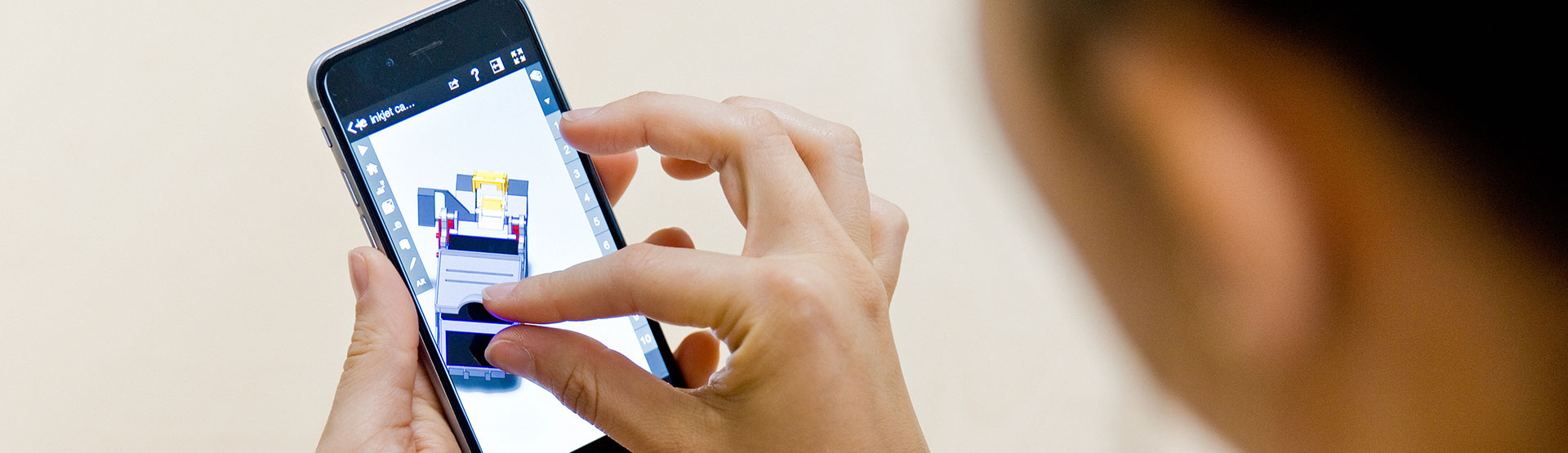We recently wrote this article about the launch of the new 3D ContentCentral website – a fantastic resource for sharing 3D and 2D CAD models with an ever growing community of SOLIDWORKS users. The website has been completely redesigned and updated and one such update that deserves another mention is the new WebGL powered eDrawings viewer. Not only can you preview a model before you download it, if you’ve registered yourself as a supplier, you can use it to display your models on your own website. We could see this being a very useful promotional tool for your product designs and the best part is this is really easy to do…
Here’s how to embed eDrawings models on your website
- First, visit the 3D ContentCentral website here.
- Search for a model using the search box, or browse by supplier/model type. Alternatively you can use your own model, but you’ll need to become a supplier, this is how to register as a supplier.
- When you’ve chosen a model to feature on your website, simply select and copy the ‘iframe’ code from the box below the eDrawings viewer.
- Paste the code into your website CMS of choice.
- Finally, publish your article and marvel at your fully interactive, embedded 3D/2D model:
We hope you found that useful!
Have you seen our blog archive where we have posted plenty of helpful articles? We also have a fantastic video library filled with easy-to-follow videos on a number of topics inspired by other SOLIDWORKS users – take a look.
Also, don’t forget to follow us on twitter for daily bite size SOLIDWORKS tips, tricks and videos.