SOLIDWORKS Inspection is a First Article Inspection (FAI) and in-process inspection software that greatly simplifies and automates the creation of ballooned inspection drawings and reports.
SOLIDWORKS Inspection is available as an add-in for SOLIDWORKS 3D CAD
The SOLIDWORKS Inspection add-in allows you to work directly on SOLIDWORKS drawings. This means it automatically understands the dimensions and tolerances you’ve applied and can automatically generate your inspection reports extremely quickly and easily.
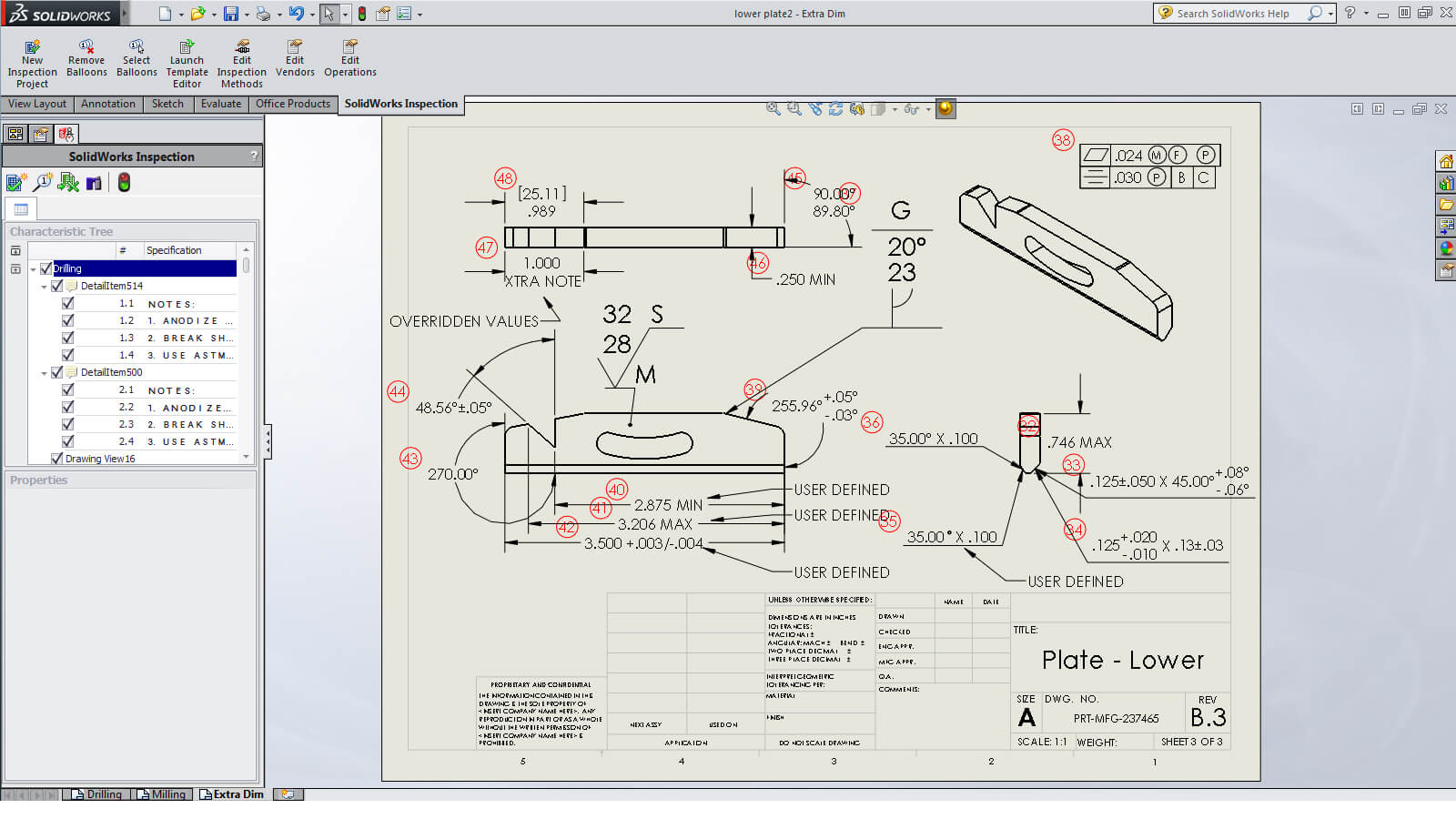
SOLIDWORKS Inspection is also available as a stand-alone program
A company’s Inspection documentation is typically generated by the quality department, and they (unless they’re very lucky!) usually don’t have access to a SOLIDWORKS 3D CAD license. If this sounds like where you work, or even if your company isn’t using SOLIDWORKS currently, the stand-alone version of SOLIDWORKS Inspection would be a smart investment.
SOLIDWORKS Inspection stand-alone allows you to work on a variety of file types, including TIFF and PDF. This means you can work on drawings that have been saved from a native CAD software to PDF, or if you have legacy documents that predate CAD, they can be scanned in as TIFF files and read into Inspection.
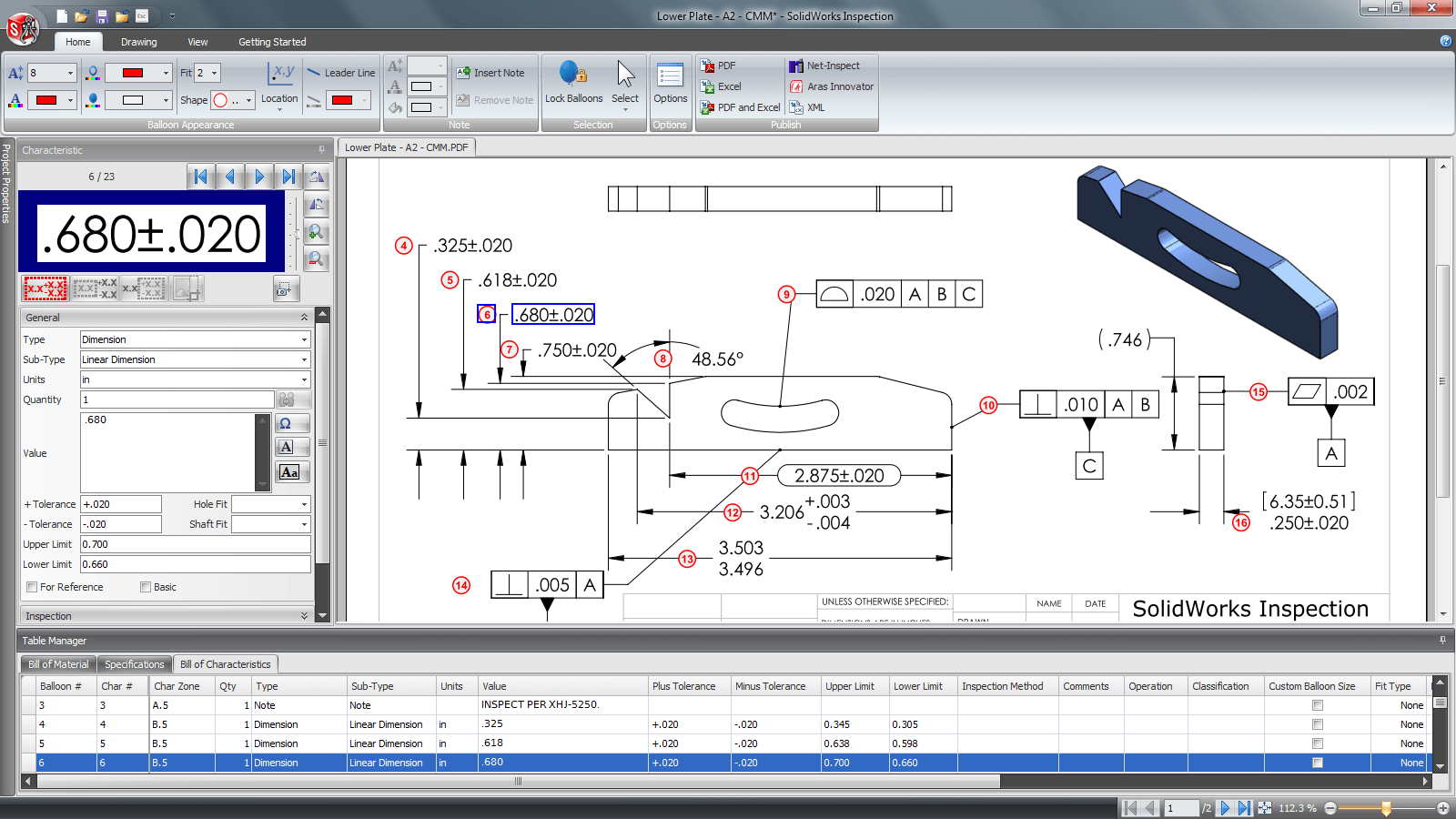
Optical Character Recognition in SOLIDWORKS Inspection
SOLIDWORKS Inspection comes equipped with an Optical Character Recognition (OCR) tool. This allows you to select text in your TIFF/PDF document – SOLIDWORKS Inspection recognises the characters making it easy to generate your reports, simply tell the system what type of characteristic you are trying to recognise (dimension, note, geometric tolerance, etc.) then window around the text on the drawing sheet and you’re done.
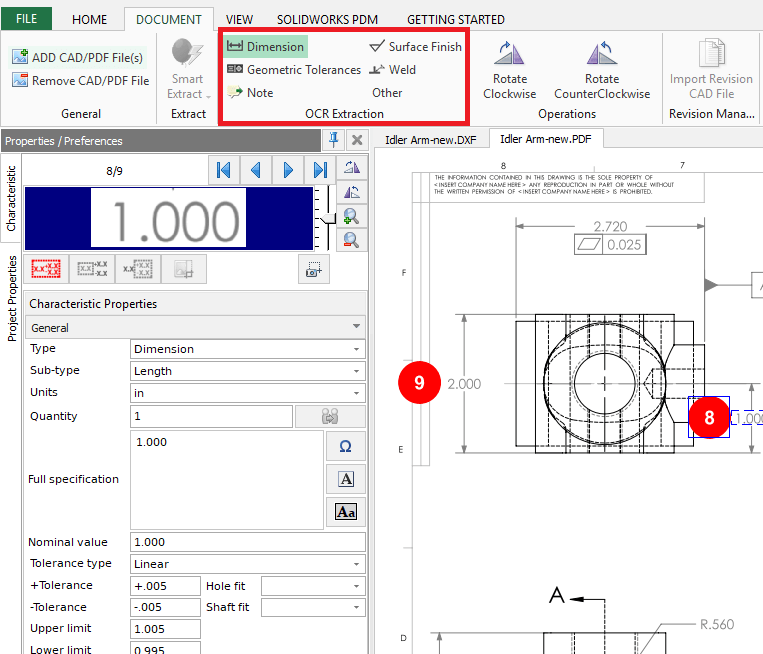
SOLIDWORKS Inspection reads your DXF or DWG files
Recently, SOLIDWORKS have introduced the ability to read DXF or DWG files into the stand-alone software. The advantage of this is the text is essentially embedded within the file – and SOLIDWORKS Inspection can read the text directly. Simply use the smart extract tool and click on the characteristics on the drawing sheet and it will read them directly in to your report.
This means you don’t need to use the aforementioned OCR tool, which speeds up the process of creating your inspection documents dramatically.
When you read in a DXF or DWG file the optical character recognition tool is disabled:
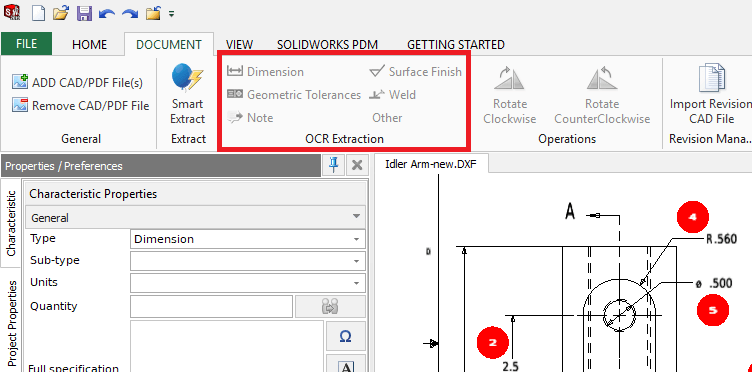
How to use OCR and Smart Extract at the same time
We’ve found that our customers like to use a mix of recognising text automatically, and the optical character recognition tool – particularly when working with geometric tolerances. Here’s how to do it…
If you save a DXF or DWG from within SOLIDWORKS Inspection to PDF and then create a new project using that PDF, Inspection will embed the text as a searchable layer within the PDF so it can be read directly using the smart extract tool – like the text in the original DXF or DWG. But because it’s a PDF, optical character recognition can be used, too. This is a great approach as it gives you the best of both worlds.
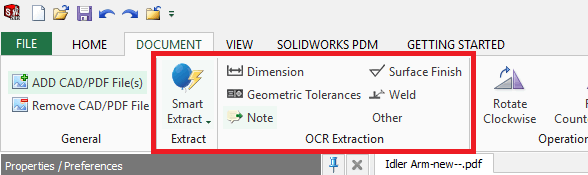
Video: SOLIDWORKS Inspection software guide
To find out more about SOLIDWORKS Inspection, call 01223 200690, or complete the form below to send us a message.
We hope you enjoyed reading about SOLIDWORKS Inspection.
Have you seen our blog archive where we have posted plenty of helpful tutorials and news articles? We also have a fantastic video library filled with easy-to-follow videos on a number of topics inspired by other SOLIDWORKS users – take a look. Also, don’t forget to follow Innova Systems on Twitter for daily bite size SOLIDWORKS tips, tricks and videos.


















