Something that all designers and engineers are asked is to create new work that is based, often heavily, on a previous design iteration. If you’re already using SOLIDWORKS, you’ll be well aware that there are file references between an assembly and its parts. So just diving in and copying a set of files in Windows Explorer and renaming them causes problems, it also gives the Innova Systems Technical Support team a bit of a headache!
So what methods are there for copying, renaming and moving an assembly project? Let’s take a look…
Save As
If you’re working with a single file you can use the options ‘Save as Copy and Continue’ and ‘Save as Copy and Open’ to duplicate files.
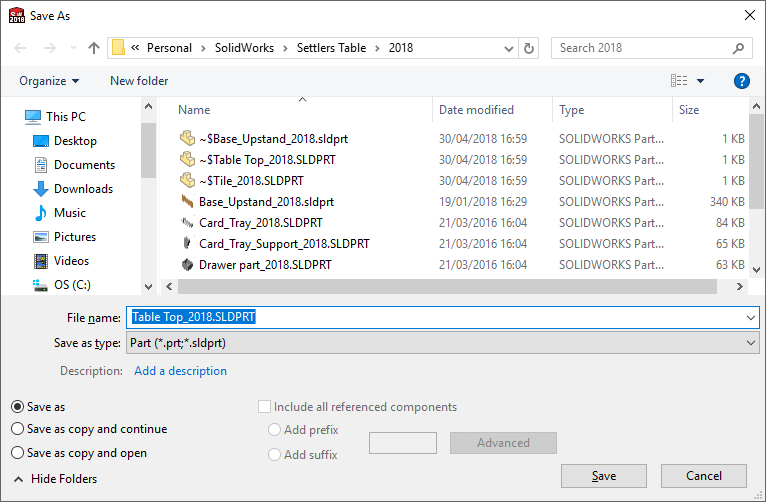
‘Save as Copy and Continue’ saves a file with the new name but leaves the old one on screen.
‘Save as Copy and Open’ saves the current file to the new name (closing the old file and leaving it alone) however this also updates any open references to the new file, so be careful!
With an assembly using the above two options work but would mean that we are still referencing all the original components. To get around this we can tick the “Include all referenced components” option.
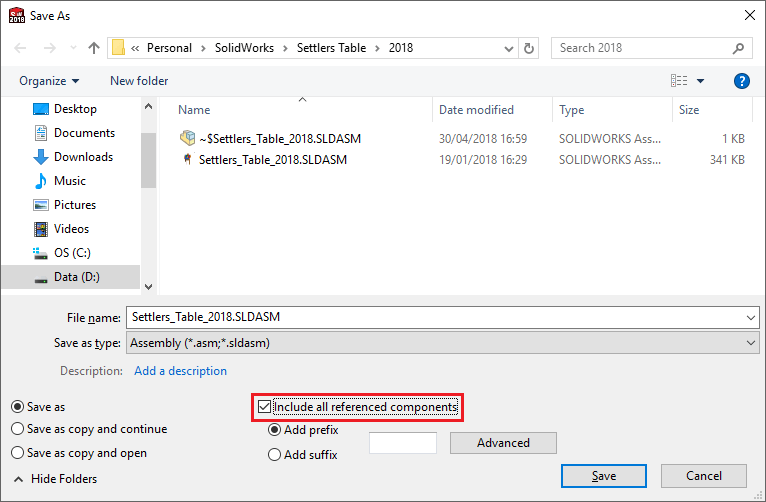
This will save all the child parts of the assembly at the same time. In the Save As dialog you get some brief renaming options or you can click ‘Advanced’ if you need to get more complicated or if the new files need to all be saved into different locations.
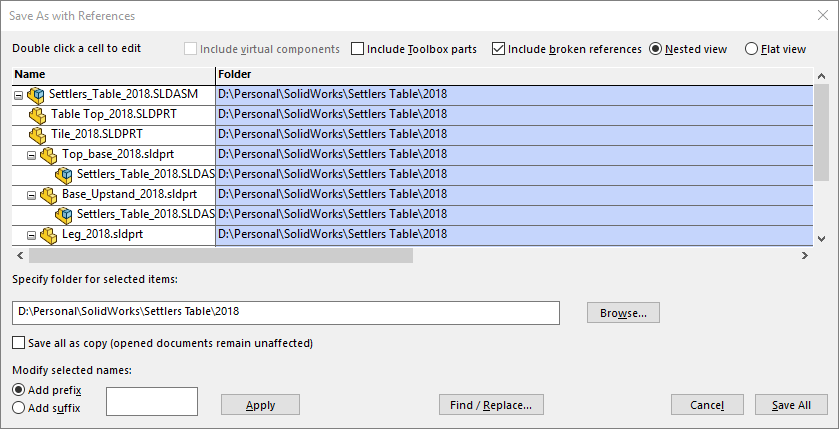
Pack and Go
If you don’t want to open SOLIDWORKS in order to duplicate your files you can use Pack and Go. This is available in the Windows Explorer right click menu…
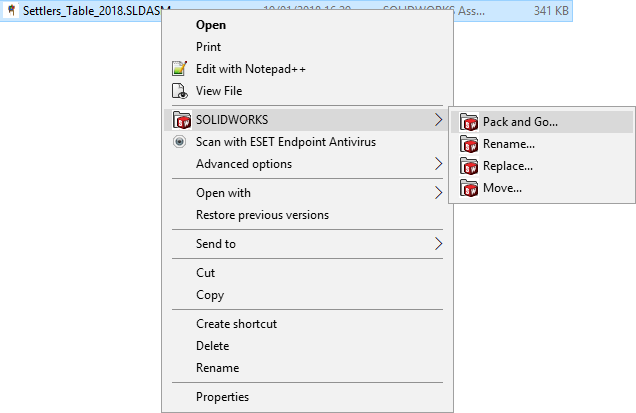
…or if the files are already open in SOLIDWORKS in the File menu.
Pack and Go looks like the Save As – Advanced menu. You can add a prefix or suffix to all files and choose where to save the files to.
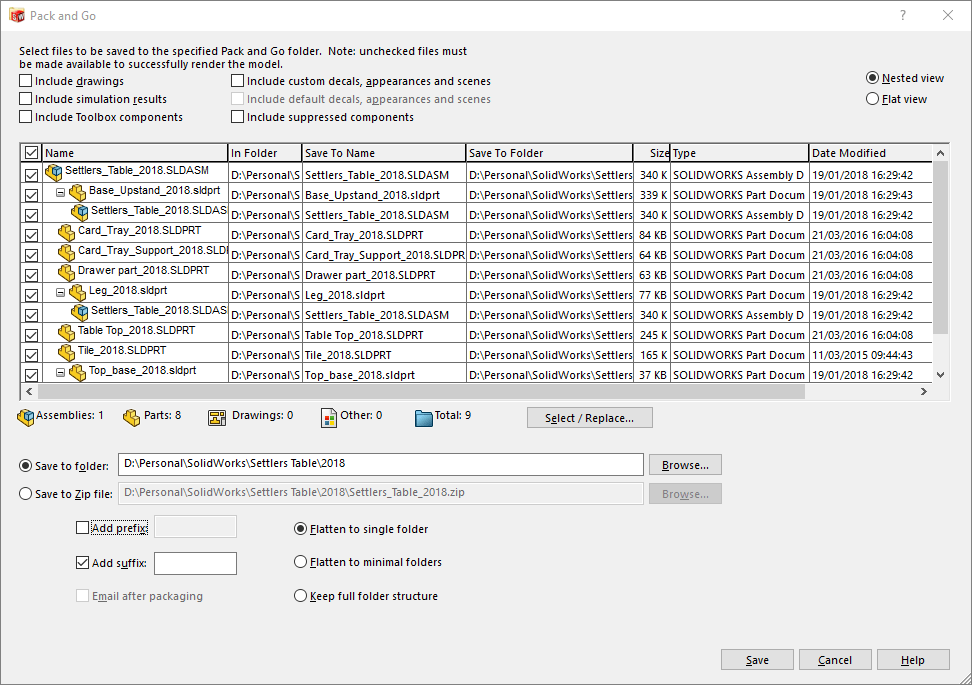
However, you can also choose to save the file set to a Zip and you can double click on any ‘Save To Name’ or any ‘Save To Folder’ and adjust the new name/location.
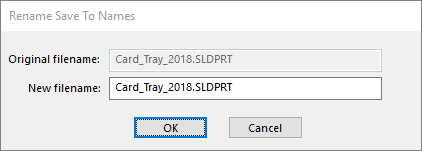
If you want your new project to link to some of the original files (standard brackets for example) you can untick them in the file listing and your copied project will still link to the original brackets, which is really handy for standard parts.
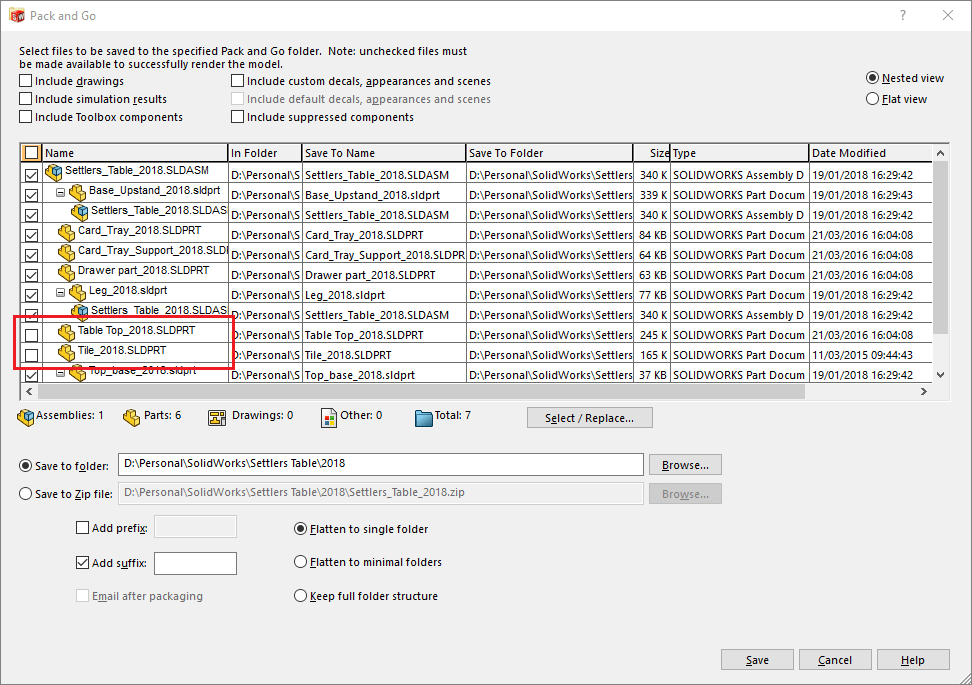
Copy Tree
If you have SOLIDWORKS PDM Standard or Professional, you can use the built-in functionality Copy Tree.
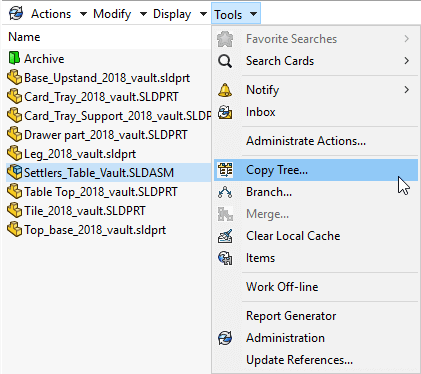
This works in a similar way to Pack and Go but with an improved interface allowing greater visibility of what you have configured already and also making it easier to make changes to small groups of files by using the filter tools.
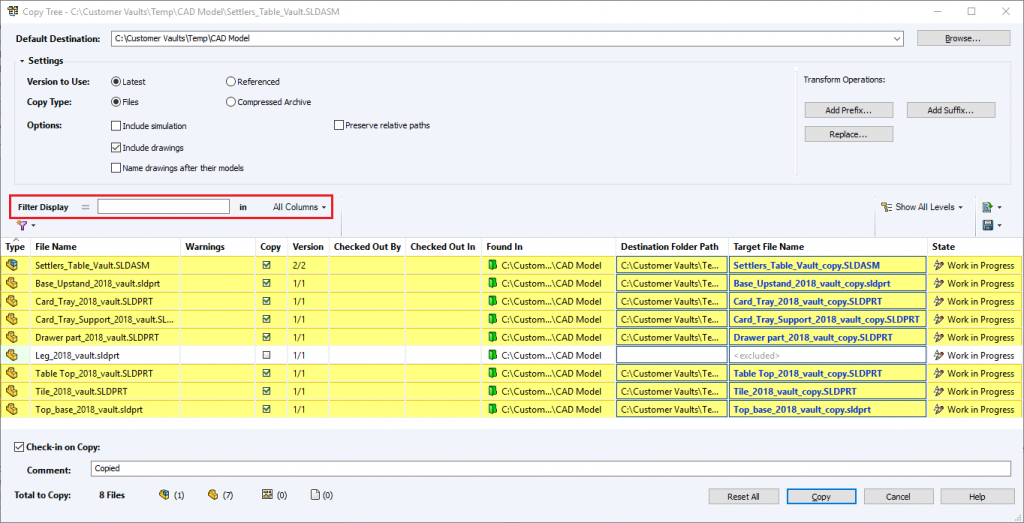
There are further benefits with options to copy the referenced (as built) or latest versions of parts and to automatically name drawings after the models.
If you have PDM Professional, you can also use the power of serial numbers to give all selected files a new serial number at the click of a button making it very quick to renumber your assembly components.
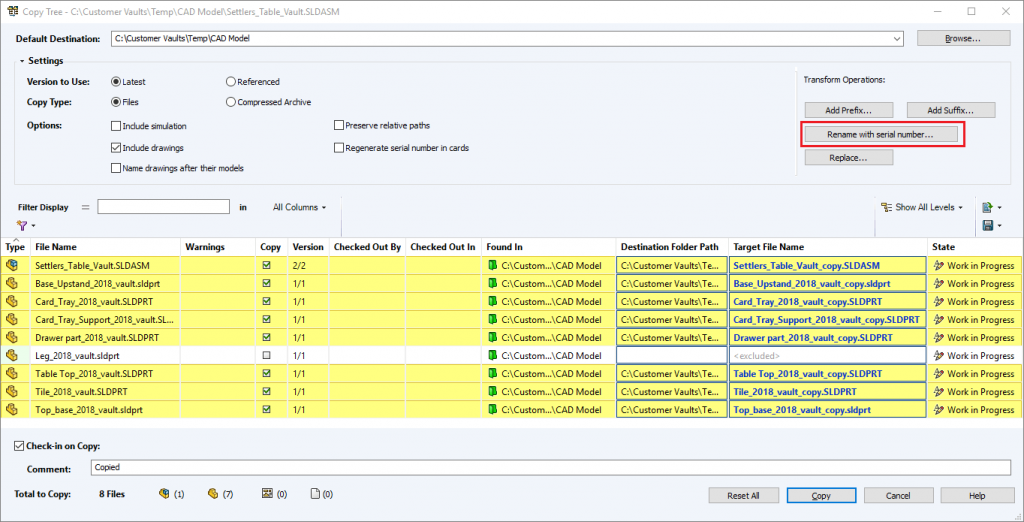
As you can see, there are many ways to duplicate a project in SOLIDWORKS.
We hope you found that useful!
Have you seen our blog archive where we have posted plenty of helpful articles? We also have a fantastic video library filled with easy-to-follow videos on a number of topics inspired by other SOLIDWORKS users – take a look. Also, don’t forget to follow Innova Systems on Twitter for daily bite size SOLIDWORKS tips, tricks and videos.


















