We recently experienced a prolonged heat wave in the UK, with temperatures hitting above 30°C for a number of days in row (no mean feat in the UK!) and, whilst we’re not ones to complain about the hot weather, it has caused a few issues for Innova Systems’ Technical Manager, Ed Hawkins. Step forward the SOLIDWORKS Solar Access Study…
About the SOLIDWORKS Solar Access Study
Ed explains: Last year I designed (In SOLIDWORKS) and built a decking area with integrated sand pit for my 2 children. The plan always was to have some kind of shade over the top of it – to help keep the direct sunlight off, but I never did get that far with the project. This year though it’s become a bit of a priority.

I had a large sunshade (5 metre triangle) in the shed, and attached it to two of the upright posts, so that it was directly above the sandpit. However, this didn’t cast shade onto the sand at all! Rather than mess around with lots of different positions, I turned to SOLIDWORKS, because I already had the model of the deck created. All I needed to do was configure sunlight within the model, and create the shade. I should then be able to figure out exactly where I need to position my sunshade for maximum effect.
You can apply sunlight as you would any normal light in SOLIDWORKS – it just carries a few more additional options. Firstly, we need to define the North direction, which can be done by selecting a model edge. Next, we can specify the world location, chosen from a drop down list of locations, or alternatively, fill in the longitude and latitude. I used google maps to establish the exact location of my deck and the north direction.
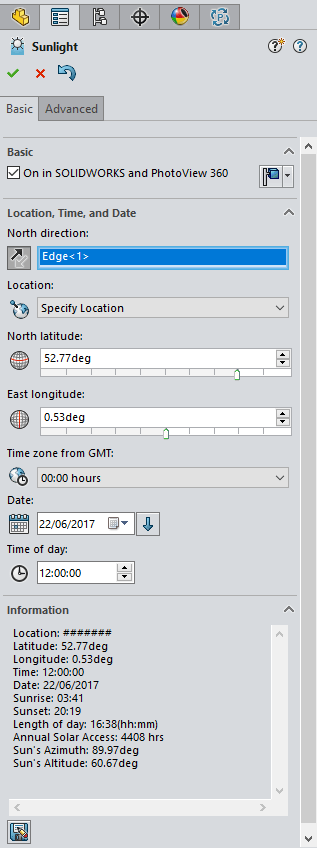
You can view the sun’s position (and shadow) at various times of the day by manually adjusting the time, but it takes ages. Thankfully, there is another way: Once you’ve applied sunlight, the option to perform a “Solar Access Study” appears. This is available from within the animation wizard located in the motion manager.
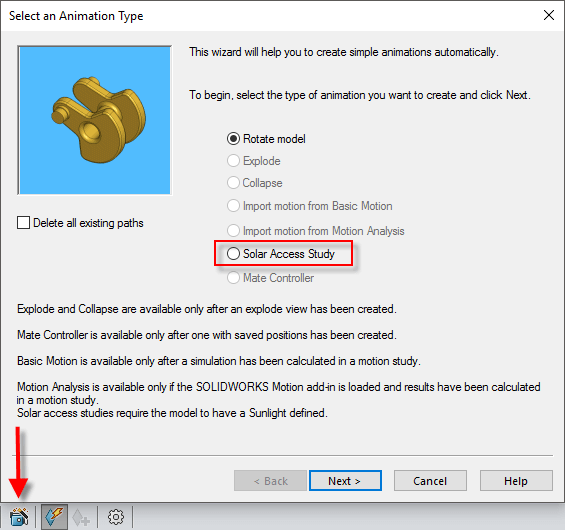
SOLIDWORKS animator will then allow you to choose to perform the study either at a:
- Fixed Date, variable time – on a selected date, animate the sun’s position over a full day or a specified time interval, or
- Fixed time, variable date – at a selected time of day, animate the sun’s position from one day to the next over a specified range of dates.
SOLIDWORKS then creates the required animation for you. See my example here:
Various outdoor construction tasks will benefit from the SOLIDWORKS Solar Access Study. Good examples are architecture, sculpture and street furniture design to name a few.
Now all I need to do is get on and position the sun shade correctly…..oh and hope the sun returns!
We hope you found that useful!
Have you seen our blog archive where we have posted plenty of helpful articles? We also have a fantastic video library filled with easy-to-follow videos on a number of topics inspired by other SOLIDWORKS users – take a look. Also, don’t forget to follow Innova Systems on twitter for daily bite size SOLIDWORKS tips, tricks and videos.


















