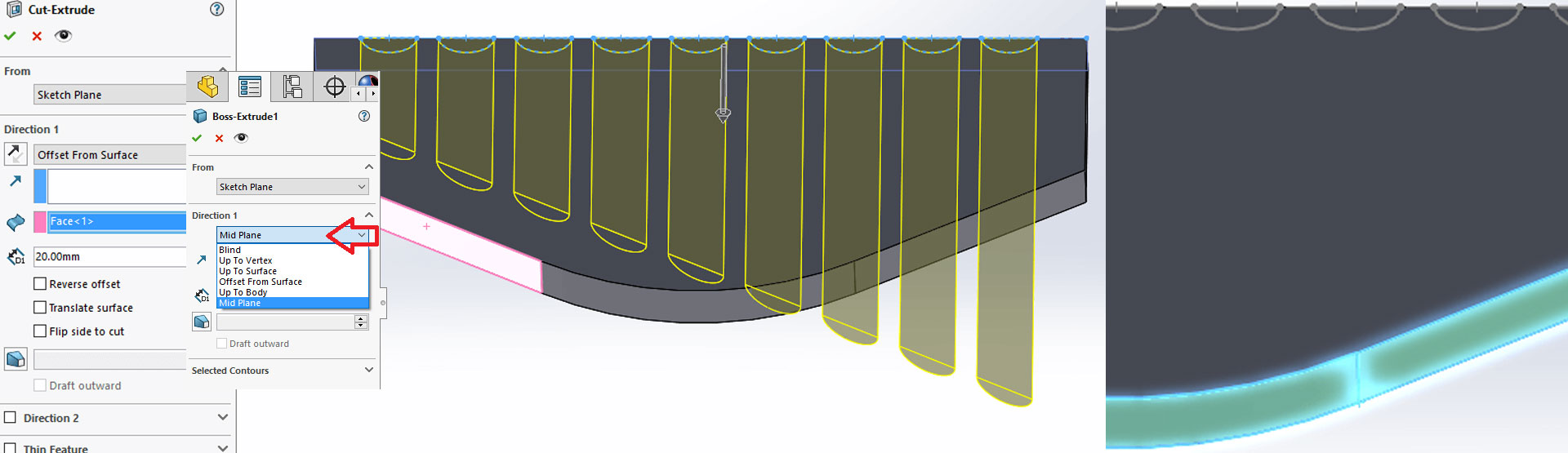When creating extrude features such as ‘Boss-Extrude’ or ‘Cut-Extrude’, it’s always worth considering using alternate end conditions to ‘Blind’. In some situations the ‘Blind’ end condition is fine to use, however, it has no intelligence related to how the model may update around it. It’s always worth considering how the model updates, and if you want the change to propagate through and effect your extrude feature as well.
Using the intelligence of some of the additional end conditions (rather than just using blind) means that you will not have to remember to edit the feature every time a change is made – saving time and avoiding human error.
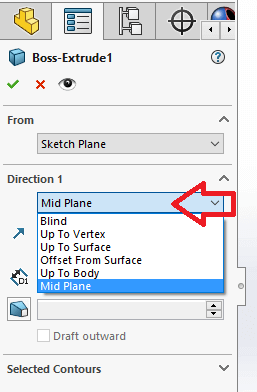
When considering design intent with your SOLIDWORKS models (e.g. when trying to keep the origin in the middle of your model), you could use the ‘Mid Plane’ end condition. This extrudes equally both ways from your sketch plane, therefore you origin will be dead centre if you used any of the three standard planes.
The other end conditions within the standard extrude tools relate to ruminating on certain references, whether they be a vertex, surface or body. ‘Up To Body’ is particularly good as it references all surfaces which are on that body. ‘Up To Surface’ or ‘Offset From Surface’, however, are limited to one selected face at a time. This can cause problems when you need to select multiple surfaces due to a change in direction.
Here is an example of a ‘Cut Extrude’ feature that exhibits this issue with offset from surface condition:
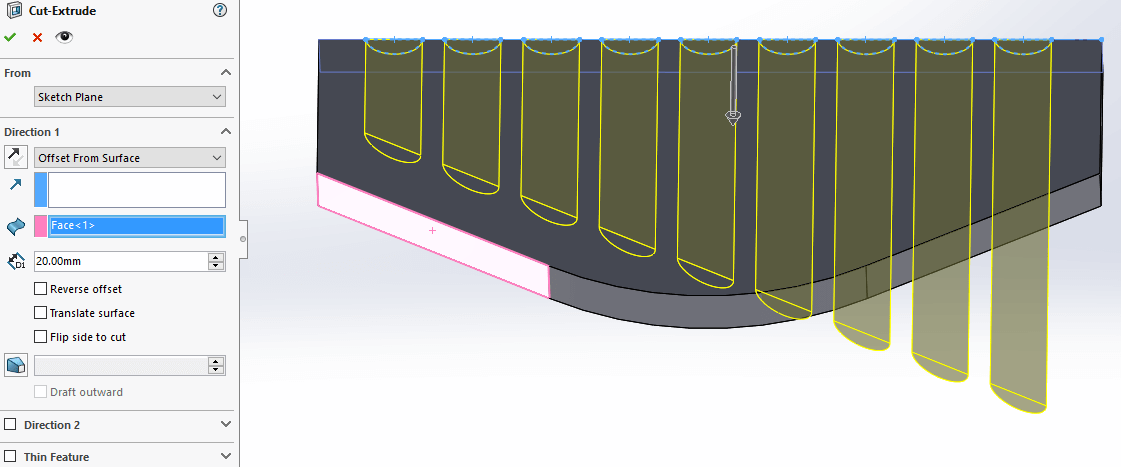
To get round the problem we can use a surface body as reference. Surface bodies can have multiple face references and can be pulled through in the extrude commands. To create a surface body we will need to find the offset surface command on the surfaces tab. It is possible to create an offset of 0mm, so all we need to do is select the three faces from the bottom of our solid as per the below picture.
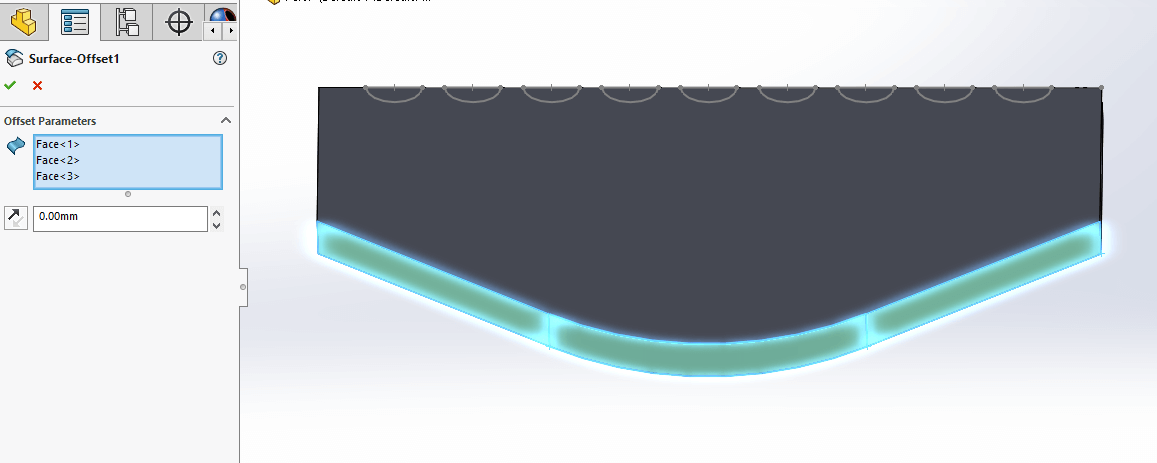
Once the surface body is created, we can go back into the cut extrude tool and select the surface body we have created as reference. Now we have an offset end condition that will reference all faces on the bottom of our solid body.
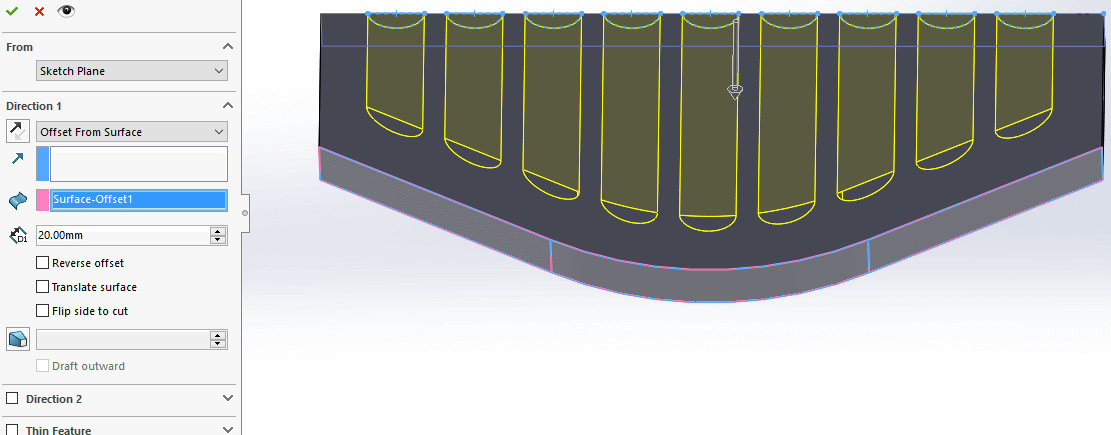
We hope you found that useful!
Have you seen our blog archive where we have posted plenty of helpful articles? We also have a fantastic video library filled with easy-to-follow videos on a number of topics inspired by other SOLIDWORKS users – take a look. Also, don’t forget to follow Innova Systems on twitter for daily bite size SOLIDWORKS tips, tricks and videos.