Have you ever watched an expert SOLIDWORKS Application Engineer using SOLIDWORKS? If so you might have noticed them clicking all over the screen, hitting random buttons, moving parts and bringing up features at speed with seemingly little effort and thought “how the hell did they do that?!”. The simple answer is: Default SOLIDWORKS keyboard shortcuts!
Just like any other Windows-based program, there are plenty of common commands available, such as Ctrl+Z to undo or Ctrl+A to select, but there loads of SOLIDWORKS-specific commands that we use every day here in the Innova Systems office. We’ve put together a list of the most useful default SOLIDWORKS keyboard shortcuts that you can start using right away. It’s well worth learning these, as they will speed up your workflow no end. Once you’ve learnt all these you can even configure and customise to your hearts content. That’s another blog post entirely though.
So without further ado, let’s take a look our most useful default SOLIDWORKS keyboard shortcuts…
View shortcuts
Can be used to view your model in different ways, e.g. rotating to standard orientations:
- Zoom Out: Z
- Zoom In: Shift+Z
- Rotate Normal To: Ctrl+8
- Zoom to Fit: F/Double click MMB
- Magnified Selection: G
- 6 standard views + isometric: Ctrl+1-7

Selection filters
Selection filters let you select only those items defined by the filter currently in use:
- Toggle Selection Filters on/off: F6
- Toggle Selection Filter Toolbar: F5
- Filter Faces: X
- Filter Vertices: V
- Filter Edges: E
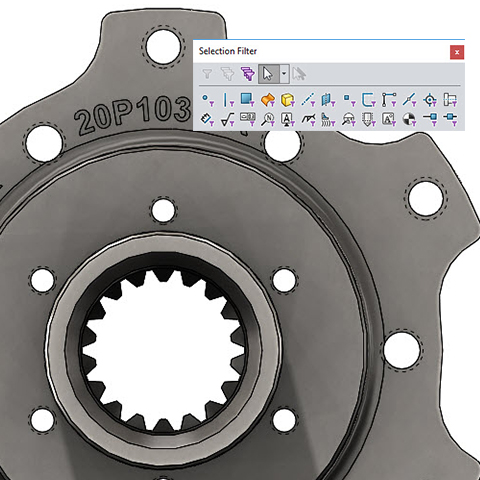
User Interface
Use these to navigate around the SOLIDWORKS interface easier:
- Commands search: W
- Expand/Collapse Tree: C
- Browse Recent Documents: R
- Hide/Show Display Pane: F8
- Repeat Last Command: Enter
- Switch Windows: Ctrl+Tab
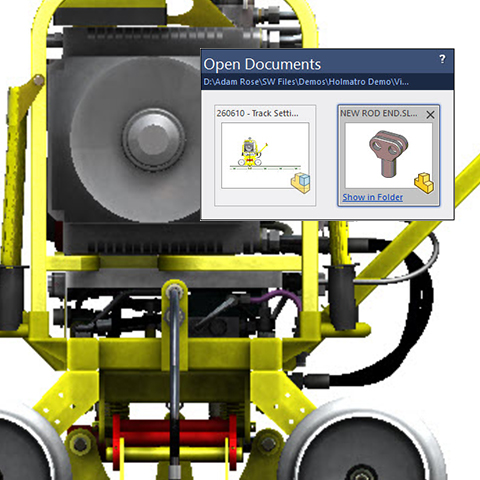
Tools & toolbars
Possibly the most useful shortcuts. Use them to access the various SOLIDWORKS toolbars – Most of which are context sensitive:
- Selection Breadcrumbs/Confirmation Corner: D
- Mouse Gestures Wheel: Right click & Drag
- Sketch Line: L
- Orientation toolbar: Spacebar
- Shortcut Bar: S
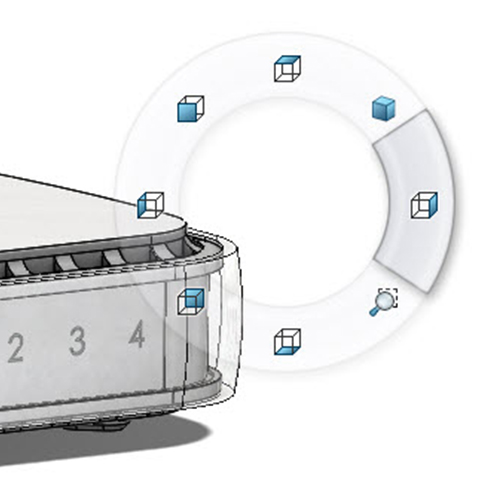
Model controls
A select group of shortcuts which deal with various functions associated with the manipulation of your 3D model:
- Hide the Hovered-over Component/Bodies: Tab
- Show the Hovered-over Component/Bodies: Shift+Tab
- Force Regen: Ctrl+Q
- Show all the hidden Components/Bodies: Ctrl+Shift+Tab
- Rotate Model: Arrow keys

SOLIDWORKS keyboard shortcuts in action – watch the video:
We hope you found that useful!
Have you seen our blog archive where we have posted plenty of helpful articles? We also have a fantastic video library filled with easy-to-follow videos on a number of topics inspired by other SOLIDWORKS users – take a look. Also, don’t forget to follow Innova Systems on twitter for daily bite size SOLIDWORKS tips, tricks and videos.


















