SOLIDWORKS Xpress tools are wizard-based modules inside every copy of SOLIDWORKS, providing 3D CAD designers with access to basic features from some of our more complex applications, such as SOLIDWORKS Simulation. There are 5 different Xpress products to take advantage of in SOLIDWORKS, namely SimulationXpress, FloXpress, DFMXpress, DriveWorksXpress and SustainabilityXpress. Let’s take a look at what each of them can do…
SOLIDWORKS SimulationXpress
SOLIDWORKS SimulationXpress is an easy-to-use stress analysis tool that’s great for first-pass testing of parts, giving you quick insight into potential issues early in the design process. Using Finite Element Analysis (FEA) principles, SimulationXpress calculates linear static analysis based on user-submitted information and assumptions and can plot 3 results: Displacement/FOS, Deformation and Stress. These results can be used to check if parts will withstand specific loads and identify potential failures in the initial model. Using this information you can further refine your design before completing more comprehensive testing.
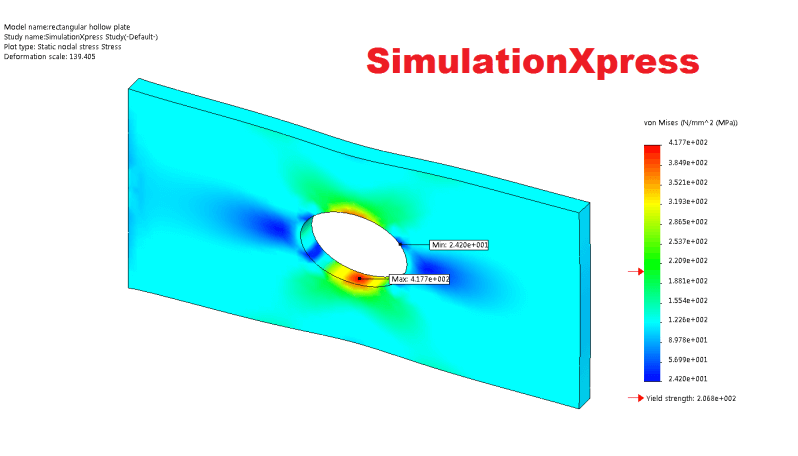
It’s worth noting that SimulationXpress has some limitations when compared to our fully-featured SOLIDWORKS Simulation packages.
- Xpress users can only analyse parts with single solid bodies, which means that assemblies and multi-body parts cannot be interrogated
- You’re limited to using rigid models using faces
- SOLIDWORKS SimulationXpress only has a standard mesh type, which is globally-sized across your entire model
So, as you can see, SOLIDWORKS SimulationXpress is a great start for CAD designers looking to perform basic testing of their designs. If you require more complex and accurate testing, we’d recommend you take look at our comprehensive suite of SOLIDWORKS Simulation software.
For a more in-depth look at activating and using SOLIDWORKS SimulationXpress, check out our tutorial here.
SOLIDWORKS FloXpress
SOLIDWORKS FloXpress is a simple fluid dynamics module that calculates how fluid flows through part or assembly models. Based on the calculated velocity field, problem areas in designs can be identified early on in the process. These can be improved ready for more comprehensive testing (using SOLIDWORKS Flow Simulation) and part manufacture.
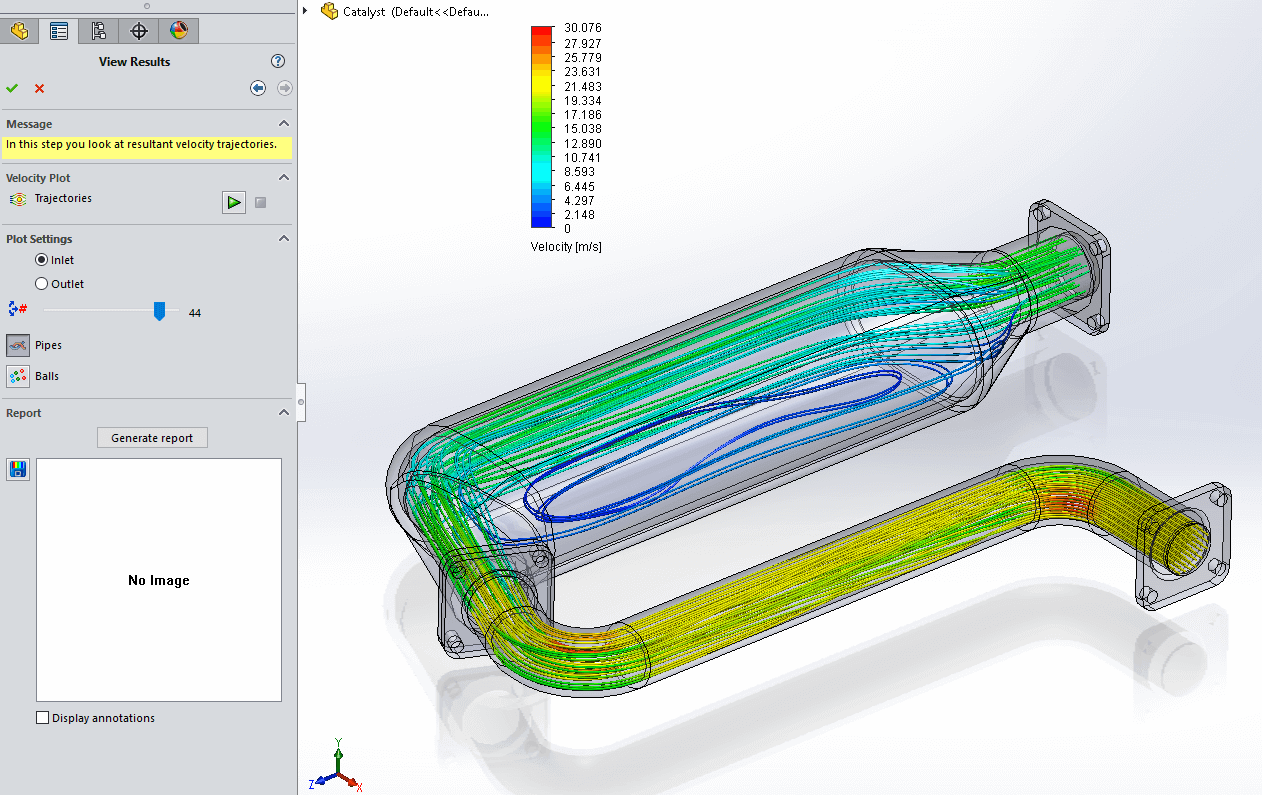
Unlike the full version of SOLIDWORKS Flow Simulation, SOLIDWORKS FloXpress is designed to analyse fluid flow in a fully enclosed volume. So, to use it your geometry must include one inlet, one outlet and one internal cavity.
Trajectories are used to display results as flow streamlines where colours represent changes in velocity along the trajectories and you can generate basic analysis reports based on your data.
SOLIDWORKS DFMXpress
SOLIDWORKS DFMXpress (Design for Manufacture) is an analysis tool that validates the manufacturability of your SOLIDWORKS parts. This can be used to identify potential design errors such as fabrication difficulties or unexpected production costs before they cause problems during manufacture. It also allows you to quickly review your parts for mill, drill, turning, sheet metal, and injection moulding requirements.
SOLIDWORKS DFMXpress is able to check designs for suitability for manufacturing methods like turning and injection moulding, where you can check for maximum and minimum wall thickness. It’s also helpful for checking drilled holes and milled features for cutting suitability and can check sheet metal parts against required manufacturing methods.
Of course, these helpful tools can be used alongside what’s already available to you inside SOLIDWORKS itself: Draft Check, Undercuts Check and Advanced Thickness analysis. Find them by clicking the ‘Evaluate’ tab on your SOLIDWORKS Command Manager.
DriveWorksXpress
DriveWorksXpress provides basic design automation directly inside the SOLIDWORKS UI. It’s ideal for everyday ‘file save as’, design table and configuration style tasks and it allows you to quickly create variations of parts, assemblies and drawings. This saves time, money and minimises repetitive tasks using data from your SOLIDWORKS models such as dimensions, features and configurations.
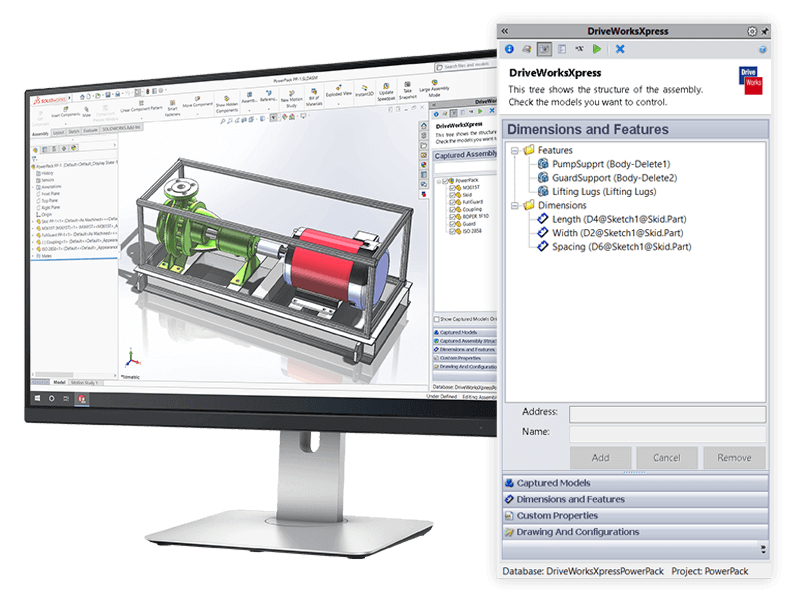
They can be controlled by a series of rules specified by you using an input form. To create different variations, simply change the required data in the form and sit back and watch DriveWorksXpress create them for you automatically.
As you can see, DriveWorks Xpress adds some amazing functionality to your existing workflow helping you to minimise errors and eradicate the cost of manual mistakes.
For even more advanced automation & configuration requirements, take a look at our DriveWorks product page.
SOLIDWORKS Sustainability Xpress
SOLIDWORKS SustainabilityXpress is available in SOLIDWORKS Standard, Professional and Premium and is used to check the environmental impact of models. It helps users understand and improve the impact of your part designs by calculating the carbon footprint of your part design. SustainabilityXpress also looks at everything that happens in the production, use, and final disposal of the product including transportation. It will take into consideration the material used and how it’s manufactured, etc. By producing real-time feedback via an environmental dashboard, you’ll be able to easily understand the environmental impact of your design choices.

The ‘Find Similar Material’ tool allows you to quickly and easily search the built-in material database for close alternatives to your current material. Which is a handy utility even if you don’t do sustainable designing.
It’s worth noting that SustainabilityXpress handles solid bodied part documents only. For more advanced functionality, take a look at the full SOLIDWORKS Sustainability package.
How to activate SOLIDWORKS Xpress products
To enable SOLIDWORKS Xpress, you’ll first need to obtain a Product Code from the MySolidWorks website. These product codes link to your SOLIDWORKS Serial Number, so any subsequent users will need to perform the steps below to enable it for their own installs.
Note: You’ll need access to a Customer Portal account before proceeding, so speak to your SOLIDWORKS administrator or the Innova Systems support team (supported customers only) if you need assistance with this.
First you will need to select which Xpress product you wish to activate, so inside SOLIDWORKS go to Tools > Xpress Products.
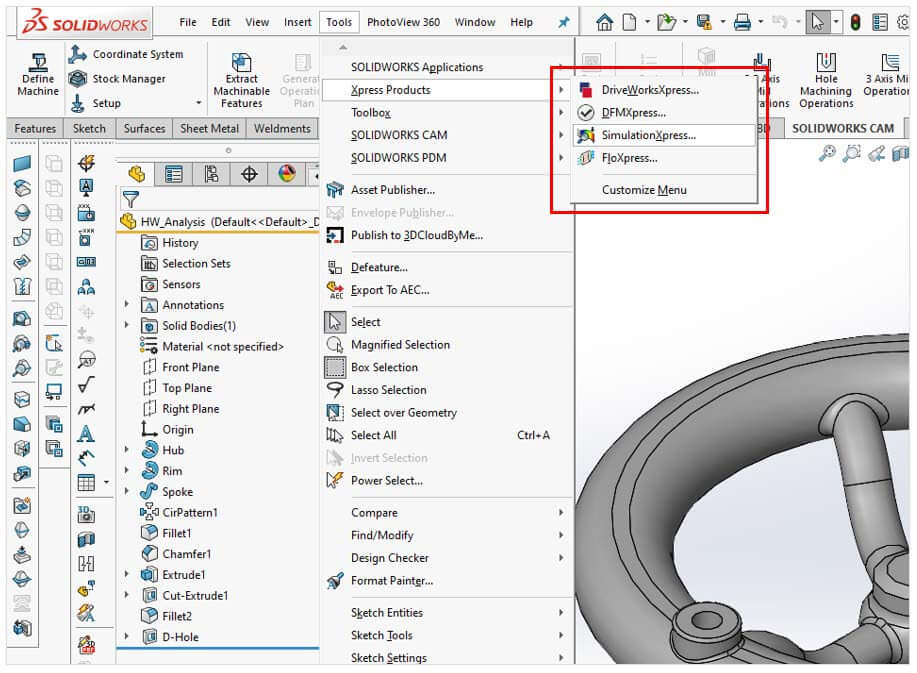
Once you’ve selected the product you wish to activate, a dialog window should appear. It should look similar to the one below.
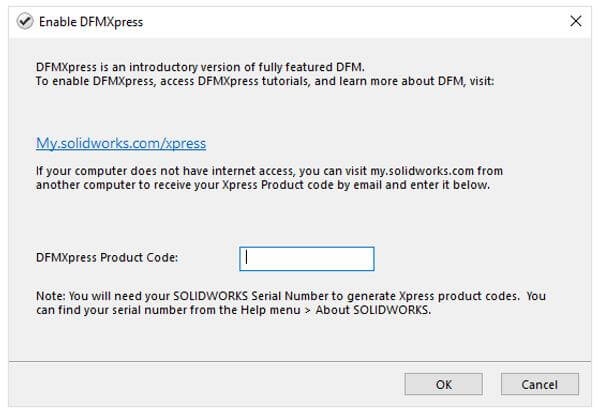
The dialog will prompt you to enter a Product Code, which you will only need to enter once. To access the product code, click here to go to my.solidworks.com/xpress and log in with your Customer Portal details.
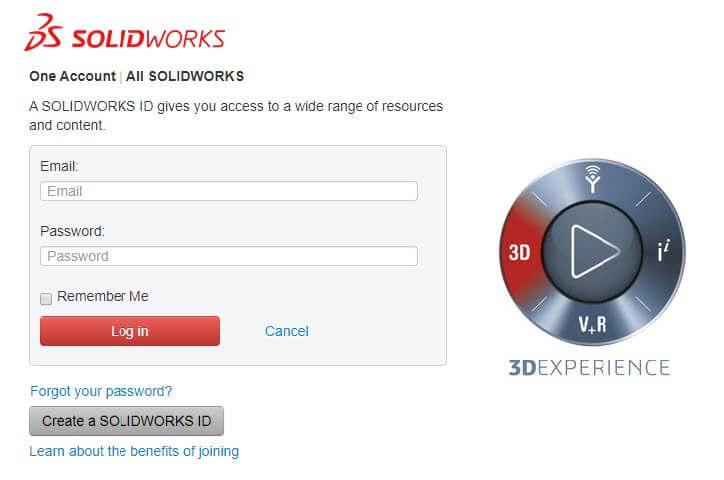
Once logged in, the activation code (Product Code) which links to your SOLIDWORKS serial number will be displayed.
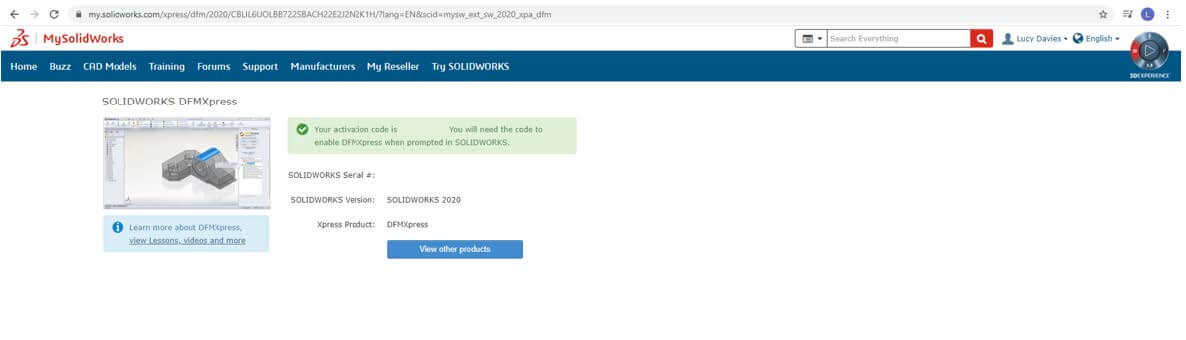
You can copy and paste this Product Code into the window in SOLIDWORKS and click OK. This will activate the Xpress tool in the Task Pane.



















