A recent update of Microsoft Office 365 means that you can now add your 3D models from SOLIDWORKS to Outlook, Word, Excel and PowerPoint files and the process is pretty simple…
- Open a new Office file,
- Click onto the Insert bar (1)
- Click 3D Models (2)
- Choose whether the 3D model is local or online (3)
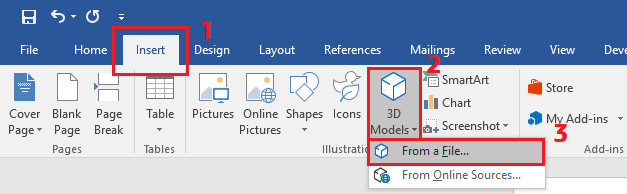
Once you select your 3D model it will be added as if it were an image, with many of the same options for further customisation. You can then left click on the handle in the middle of the 3D model and spin it around.
For more precision control if you click on the inserted 3D model an additional toolbar will be displayed. This “3D Model Tools > Format” toolbar allows you to pick a ‘standard’ view (we put standard in quotes as these are not the same views you are used to in SOLIDWORKS) (4) or reset to the original view. (5)
Also on this toolbar are options to define the size of the 3D model image (6) and a “Pan & Zoom” button which makes the left mouse button pan the 3D model image and the mouse wheel zoom the image in and out. (7)

If you right click on the 3D model image you can access the “Pan & Zoom” (8) or the “Views” (9) functionality or choose “Format 3D Model” to set up a custom 3D model position and where and how the camera is looking (10)
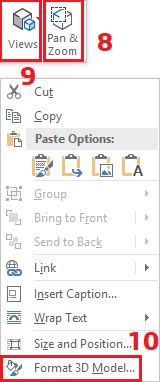
“Why on earth does this matter to a SOLIDWORKS user?” we hear you cry!
Well, two of the formats that Microsoft Office 365 can import are options in the SOLIDWORKS “Save As” dialog. SOLIDWORKS can export STL and 3MF file formats and, even better, 3MF can export with colour! Although it appears Office doesn’t support this at the time of writing, which is a shame. One really nice thing about the Microsoft Office 365 functionality is that you don’t have to do anything special when saving for this to work just click “Save As” and pick either STL of 3MF.
Surprise your customers with a model in their email or liven up those boring PowerPoint presentations by displaying a 3D model rather screen shots. We’ll leave you to think of more possibilities…
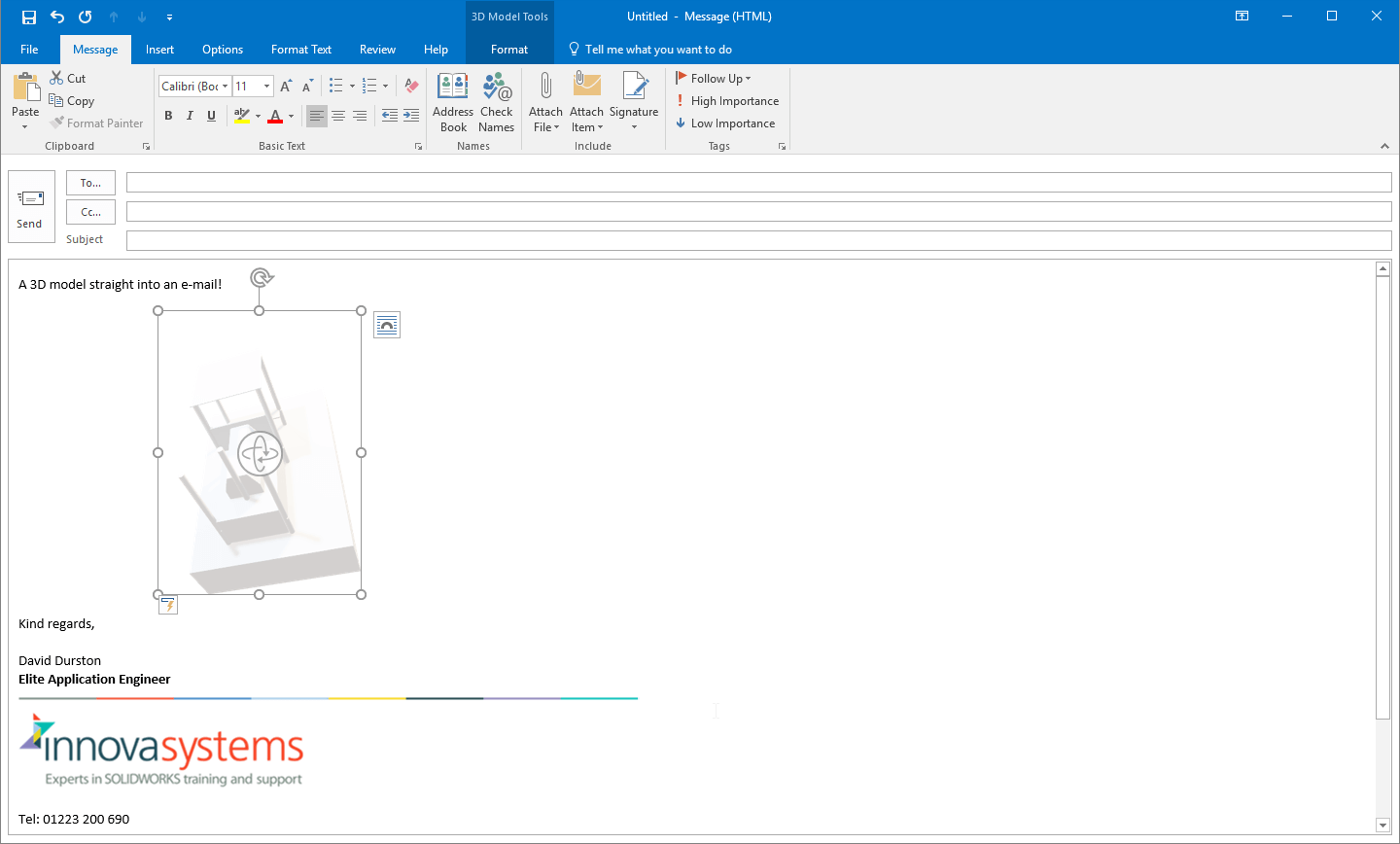
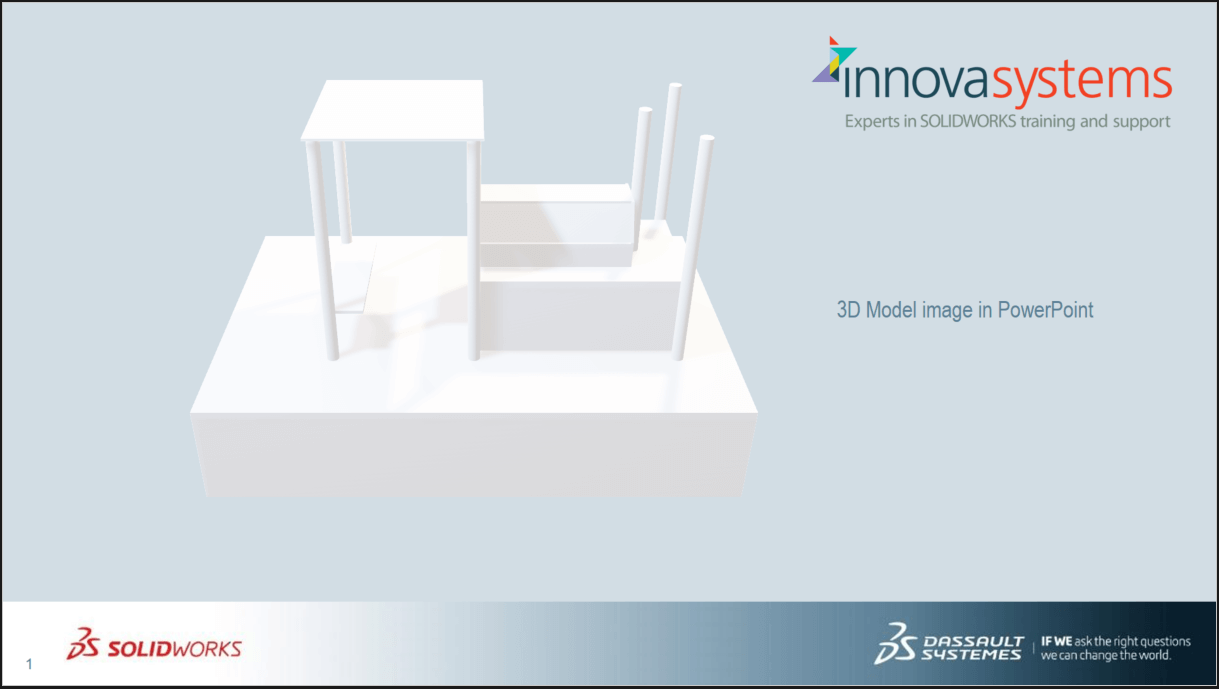
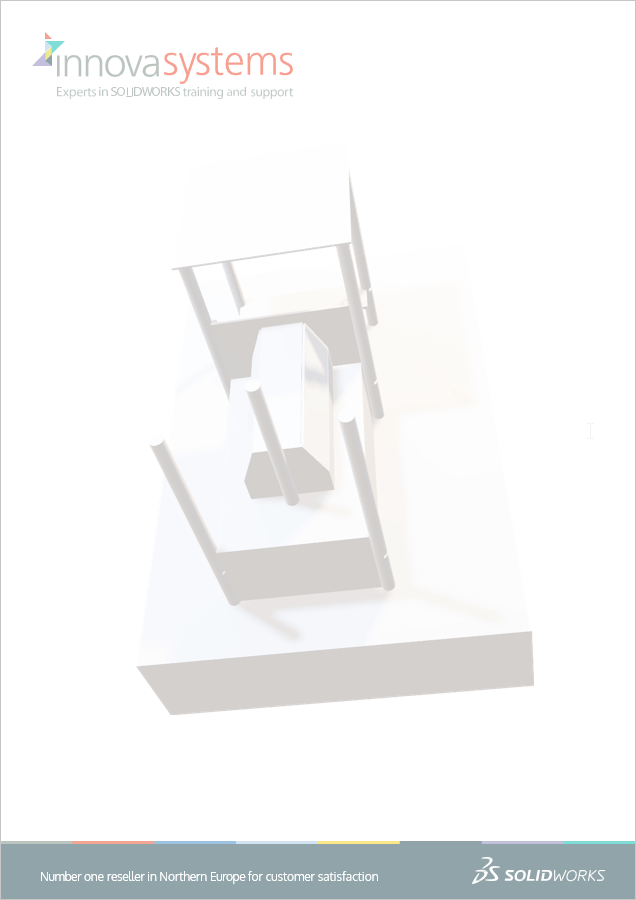
We hope you found that useful!
Have you seen our blog archive where we have posted plenty of helpful articles? We also have a fantastic video library filled with easy-to-follow videos on a number of topics inspired by other SOLIDWORKS users – take a look. Also, don’t forget to follow Innova Systems on twitter for daily bite size SOLIDWORKS tips, tricks and videos.


















